Get Started
The following sections contain the detailed information about the system requirements, installation, licensing, technical support, and other details for all the supported platforms.
WinForms and WPF
System Requirements
Operating Systems
All Windows OS that support .NET framework 4.5.2 and above
Environments
.NET Framework 4.5.2 and above
.NET 6 and above
C# .NET
Visual Basic .NET
Visual Studio 2017 and above
Licensing
Licensing is a way to protect intellectual property by ensuring that users are authorized to use Mescius products in their software. To get the details of licensing the ComponentOne WinForms Edition and WPF Edition, see Mescius Licensing information. You can also check our website for licensing information regarding all ComponentOne Studio Editions.
Installation
The topic below discusses the procedure of installing WinForms Edition. In order to install the WinForms Edition, please follow the given steps:
Download the C1ControlPanel from https://developer.mescius.com/componentone to install the latest edition of WinForms.
Open the ControlPanel using ComponentOneC1ControlPanel.exe. Note that any running instances of Visual Studio must be closed.
Login or sign up. An existing user can login using the registered email address and password.
If you are a new user:
Register with Component One and create an account by filling the required fields.
A verification mail will be sent to your email address.
Visit the activation link to verify your email address.
If you do not want to login or register, you can proceed as an anonymous user.
Select the checkbox against the required Edition tile, say WinForms Edition, and click on the Proceed button. Similarly, you can also install any other Edition by selecting its checkbox or install all editions by selecting the checkbox against Select All. Click the View More button to know more about the selected Edition.
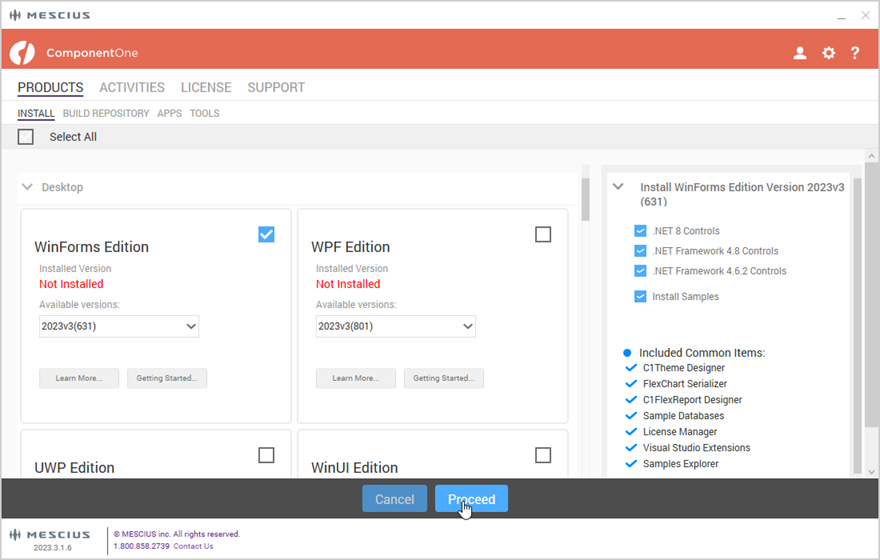
Observe that upon clicking the Proceed button, a page is displayed asking to review the License Agreement.
Click the Accept License Agreement button. After accepting the License Agreement, another page appears with the Settings and directory path change buttonswith default locations for directory installation. if required, you can change the installation paths as per your requirements. The Installation Directory contains all the DLLs, Samples Directory contains the samples from ComponentOne and the Download Directory contains the log files.
Click the Accept Settings button to confirm the directory installation paths and start the installation process.
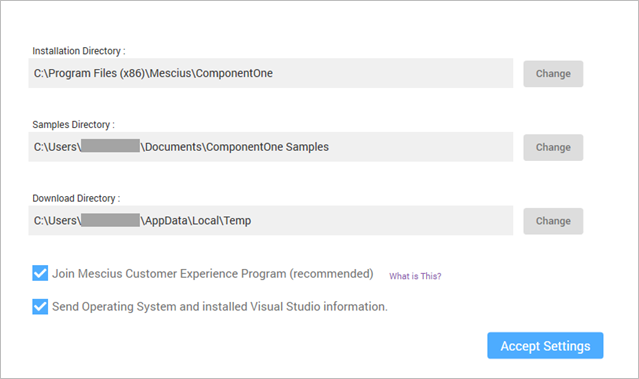
The installer installs the controls and display its progress as it does so.
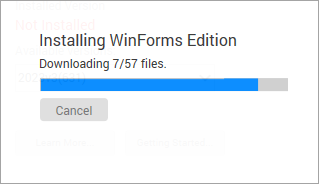
The installer displays the "Installation Success" screen when the controls are installed. Note that the version currently installed gets displayed for the respective Edition.
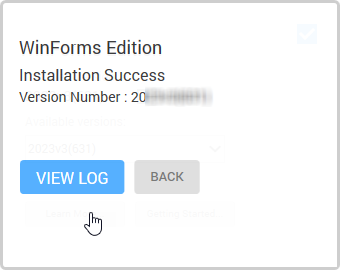
Note: By default, ControlPanel downloads the latest version of an edition. You can select older versions by clicking on the Change/Repair Version button.
Technical Support
ComponentOne offers various support options. For a complete list and a description of each, visit the ComponentOne Web site at https://developer.mescius.com/support/contact.
A few ways for obtaining technical support are as follows:
Online Resources
ComponentOne provides customers with a comprehensive set of technical resources in the form of licensing FAQs, Terms of Service, samples, videos, Release History, searchable Online Help and more. We recommend this as the first place to look for answers to your technical questions.
Online Support through our Incident Submission Form
This online support service provides you with direct access to our Technical Support staff via an online incident submission form. When you submit an incident, you'll immediately receive a response via e-mail confirming that you've successfully created an incident. This email will provide you with an Issue Reference ID and will provide you with a set of possible answers to your question from our Knowledge-base. You will receive a response from one of the ComponentOne staff members via e-mail in 2 business days or less.
Product Forums
ComponentOne’s product forums are available for users to share information, tips, and techniques regarding ComponentOne products. ComponentOne developers will be available on the forums to share insider tips and technique and answer users’ questions. Please note that a ComponentOne User Account is required to participate in the ComponentOne Product Forums.
Installation Issues
Registered users can obtain help with problems installing ComponentOne products. Contact technical support by using the online incident submission form or by phone (412.681.4738). Please note that this does not include issues related to distributing a product to end-users in an application.
Documentation
ComponentOne documentation is available online and PDF files can be downloaded for offline viewing. If you have suggestions on how we can improve our documentation, please send feedback to support forum.
Note: You must create a ComponentOne Account and register your product with a valid serial number to obtain support using some of the above methods.
For more information on Free and Open Source Software (FOSS) License, EULA, creation of Windows Forms App and more, see Getting Started with WinForms Edition and for WPF, see Getting Started with WPF Edition.
MVC
System Requirements
To install ASP.NET MVC Edition, your system needs the following support.
Operating Systems
All Windows OS that support .NET framework 4.5.2 and above
Environments
.NET 4.5.2 and above
ASP.NET MVC 3.1 and above
C# .NET
Visual Studio 2017 and above
For ASP.NET Core 3.1 MVC applications, Visual Studio 2015 and .NET Framework 4.5.2 (or above) are required
Licensing
Licensing is a way to protect intellectual property by ensuring that users are authorized to use MESCIUS products in their software. For details on licensing, please refer MESCIUS Licensing information. You can also check our website for the same.
You can license your ASP.NET MVC applications using the following two ways:
Adding License File Manually
In the Solution Explorer, right click the project name and select Add | New Item. The New Item dialog appears.
In the New Item dialog, select C# | General and select Text File in the right pane.
Name the text file as licenses.licx.
Paste the following code in the text file:
C1.Web.Mvc.LicenseDetector, C1.Web.MvcFew additional steps may be required for using FinancialChart, FlexSheet, MultiRow, FlexViewer, OLAP, TransposedGrid and TransposedMultiRow controls in your application. In the licenses.licx file, press enter after C1.Web.Mvc.LicenseDetector, C1.Web.Mvc, and paste the following code:
C1.Web.Mvc.Finance.LicenseDetector, C1.Web.Mvc.Finance C1.Web.Mvc.Sheet.LicenseDetector, C1.Web.Mvc.FlexSheet C1.Web.Mvc.Viewer.LicenseDetector, C1.Web.Mvc.FlexViewer C1.Web.Mvc.Olap.LicenseDetector, C1.Web.Mvc.Olap C1.Web.Mvc.MultiRow.LicenseDetector, C1.Web.Mvc.MultiRow C1.Web.Mvc.TransposedGrid.LicenseDetector, C1.Web.Mvc.TransposedGrid C1.Web.Mvc.TransposedMultiRow.LicenseDetector, C1.Web.Mvc.TransposedMultiRow
For detailed information on installation and technical support, see Installation and Technical Support tabs from WinForms and WPF section above. Further, for information on Free and Open Source Software (FOSS) License, redistributable files and more, see Getting Started topic from MVC documentation.
WebAPI
System Requirements
To install WebAPI Edition, your system needs the following support.
Environments
For Web API 2.2
For ASP.NET Core 2.0 MVC applications, Visual Studio 2017 and .NET Framework 4.5.2 (or above) are required.
.NET 4.5.2 and above
Visual Studio 2017 and above
For ASP.NETCore
.NET 4.5.2 and above
Visual Studio 2017 and above
Web Server
For WebAPI
Microsoft Internet Information Services (IIS) 7.0 and above
For ASP.NETCore
Microsoft Internet Information Services (IIS) 7.5 and above
Licensing
Licensing is a way to protect intellectual property by ensuring that users are authorized to use MESCIUS products in their software. For details on licensing, please refer MESCIUS Licensing information. You can also check our website for the same.
You can license your WebAPI applications using the following two ways:
Adding License File Manually Adding License File manually
In the Solution Explorer, right click the project and select Add | New Item. The Add New Item dialog appears.
In the Add New Item dialog, select C# | General and select Text File in the right pane.
Name the text file as licenses.licx.
Add the following to the text file: <
C1.Web.Api.LicenseDetector, C1.Web.Api
For detailed information on installation and technical support, see Installation and Technical Support tabs from WinForms and WPF section. Further, for information on Free and Open Source Software (FOSS) License, redistributable files and more, see WebAPI documentation.


