- Getting Started
- Configuring your MVC Application
- Adding NuGet Packages to your App
- Adding Controls
- Client-Side Support
- Working with Controls
- Globalization
- Styling
- ASP.NET MVC Samples
- ReleaseHistory
Manually Configuring ReportViewer
FlexViewer is available as MVC Core control that can be used in an MVC applications to view reports using C1 Web API Report Services. Complete the following steps to use the control to view a report.
type=note
Note: The C1 ASP.NET Core MVC Application template for ASP.NET MVC Edition automatically registers the required resources, and adds the relevant references and packages to your application. Therefore, you only need to follow Steps 6 to 8 above if your application is created using ComponentOne template.
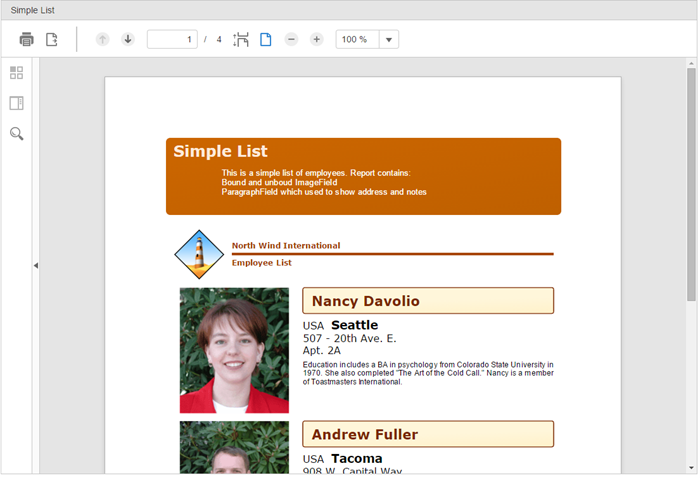
Create an MVC Application
Create an ASP.NET Core Web Application using Visual Studio templates. For more information, see Configuring MVC application using Visual Studio template.
Add the relevant references
- In the Solution Explorer, right click References and select Manage NuGet Packages.
- In NuGet Package Manager, select https://api.nuget.org/v3/index.json as the Package source. Search for C1.AspNetCore.Mvc package, and click Install.
- To work with FlexViewer control in your application, add C1.AspNetCore.Mvc.FlexViewer package. Once you restore the packages, "C1.AspNetCore.Mvc.FlexViewer" gets added under the "dependencies" in project.json file.
type=note
Note: Once you have added the resources to ASP.NET Core application, you can license the resources and your application using the MESCIUS License Manager. For more information, see Licensing topic.
Configure the application to use FlexViewer
From the Solution Explorer, expand the folder Views and double click the _ViewImports.cshtml file to open it.
Add the following references to work with FlexViewer control in your ASP.NET Core application.
@addTagHelper *, C1.AspNetCore.Mvc @addTagHelper *, C1.AspNetCore.Mvc.FlexViewer
Register Resources
Complete the following steps to register the required resources for using ASP.NET MVC FlexViewer control:
From the Solution Explorer, open the folders Views | Shared.
Double click
_Layout.cshtmlto open it.Add the following code between the
<head></head>tags.<c1-styles /> <c1-scripts> <c1-flex-viewer-scripts /> </c1-scripts>
For more information on how to register resources for FlexViewer, refer to Registering Resources.
Add Controller
Complete the following steps to add controller to your application:
- In the Solution Explorer, right click the folder Controllers.
- From the context menu, select Add | Controller... . The Add Scaffold dialog appears.
- Complete the following steps in the Add New Item dialog:
- Select the Controller tab towards left, and then select MVC Controller - Empty.
- Click Add, and then set a name for the controller. (for example: Report
Controller) - Click Add.
A new controller is added to the application within the folder Controllers.
Add a View for the Controller
Complete the following steps to add corresponding view for the controller.
- From the Solution Explorer, right click the folder Views and select Add | New Folder.
- Name the new folder. Provide the same name as the name of your controller, minus the suffix Controller (in our example: Report).
- Right click the Report folder, and select Add | New Item. The Add New Item dialog appears.
- Complete the following steps in the Add New Item dialog:
- Expand the Installed tab towards left, and select ASP.NET|MVC View Page.
- Set name of the view (for example: Index.cshtml).
- Click Add.
- Once the index.cshtml page is added to your project, add the following code to view your report in the FlexViewer.
A view is added for the controller. In the code below, we have specified the Service URL, FilePath, and Report Name.
<c1-report-viewer file-path="ReportsRoot/FlexCommonTasks/FlexCommonTasks.flxr"
report-name="Simple List" service-url="https://developer.mescius.com/componentone/demos/aspnet/5/c1webapi/latest/api/report">
</c1-report-viewer>
A view is added for the controller.
Build and Run the Project
- Click Build | Build Solution to build the project.2. Press F5 to run the project, and view your report in FlexViewer. For more information about FlexViewer, see FlexViewer Elements.
type=note
Note: Append the folder name and view name to the generated URL (for example: http://localhost:1234/Report/Index) in the address bar of the browser to view the report.
type=note
Note: To know further, explore the detailed demo for using FlexViewer.


