Installation
You can install ASP.NET Core MVC Edition using ComponentOne ControlPanel. To do so, download the ComponentOneControlPanel tool from MESCIUS website and install it. For detailed information on ComponentOne ControlPanel and its functionalities, see ComponentOne ControlPanel blog.
Note: Your machine setup may require you to be logged in as an Administrator to install new software. If this is the case and you do not have Administrator privileges, consult your system administrator.
Installing ASP.NET Core MVC Controls
The easy way to install the ASP.NET Core MVC controls is through the ComponentOneControlPanel application. There are two methods for installing ASP.NET Core controls using the ComponentOne ControlPanel : one is by using the "Install Selected Controls" option, and the other is by using the "Show Full Installer" option. To directly install the latest version of the controls, use the "Install Selected Controls" option, and to install the specific version of the controls, you can use the "Show Full Installer" option. In both the options, a trial version of the controls is installed, which is valid for 30 days. You can easily extend the usage of ComponentOne controls beyond 30 days by activating the license using a serial key. The serial key can be purchased from the Sales team or Website.
You can follow the below steps to install the ASP.NET Core MVC controls.
Download the ComponentOneControlPanel from https://developer.mescius.com/componentone to install the latest edition of ASP.NET Core controls.
Run the ComponentOneControlPanel.exe to open the control panel. The User Account Control dialog box appears, requesting your permission to initiate the installation process on your device.
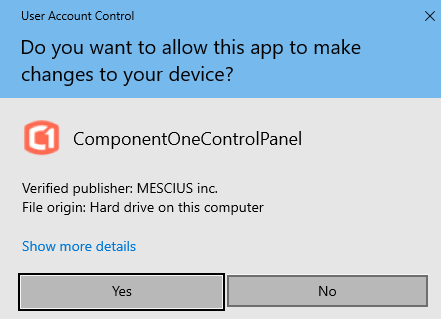
Click the Yes button in the User Account Control dialog box to initiate the installation of ComponentOne controls.
Note: Any running instances of Visual Studio must be closed.
The ComponentOne 30-Day Free Trial screen opens up with the list of ComponentOne products to install.
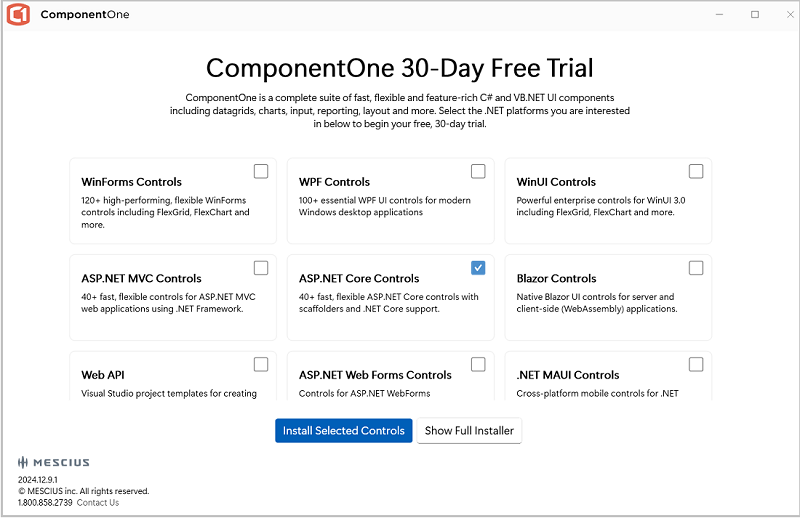
Select the checkbox in the ASP.NET Core Controls tile to install the ASP.NET Core MVC controls. You can also install multiple controls by selecting the checkboxes against them.
Click one of the following available buttons to install the ComponentOne controls as per your requirements:
Install Selected Controls – Allows you to install the latest version of ComponentOne controls
Show Full Installer – Allows you to install the specific version of ComponentOne controls
Follow the next steps based on your selection. The detailed steps for each selection are given below:
Install Selected Controls Option
Click the Install Selected Controls button to start the installation of the ASP.NET Core controls.
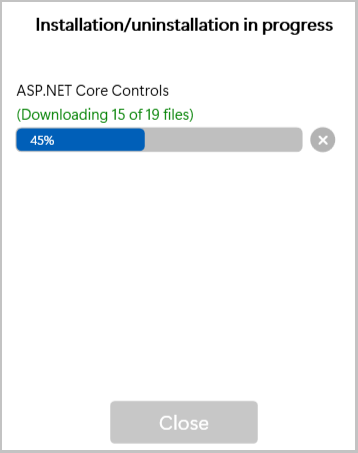
After installing the controls successfully, the installer displays the "Installation/Uninstallation completed !!!" message.
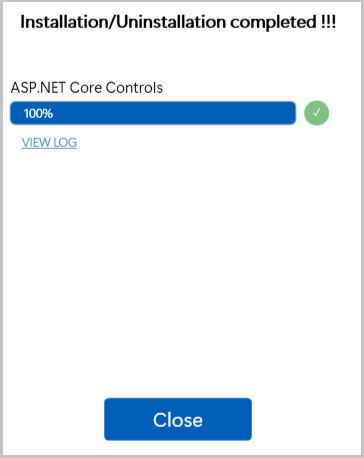
Tip: You can click the VIEW LOG link to view more details about the installation.
Click the Close button to close the installation screen once the installation is complete. The Free Trial screen shows the Installed label in green color in the ASP.NET Core Controls tile:
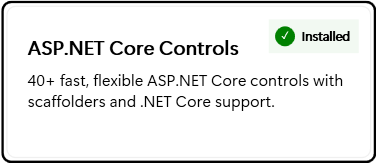
Now, you can use the ComponentOne controls in your ASP.NET Core application.
Show Full Installer Option
Click the Show Full Installer button in the ComponentOne 30-Day Free Trial screen as shown above in step 4 to open the Installation screen.
Select the checkbox and a specific version from the Available versions drop-down in the ASP.NET Core Controls tile.

Click the Update Selected Controls button.
The End User License Agreement (EULA) screen appears. After accepting the EULA, the change directory settings screen appears. The Installation Directory contains all the DLLs, Samples Directory contains the samples from ComponentOne and the Download Directory contains the log files.
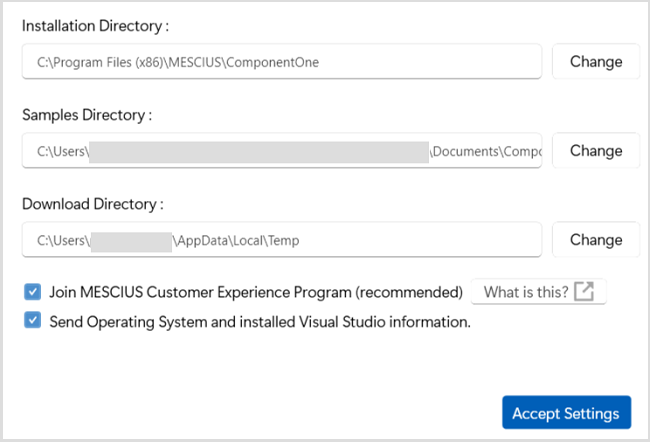
Modify the Installation, Samples and Download directories path, if required.
Click the Accept Settings button.
The installation of the ASP.NET Core controls gets started, and the installer displays the "Installation/ UnInstallation Completed" message when the controls are installed successfully.
Click the Close button to complete the installation.
Observe that, the installed version details and Repair checkbox appear in the ASP.NET Core Controls tile.
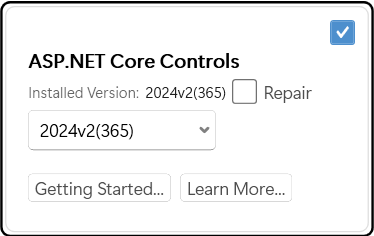
Tip: Using the Repair option, you can repair the installed version of controls in case of malfunctioning of the version.
Additional Options in Full Installer
The Full Installer screen displays different product categories, such as Desktop, Web, Mobile, Service Components, Legacy, and Utilities to install/update the controls. You can choose to install/update the required controls. Moreover, it also provides different options for various other purposes, which are as follows:
Options
Option Snapshot
Description
Build Repository
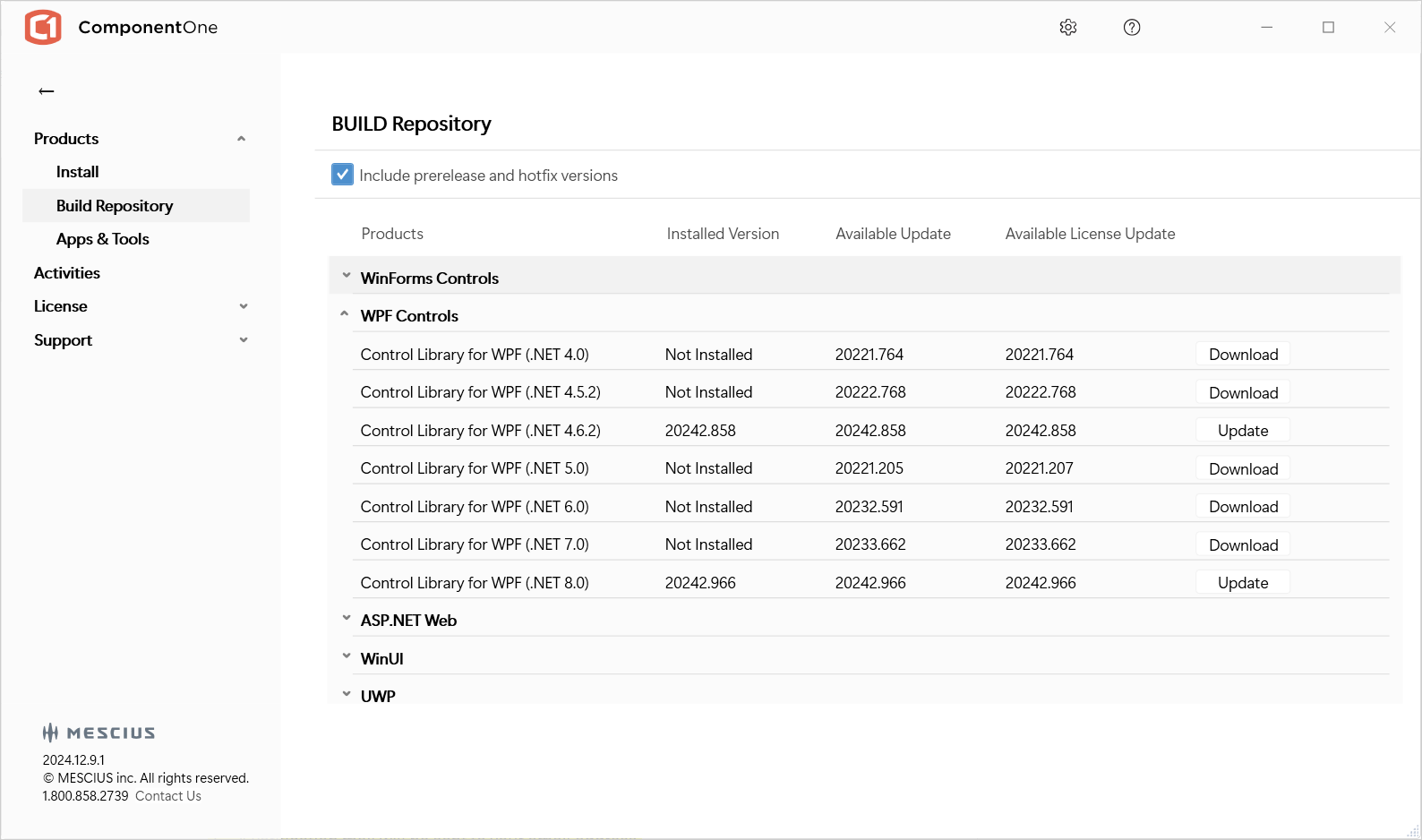 Build Repository
Build RepositoryAllows you to install or update the build repositories of different controls. You can also view and install prerelease and hotfix versions of builds of different platforms.
Apps & Tools
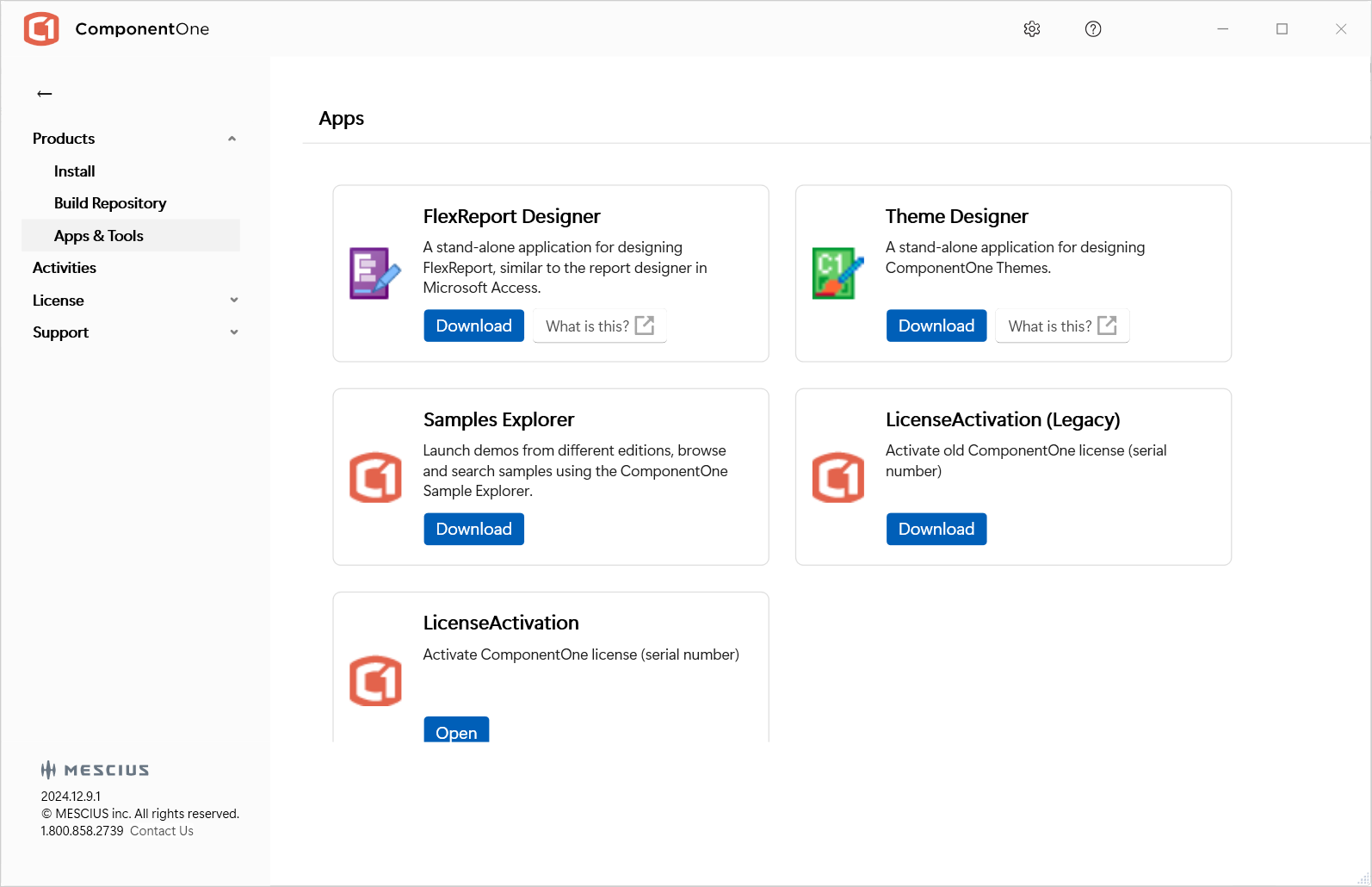 Tools
ToolsAllows you to install various applications and tools such as FlexReport Designer, Theme Designer, Samples Explorer, LicenseActivation (Legacy) and LicenseActivation.
Activities
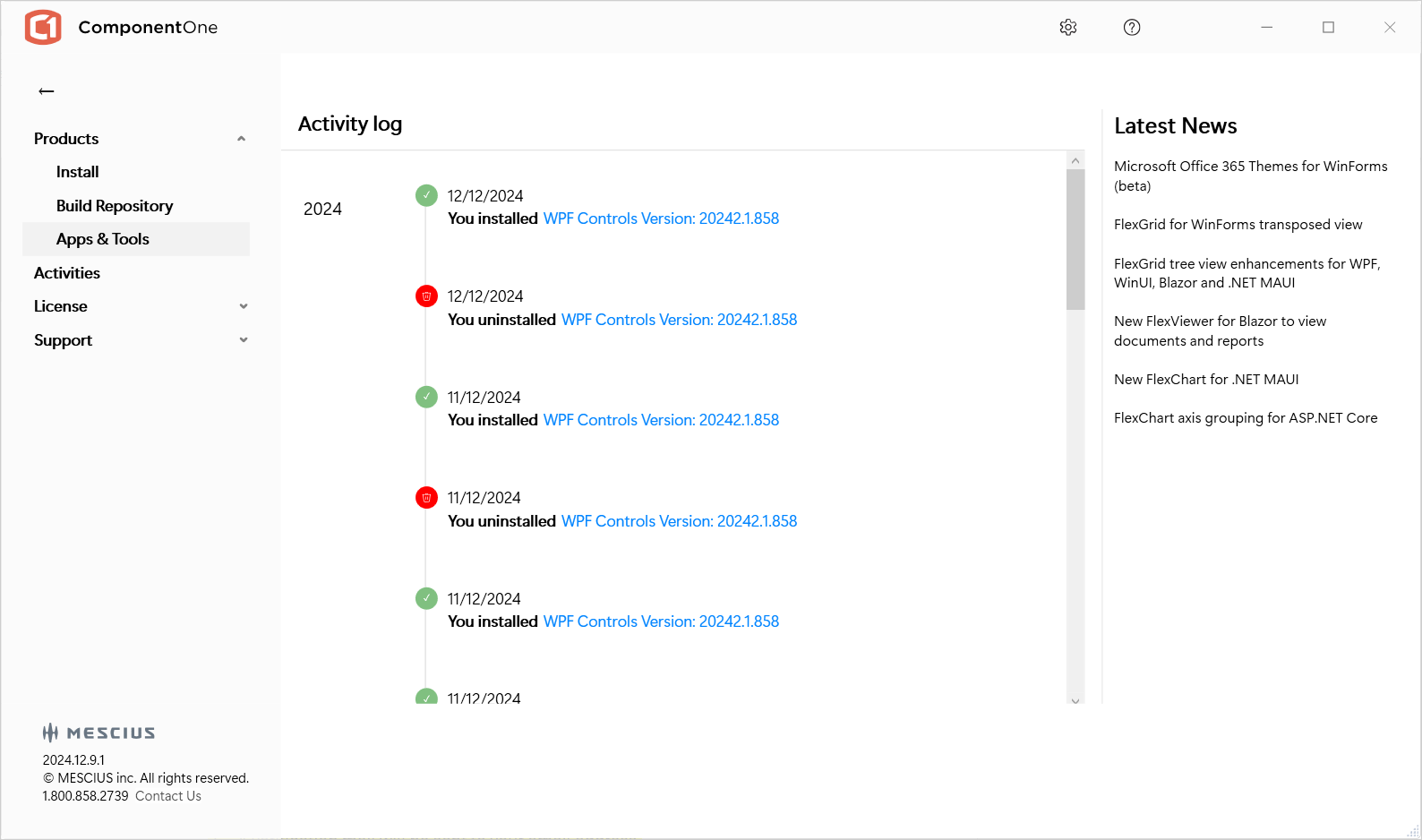 Activity Log
Activity LogEnables you to track your activity related to installation of controls.
License
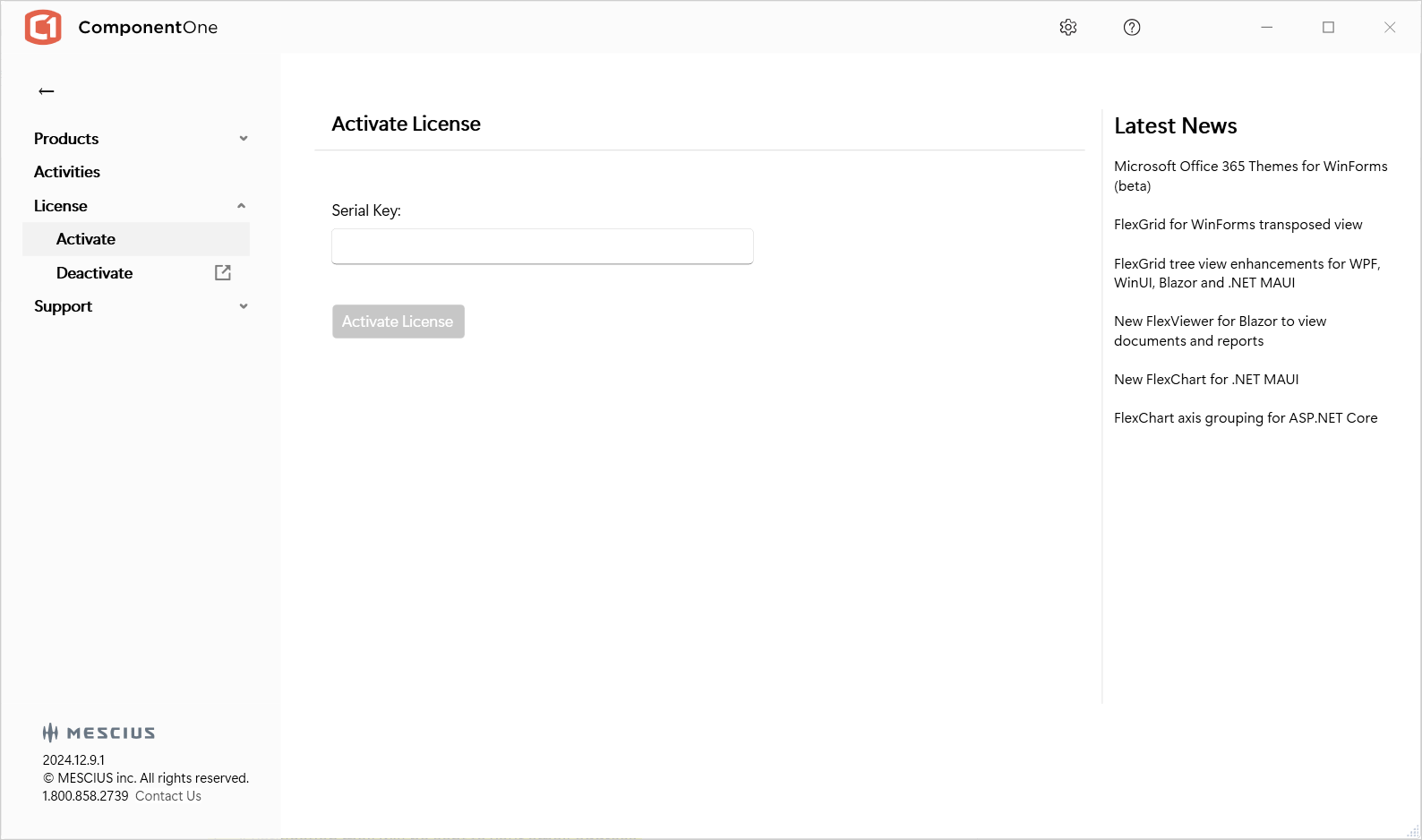 License
LicenseAllows you to quickly Activate and Deactivate the ComponentOne License.
Support
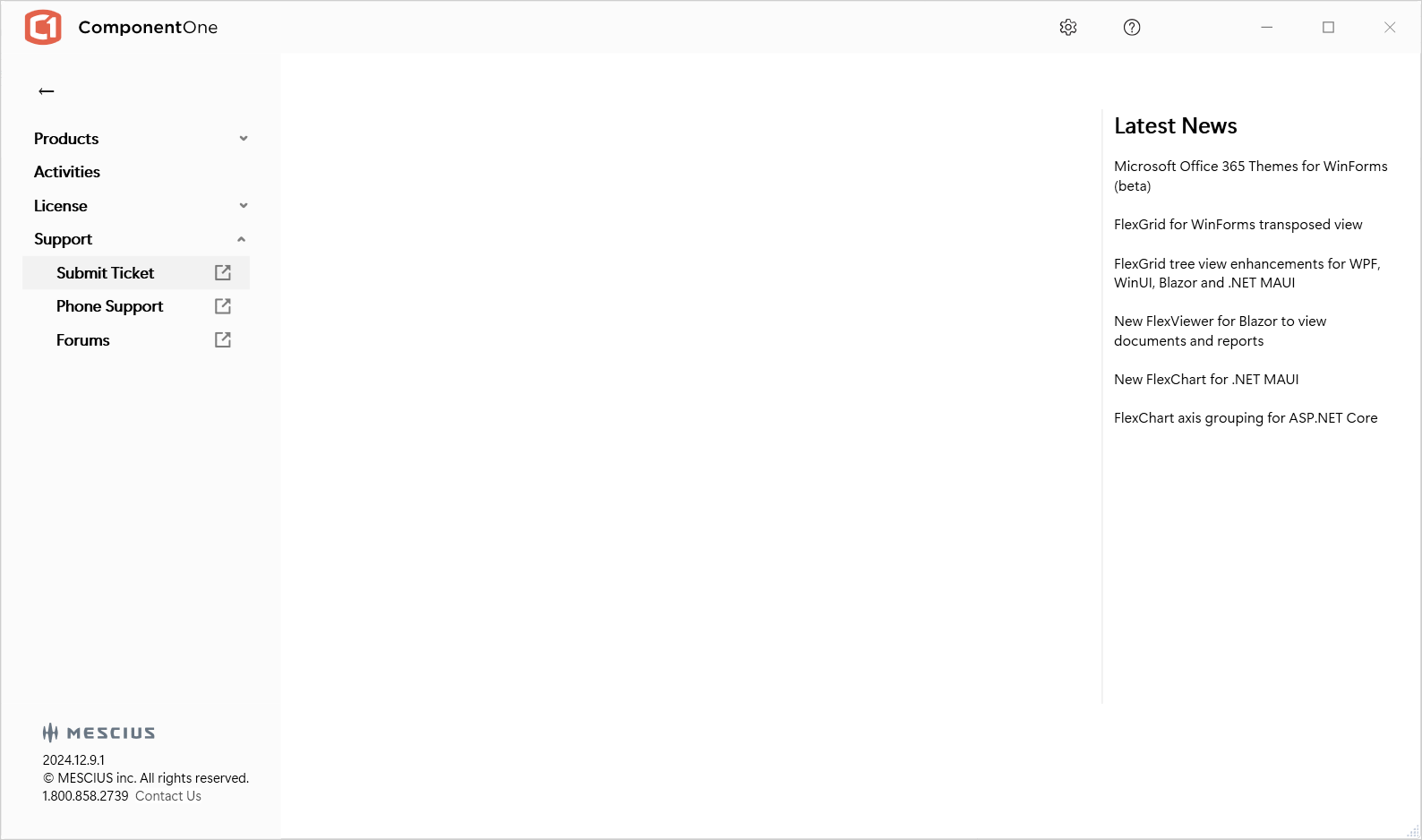 Support
SupportEnables ticket submission, phone assistance, and access to forums for any issues that may arise after installing ComponentOne controls.
Settings
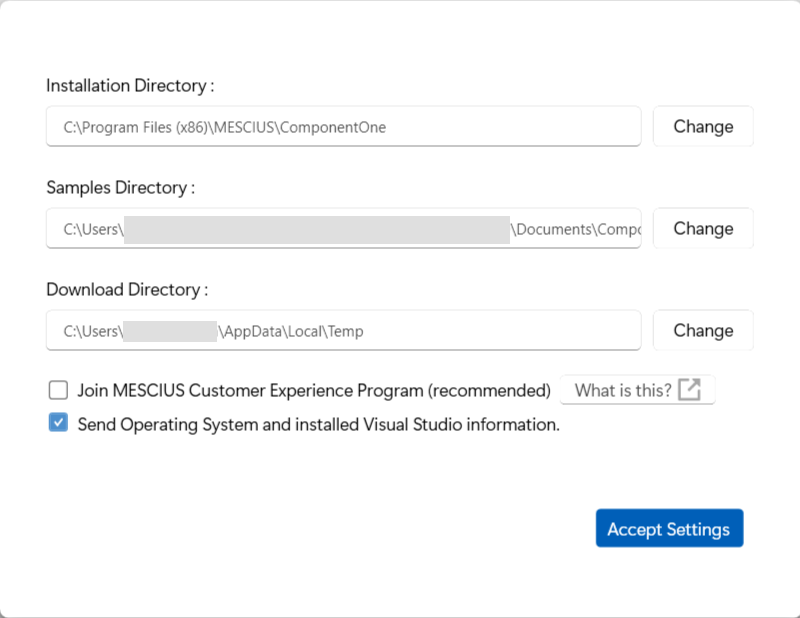 Settings
SettingsAllows you to change the installation directory of controls.
Note: In case you want to uninstall ASP.NET Core Controls, see Uninstalling ASP.NET Core MVC Controls.


