Drag and Drop
Within a Tree
Set the allowDragging property to true to allow users to drag nodes to new positions within the TreeView.
When dragging is allowed, users may drag any node to any position within the tree. Specifically, nodes can be dragged to a position above, below, or into (as a child of) other nodes.
You can customize this behavior by handling the TreeView drag/drop events:
dragStart: Occurs when a drag/drop operation is about to start. You may examine the node about to be dragged and cancel the operation by setting the event's cancel parameter to true.
dragOver: Occurs while the user drags the node over other nodes on the tree. You may examine the current target node and drop position and prevent the drop or modify its location setting the event's cancel and position parameters.
drop: Occurs when the user drops the node into its new location. You may examine the current target node and drop position and prevent the drop or modify its location setting the event's cancel and position parameters.
dragEnd: Occurs after the drag/drop operation is finished, even if it was canceled and the source node was not moved.
For more information on usage of these events, see the Drag and Drop demo.
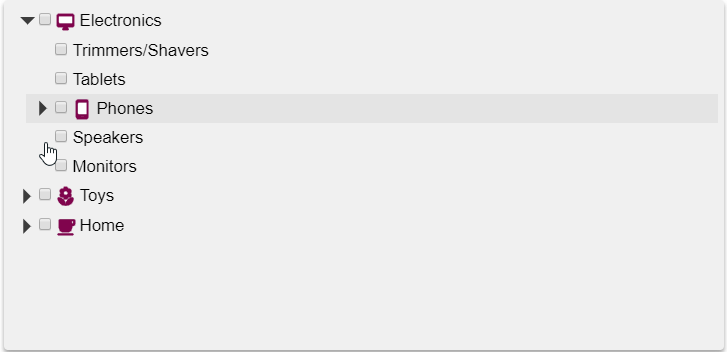
HTML
<div id="theTree"></div>Javascript
onload = function() {
// create the tree
var tree = new wjNav.TreeView('#theTree', {
itemsSource: getData(),
displayMemberPath: 'header',
childItemsPath: 'items',
showCheckboxes: true,
imageMemberPath: 'img',
allowDragging: true
});
// get the tree data
function getData() {
var imgUrl = 'https://demos.wijmo.com/5/PureJS/TreeViewIntro/TreeViewIntro/resources/';
return [
{ header: 'Electronics', img: imgUrl + 'electronics.png', items: [
{ header: 'Trimmers/Shavers' },
{ header: 'Tablets' },
{ header: 'Phones', img: imgUrl + 'phones.png', items: [
{ header: 'Apple' },
{ header: 'Motorola', newItem: true },
{ header: 'Nokia' },
{ header: 'Samsung' }]
},
{ header: 'Speakers', newItem: true },
{ header: 'Monitors' }]
},
{ header: 'Toys', img: imgUrl + '/toys.png', items: [
{ header: 'Shopkins' },
{ header: 'Train Sets' },
{ header: 'Science Kit', newItem: true },
{ header: 'Play-Doh' },
{ header: 'Crayola' } ]
},
{ header: 'Home', img: imgUrl + 'home.png', items: [
{ header: 'Coffeee Maker' },
{ header: 'Breadmaker', newItem: true },
{ header: 'Solar Panel', newItem: true },
{ header: 'Work Table' },
{ header: 'Propane Grill' }]
}
];
}
}Multi-Select Functionality
The TreeView also supports multi-select functionality:
Set the allowMultiSelect property to true to enable selection of multiple nodes. The default value is false, which maintains single-node selection behavior.
Use the selectedNodes property to retrieve the list of all currently selected nodes when multi-select is enabled.
Here's an example of how to create a TreeView with both drag-and-drop and multi-select enabled:
var tree = new wjNav.TreeView('#theTree', {
itemsSource: getData(),
displayMemberPath: 'header',
childItemsPath: 'items',
showCheckboxes: true,
imageMemberPath: 'img',
allowDragging: true,
allowMultiSelect: true,
});
function getSelectedNodes() {
var selectedNodes = tree.selectedNodes;
console.log('Selected nodes:', selectedNodes);
}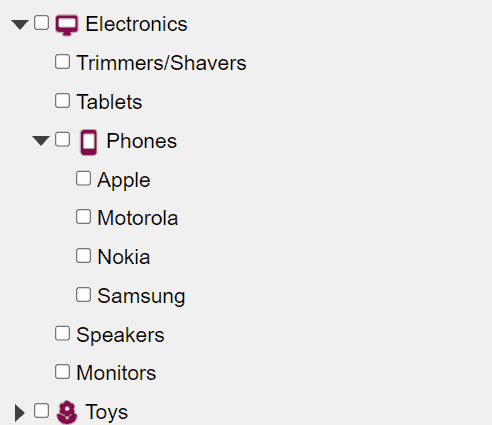
Between trees
Setting the allowDrag property to true allows users to drag and drop nodes within the same TreeView.
To allow dragging and dropping nodes between different TreeView controls, you must handle the dragOver event and set the cancel parameter to true if the operation is invalid, or to false if it is valid.
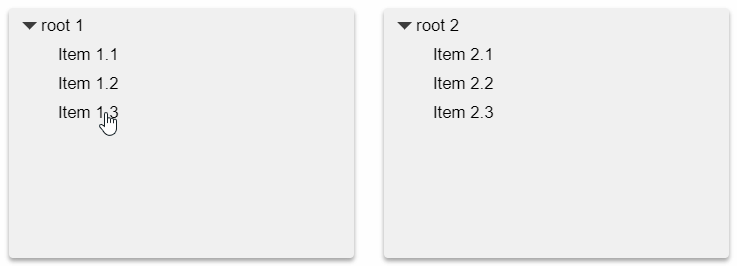
CSS
.wj-treeview {
height: 250px;
font-size: 120%;
margin-top: 8px;
margin-bottom: 8px;
padding: 3px;
background: #f0f0f0;
box-shadow: 0 3px 6px rgba(0,0,0,0.16), 0 3px 6px rgba(0,0,0,0.23);
}
body
{
margin-bottom: 24pt;
}HTML
<div class="container">
<div class="row">
<div class="col-xs-6">
<div id="firstTree" class="short-tree"></div>
</div>
<div class="col-xs-6">
<div id="secondTree" class="short-tree"></div>
</div>
</div>
</div>Javascript
onload = function() {
// create the trees
var firstTree = new wjNav.TreeView('#firstTree', {
itemsSource: [
{ header: 'root 1', items: [
{ header: 'Item 1.1' },
{ header: 'Item 1.2' },
{ header: 'Item 1.3' }]
}
],
displayMemberPath: 'header',
childItemsPath: 'items',
allowDragging: true,
dragOver: dragOverBetweenTrees
});
var secondTree = new wjNav.TreeView('#secondTree', {
itemsSource: [
{ header: 'root 2', items: [
{ header: 'Item 2.1' },
{ header: 'Item 2.2' },
{ header: 'Item 2.3' }]
}
],
displayMemberPath: 'header',
childItemsPath: 'items',
allowDragging: true,
dragOver: dragOverBetweenTrees
});
// handle drag-drop within or between trees
function dragOverBetweenTrees(s, e) {
var t1 = e.dragSource.treeView;
var t2 = e.dropTarget.treeView;
// prevent dragging within trees
if (t1 == t2) {
e.cancel = true;
}
// allow dragging between trees
if (t1 != t2) {
e.cancel = false;
}
}
}

