-
Spread Windows Forms Product Documentation
- Getting Started
-
Developer's Guide
- Understanding the Product
- Working with the Component
- Spreadsheet Objects
- Ribbon Control
-
Sheets
- Working with the Active Sheet
- Working with Multiple Sheets
- Customizing the Sheet Name Tabs
- Navigating Sheet Tabs
- Adding a Sheet
- Adding ChartSheet
- Removing a Sheet
- Showing or Hiding a Sheet
- Moving a Sheet
- Selecting Multiple Sheets
- Copying and Inserting a Sheet
- Protecting a Worksheet
- Form Controls
- Adding a Title and Subtitle to a Sheet
- Placing Child Controls on a Sheet
- Displaying a Footer for Columns or Groups
- Adding a Tag to a Sheet
- Working with 1-Based Indexing
- Customizing Clipboard Operation Options
- Rows and Columns
- Headers
- Cells
- Cell Types
- Data Binding
- Customizing the Sheet Appearance
- Customizing Interaction in Cells
- Tables
- Understanding the Underlying Models
- Customizing Row or Column Interaction
- Formulas in Cells
- Sparklines
- Keyboard Interaction
- Events from User Actions
- File Operations
- Storing Excel Summary and View
- Printing
- Chart Control
- Customizing Drawing
- Touch Support with the Component
- Spread Designer Guide
- Assembly Reference
- Import and Export Reference
- Version Comparison Reference
Copying and Inserting a Sheet
You can copy and insert a sheet to the same Spread component or another Spread component. Spread allows you to create copies of sheets using the Copy method of the IWorksheets interface.
Alternatively, you can also create your own custom CopySheet method to copy a sheet. In this scenario, to insert a copied sheet into the control, use the Add or Insert method of the SheetViewCollection class referenced by the Sheets property of the FpSpread class after calling the CopySheet method.
Here is the example code for the CopySheet method.
public FarPoint.Win.Spread.SheetView CopySheet(FarPoint.Win.Spread.SheetView sheet)
{
FarPoint.Win.Spread.SheetView newSheet = null;
if (sheet != null )
{
newSheet = FarPoint.Win.Serializer.LoadObjectXml(GetType(FarPoint.Win.Spread.SheetView), FarPoint.Win.Serializer.GetObjectXml(sheet, "CopySheet"), "CopySheet");
}
return newSheet;
}Public Function CopySheet(sheet As FarPoint.Win.Spread.SheetView) As FarPoint.Win.Spread.SheetView
Dim newSheet as FarPoint.Win.Spread.SheetView = Nothing
If Not IsNothing(sheet) Then
newSheet = FarPoint.Win.Serializer.LoadObjectXml(GetType(FarPoint.Win.Spread.SheetView), FarPoint.Win.Serializer.GetObjectXml(sheet, "CopySheet"), "CopySheet")
End If
Return newSheet!type=note
Note:
The CopySheet method also copies all shapes on that sheet.
Copying a sheet using the CopySheet method also copies the NamedStyleCollection in the sheet, and creates separate copies of any NamedStyle objects in the collection that are private to the copy and not shared with the original NamedStyleCollection in the copied sheet.
If you want to share the named styles instead of creating separate copies, you can assign the NamedStyleCollection you want to share to the NamedStyles property of the copy. You might also want to temporarily remove the NamedStyleCollection from the sheet being copied, so that it is not copied unnecessarily. This can be done by assigning the NamedStyleCollection to a variable, then setting the NamedStyles property to Nothing (null in C#), then making the copy, then assigning the variable back to the NamedStyles property.
The SpreadActions class has options for the clipboard copy, cut, and paste of a sheet.You can assign copy, cut, and paste operations to any key input.For more information, kindly refer to "Managing Keyboard Interaction".
Using Spread Designer
The Spread Designer can be used to copy and paste a sheet at design time. Right-click on the sheet tab icon in the designer to bring up the Copy, Cut, and Paste context menu.
Copying Sheets with Formula References
Spread allows you to create copies of sheets having cell formulas. To do this, you can use the Copy method of the IWorksheets interface. This method allows you to copy both the cell’s destination and reference sheets at the same time, which then creates a reference state within the multiple copied sheets.
Using code
The following example code shows how to copy sheets with formula references.
var sheet2 = fpSpread1.AsWorkbook().Worksheets.Add();
sheet2.ColumnHeader.RowCount = 2;
sheet2.ColumnHeader.Cells["A1"].Value = 5;
sheet2.Cells["A1"].Value = 4;
IWorksheet TestActiveSheet = fpSpread1.AsWorkbook().ActiveSheet;
TestActiveSheet.Cells[0, 0].Formula = "Sum(Sheet2!A1,A2)";
TestActiveSheet.Cells[0, 1].Formula = "Sheet1[#Headers,[A1]]";
fpSpread1.AsWorkbook().Worksheets[0, 1].Copy(0);Dim sheet2 = FpSpread1.AsWorkbook().Worksheets.Add()
sheet2.ColumnHeader.RowCount = 2
sheet2.ColumnHeader.Cells("A1").Value = 5
sheet2.Cells("A1").Value = 4
Dim TestActiveSheet As IWorksheet = FpSpread1.AsWorkbook().ActiveSheet
TestActiveSheet.Cells(0, 0).Formula = "Sum(Sheet2!A1,A2)"
TestActiveSheet.Cells(0, 1).Formula = "Sheet1[#Headers,[A1]]"
FpSpread1.AsWorkbook().Worksheets(0, 1).Copy(0)At Runtime
Follow the below steps to copy the sheets having cell formulas and referenced sheet:
Run the code below to load a spread control with TabStrip editing enabled to copy the sheets at runtime.
fpSpread1.Width = 800; fpSpread1.TabStripRatio = 0.8f; fpSpread1.TabStrip.Editable = true; var sheet2 = fpSpread1.AsWorkbook().Worksheets.Add(); sheet2.ColumnHeader.RowCount = 2; sheet2.ColumnHeader.Cells["A1"].Value = 5; sheet2.Cells["A1"].Value = 4; IWorksheet TestActiveSheet = fpSpread1.AsWorkbook().ActiveSheet; TestActiveSheet.Cells[0, 0].Formula = "Sum(Sheet2!A1,A2)"; TestActiveSheet.Cells[0, 1].Formula = "Sheet2[#Headers,[A1]]";FpSpread1.Width = 800 FpSpread1.TabStripRatio = 0.8F FpSpread1.TabStrip.Editable = True Dim sheet2 = FpSpread1.AsWorkbook().Worksheets.Add() sheet2.ColumnHeader.RowCount = 2 sheet2.ColumnHeader.Cells("A1").Value = 5 sheet2.Cells("A1").Value = 4 Dim TestActiveSheet As IWorksheet = FpSpread1.AsWorkbook().ActiveSheet TestActiveSheet.Cells(0, 0).Formula = "Sum(Sheet2!A1,A2)" TestActiveSheet.Cells(0, 1).Formula = "Sheet2[#Headers,[A1]]"In the TabStrip, hold the Ctrl or Shift key to select Sheet1 and Sheet2.
Now copy the sheets by performing any of the following procedures.
Drag the selected sheets tab
Press the Ctrl key and drag the sheets tabs with the mouse to the desired location.
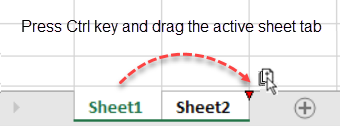
Use the Move or Copy dialog
Right-click on the selected sheet tab(s) to open the context menu.
Open the Move or Copy dialog box.
Select the Create a copy checkbox and click OK, to create copies of selected sheets.
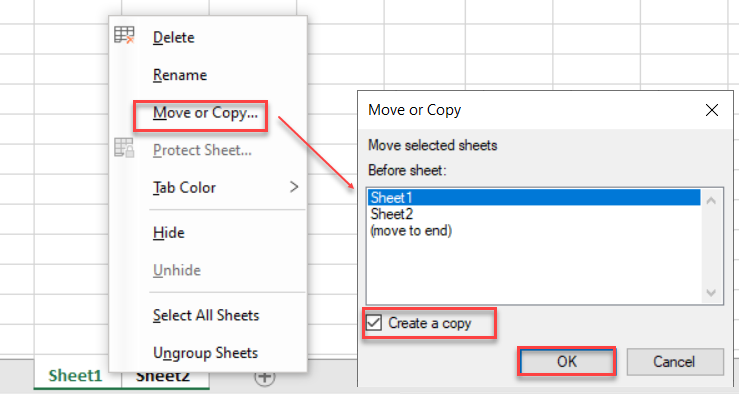
See Also
Adding a Title and Subtitle to a Sheet
Placing Child Controls on a Sheet


