-
Spread Windows Forms Product Documentation
- Getting Started
-
Developer's Guide
- Understanding the Product
-
Working with the Component
- Adding NuGet Package in Spread Windows Forms
- Migrate .NET Framework Project to .NET 8 Platform
- Migrate .NET Framework Project to .NET 6 Platform
- Adding a Component to a Visual Studio 2019 or 2022 Project
- Adding a Component to a Visual Studio 2017 Project
- Adding a Component to a Visual Studio 2013 Project
- Setting the Properties
- Adding Support for High DPI Settings
- Spreadsheet Objects
- Ribbon Control
- Sheets
- Rows and Columns
- Headers
- Cells
- Cell Types
- Data Binding
- Customizing the Sheet Appearance
- Customizing Interaction in Cells
- Tables
- Understanding the Underlying Models
- Customizing Row or Column Interaction
- Formulas in Cells
- Sparklines
- Keyboard Interaction
- Events from User Actions
- File Operations
- Storing Excel Summary and View
- Printing
- Chart Control
- Customizing Drawing
- Touch Support with the Component
- Spread Designer Guide
- Assembly Reference
- Import and Export Reference
- Version Comparison Reference
Using Verbs in the Properties Window
You can launch various editors or reset values from the verbs in the property window in Visual Studio .NET as a quick way of handling some settings. There are different verbs available depending on the item selected.
Right-click on the Properties window and select Commands to see the verbs.
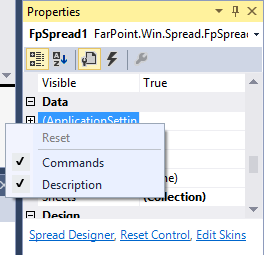
The following image displays Spread verbs.
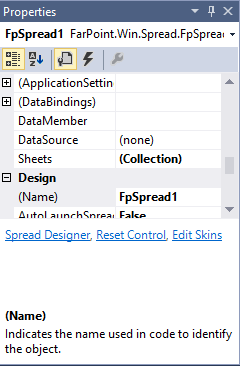
The following table summarizes the Spread component verbs:
Verb | Description |
|---|---|
Spread Designer | This opens the Spread Designer and allows you to edit various properties of most of the spreadsheet and its parts as well as the overall component. For more information on the use of the Spread Designer, refer to Spread Designer Guide. |
Reset Control | This restores all the settings for the Spread component to their default values. For more information on resetting properties, refer to Resetting Parts of the Interface. |
Edit Skins | This opens the Spread Skin Editor and allows you to edit various properties of the skin that apply to the spread sheet. For more information on managing skins, refer to Creating a Custom Skin for a Component and Applying a Skin to the Component. |
The following image displays the sheet verbs.
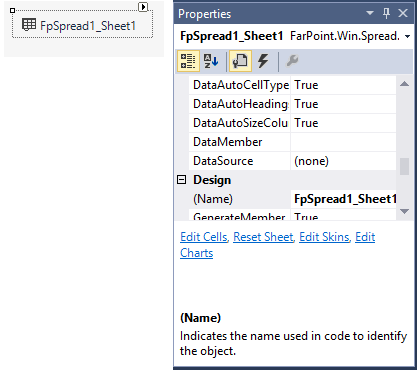
The following table summarizes the sheet verbs:
Verbs | Description |
|---|---|
Edit Cells | This opens the Cell Editor and allows you to edit various properties of the selected cell or cells of a sheet. For more information on setting cell properties, refer to Customizing the Appearance of a Cell. |
Reset Sheet | This restores all the settings of the selected sheet to their default values. For more information on resetting properties, refer to Resetting Parts of the Interface. |
Edit Skins | This opens the Spread Skin Editor and allows you to edit various properties of the skin that apply to the spread sheet. For more information on managing skins, refer to Creating a Custom Skin for a Component and Applying a Skin to the Component. |
Edit Charts | This opens the SpreadChart Collection Editor. For more information, refer to SpreadChart Collection Editor. |


