- SpreadJS Overview
- Getting Started
- JavaScript Frameworks
- Best Practices
- Features
- SpreadJS Designer
- Tutorials
- SpreadJS Designer Component
- SpreadJS Collaboration Server
- Touch Support
- Formula Reference
- Import and Export Reference
- Frequently Used Events
- API Documentation
- Release Notes
SpreadJS with React
SpreadJS supports React, allowing developers to build powerful spreadsheet interfaces in React applications. This guide demonstrates how to integrate SpreadJS using functional components and hooks in a Vite-based React application, but you can use SpreadJS with other React-supported frameworks too.
type=note
Note : SpreadJS supports React versions 16, 17, 18, and 19.
Project Setup with Vite
1. Create a Vite React Project
Select React + TypeScript for framework and variant.
npm create vite@latest spreadjs-vite-app
cd spreadjs-vite-app
npm install2. Install SpreadJS React Modules
npm install @mescius/spread-sheets @mescius/spread-sheets-reactBasic Setup
1. Import SpreadJS CSS
In the src/App.tsx file, import the SpreadJS CSS using the following code.
import { useState } from 'react';
import { SpreadSheets, Worksheet } from '@mescius/spread-sheets-react';
import * as GC from '@mescius/spread-sheets';
import './App.css'
import '@mescius/spread-sheets/styles/gc.spread.sheets.excel2013white.css';
//Enter a valid license key.
// GC.Spread.Sheets.LicensKey = 'YOUR_LICENSE_KEY';
function App() {
let spread: GC.Spread.Sheets.Workbook;
const [spreadBackColor, setSpreadBackColor] = useState('aliceblue');
const [sheetName, setSheetName] = useState('My Sheet');
const [hostStyle, setHostStyle] = useState({
width: '800px',
height: '600px'
});
const initSpread = function (spreadObj: GC.Spread.Sheets.Workbook) {
spread = spreadObj;
const sheet = spread.getActiveSheet();
sheet.setValue(0, 0, "Hello SpreadJS");
}
return (
<>
<div className="sample-spreadsheets">
<SpreadSheets backColor={spreadBackColor} hostStyle={hostStyle} workbookInitialized={spread => initSpread(spread)}>
<Worksheet name={sheetName}></Worksheet>
</SpreadSheets>
</div>
</>
)
}
export default App2. Use SpreadJS in React application and license SpreadJS
Modify the src/App.tsx file as per your requirements. Changes will be reflected when the browser window is refreshed. You can enter a valid SpreadJS license key before initializing the component. As an example, you can use the sample code given below:
npm run dev3. Run the Project.
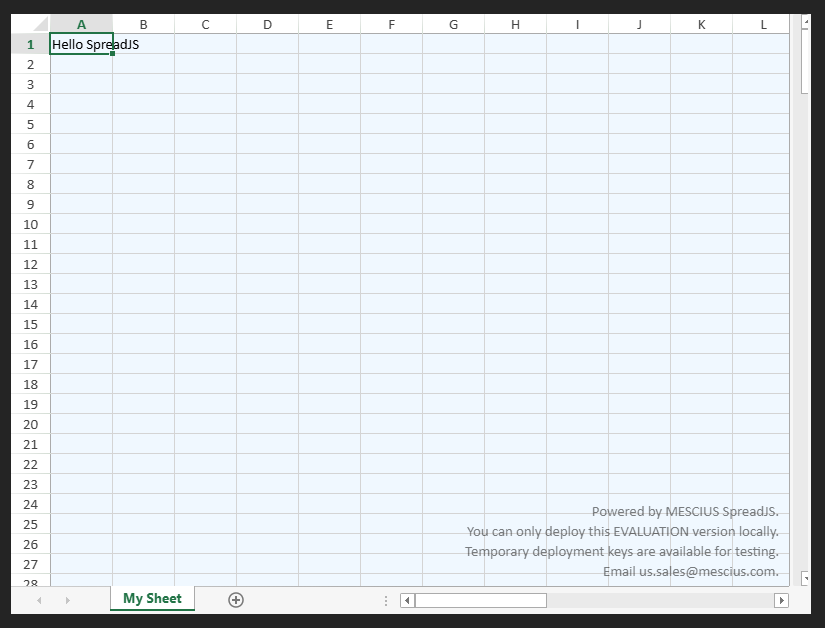
The SpreadSheets, Worksheet, and Column are the basic elements of tag hierarchy. Other elements work by setting them. The main tag hierarchy is:
<SpreadSheets>
<Worksheet>
<Column></Column>
...
</Worksheet>
...
</SpreadSheets>The following topics list the element directives.


