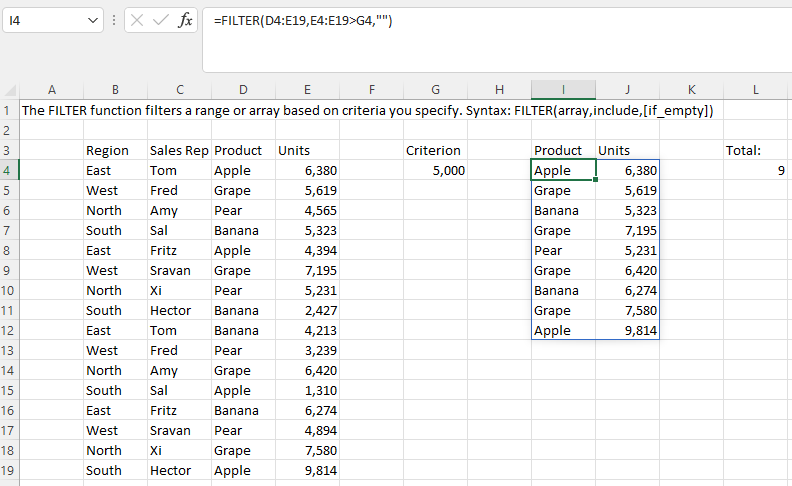- Document Solutions for Excel, Java Edition Overview
- Key Features
- Getting Started
-
Features
- Worksheet
- Workbook
- Comments
- Hyperlinks
- Sort
- Filter
- Group
- Conditional Formatting
- Data Validations
- Data Binding
- Import Data
- Digital Signatures
- Formulas
- Custom Functions
- Shapes
- Document Properties
- Styles
- Form Controls
- Barcodes
- Themes and Colors
- Chart
- Table
- Pivot Table
- Pivot Chart
- Sparkline
- Slicer
- Print Settings
- Logging
- Defined Names
- Templates
- File Operations
- Use JDK 8 Date Time API
- Document Solutions Data Viewer
- API Reference
- Release Notes
Dynamic Array Formulas
Dynamic Array Formulas are the formulas which return multiple values (in an array) to a range of cells on a worksheet. The neighboring cells are hence populated with the results (calculated data) based on a single formula entered in one cell. This behavior is called 'Spilling' and the range in which the results appear is called a 'Spill Range'. The spill range operator (#) can be used to reference the entire spill range.
DsExcel supports using dynamic array formulas in worksheets by using the IRange.setFormula2 method which allows you to define dynamic array formula in a worksheet. It also lets you specify a formula without automatically adding the intersection operator (@). To enable use of the dynamic array formulas, you need to specify formula of IRange object through the setFormula2 method.
Note: In the v5.0 release, the setAllowDynamicArray method is obsolete. The method can currently be used along with IRange.setFormula method to support compatibility with v4.2 version. However, we recommend using the new setFormula2 method as the setAllowDynamicArray method might be removed in future.
You can also use CalcError enumeration which specifies the type of calculation error:
Calc: Occurs when calculation engine encounters a scenario it does not currently support.
Spill: Occurs when a formula returns multiple results, but can't return these values to neighboring cells.
The below dynamic array functions are added in DsExcel:
Function | Category | Description |
|---|---|---|
GROUPBY | Statistical | The GROUPBY function allows you to create a summary of your data via a formula. It supports grouping along one axis based on specified fields, and enables you to aggregate, sort, and filter the associated values for each group. |
FILTER | Lookup and reference | Filters a range of data based on the defined criteria. |
PERCENTOF | Statistical | Returns the percentage that a subset makes up of a given data set. It is used in GROUPBY and PIVOTBY functions. |
PIVOTBY | Statistical | The PIVOTBY function allows you to create a summary of your data via a formula. It supports grouping along two axes based on the row and column fields you specify, and enables you to aggregate, sort, and filter the associated values for each group. |
RANDARRAY | Math and trigonometry | Returns an array of random numbers between 0 and 1. |
SEQUENCE | Math and trigonometry | Generates a list of sequential numbers in an array, such as 1, 2, 3, 4. |
SINGLE | Lookup and reference | Returns a single value using logic known as implicit intersection. |
SORT | Lookup and reference | Sorts the contents of a range or array. |
SORTBY | Lookup and reference | Sorts the contents of a range or array based on the values in a corresponding range or array. |
UNIQUE | Lookup and reference | Returns a list of unique values in a list or range. |
Refer to the following example code to enable dynamic array formula and use FILTER function by specifying a criteria.
//create a new workbook
Workbook workbook = new Workbook();
IWorksheet sheet = workbook.getWorksheets().get(0);
sheet.setName("FILTER");
sheet.getRange("A1").setValue("The FILTER function filters a range or array based on criteria you specify. Syntax: FILTER(array,include,[if_empty])");
sheet.getRange("B3:E19").setValue(new Object[][] {
{ "Region", "Sales Rep", "Product", "Units" },
{ "East", "Tom", "Apple", 6380 },
{ "West", "Fred", "Grape", 5619 },
{ "North ", "Amy", "Pear", 4565 },
{ "South", "Sal", "Banana", 5323 },
{ "East", "Fritz", "Apple", 4394 },
{ "West", "Sravan", "Grape", 7195 },
{ "North ", "Xi", "Pear", 5231 },
{ "South", "Hector", "Banana", 2427 },
{ "East", "Tom", "Banana", 4213 },
{ "West", "Fred", "Pear", 3239 },
{ "North ", "Amy", "Grape", 6420 },
{ "South", "Sal", "Apple", 1310 },
{ "East", "Fritz", "Banana", 6274 },
{ "West", "Sravan", "Pear", 4894 },
{ "North ", "Xi", "Grape", 7580 },
{ "South", "Hector", "Apple", 9814 }
});
sheet.getRange("G3:L4").setValue(new Object[][] { { "Criterion", "", "Product", "Units", "", "Total:" }, { 5000, null, null, null, null, null } });
sheet.getRange("I4").setFormula2("=FILTER(D4:E19,E4:E19>G4,\"\")");
sheet.getRange("L4").setFormula2("=SUM(IF(E4:E19>G4,1,0))");
sheet.getRange("E4:E19,G4,J4:J12").setNumberFormat("#,##0");
//save to an excel file
workbook.save("FilterFunction.xlsx");The below image shows the output of above code where Filter function is applied in cell I4.