- Document Solutions for Excel, Java Edition Overview
- Key Features
- Getting Started
-
Features
- Worksheet
- Workbook
- Comments
- Hyperlinks
- Sort
- Filter
- Group
- Conditional Formatting
- Data Validations
- Data Binding
- Import Data
- Digital Signatures
- Formulas
- Custom Functions
- Shapes
- Document Properties
- Styles
- Form Controls
- Barcodes
- Themes and Colors
- Chart
- Table
- Pivot Table
- Pivot Chart
- Sparkline
- Slicer
- Print Settings
- Logging
- Defined Names
- Templates
- File Operations
- Use JDK 8 Date Time API
- Document Solutions Data Viewer
- API Reference
- Release Notes
Set Table Formula
Table formula refers to a formula that is used as a structured reference in a worksheet instead of an explicit cell reference.
While creating a table formula, users must apply structured reference (the combination of table and column names in a spreadsheet) along with the syntax rules.
For example, let's refer to the table formula in a worksheet as shown below.
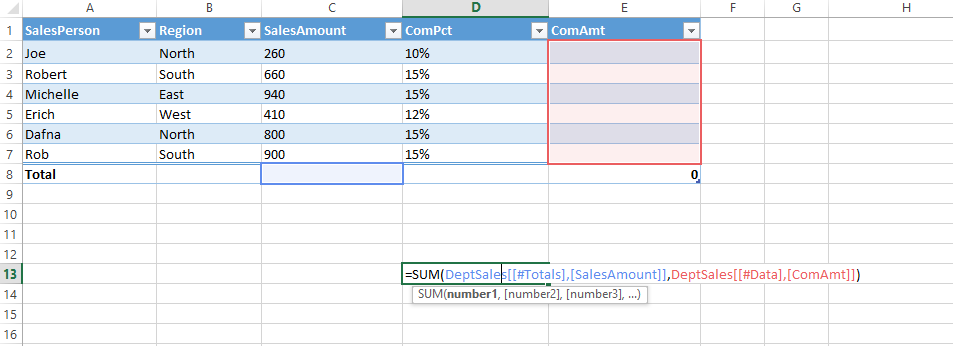
The structured reference components in the above table formula are described below.
Components | Description |
|---|---|
Table Name | References the table data, without any header or total rows. You can use a default table name, such as Table1, or change it to use a custom name. Example: DeptSales is a custom table name in the table formula. For more information on how to add custom names, see Defined Names. |
Column Specifier | Column specifiers use the names of the columns they represent. They reference column data without any column header or total row. Column specifiers must be enclosed in [] square brackets when they are written in the table formula. Example: [SalesAmount] and [ComAmt] |
Item Specifier | Refers to a specific portions of the table such as total row. Example: [#Totals] and [#Data] |
Table Specifier | Represents the outer portions of the structured reference. Outer references follow table names and are enclosed within the square brackets. Example: [[#Totals],[SalesAmount]],[[#Data],[ComAmt]] |
Structures Reference | Represented by a string that begins with the table name and ends with the column specifier. Example: DeptSales[[#Totals],[SalesAmount]] and DeptSales[[#Data],[ComAmt]] |
Reference operators
In DsExcel Java, you can use reference operators in order to combine column specifiers in a table formula.
Refer to the following table that describes the reference operators along with structured reference components and cell range corresponding to the table formula.
Operators | Description | Example |
|---|---|---|
:(colon) range operator | All of the cells in two or more adjacent columns. | =DeptSales[[SalesPerson]:[Region]] |
,(comma) union operator | A combination of two or more columns. | =DeptSales[SalesAmount],DeptSales[ComAmt] |
(space) intersection operator | The intersection of two or more columns. | =DeptSales[[SalesPerson]:[SalesAmount]]DeptSales[[Region]:[ComPct]] |
Special item specifier
Special item specifier refers to a particular area in a table formula which is identified either with a # prefix or with an @ prefix.
DsExcel Java supports the following types of special item specifiers:
Special Item Specifier | Description |
|---|---|
#All | To the entire table including column headers, data and totals (if any). |
#Data | Only the data rows |
#Headers | Only the header rows |
#Totals | Only the total row. If there is none, it returns null. |
#This Row | Cells in the same row as the formula |
@ | Cells in the same row as the formula |
Refer to the following example code to set table formula in your spreadsheets.
Object[][] data = new Object[][]
{
{ "SalesPerson", "Region", "SalesAmount", "ComPct", "ComAmt" },
{ "Joe", "North", 260, 0.10, null },
{ "Robert", "South", 660, 0.15, null },
};
worksheet.getRange("A1:E3").setValue(data);
worksheet.getTables().add(worksheet.getRange("A1:E3"), true);
worksheet.getTables().get(0).setName("DeptSales");
worksheet.getTables().get(0).getColumns().get("ComPct").getDataBodyRange().setNumberFormat("0%");
// Use table formula in table range.
worksheet.getTables().get(0).getColumns().get("ComAmt").getDataBodyRange().setFormula("=[@ComPct]*[@SalesAmount]");
// Use table formula out of table range.
worksheet.getRange("F2").setFormula("=SUM(DeptSales[@SalesAmount])");
worksheet.getRange("G2").setFormula("=SUM(DeptSales[[#Data],[SalesAmount]])");
worksheet.getRange("H2").setFormula("=SUM(DeptSales[SalesAmount])");
worksheet.getRange("I2").setFormula("=SUM(DeptSales[@ComPct], DeptSales[@ComAmt])");

