Sparklines
DsExcel supports adding sparklines in template layout, which are visible in the Excel report generated after processing the template.
Follow the steps mentioned below to add a sparkline in template layout and configure its data to template cells:
You can also download the Excel template layout used in below example.
Insert a sparkline in Excel's template layout by choosing Menu | Insert | Sparklines.
In the "Create Sparklines" dialog box, choose a template cell as:
- Data Range - Data to be displayed by sparkline
- Location Range - Location where sparkline will be displayed
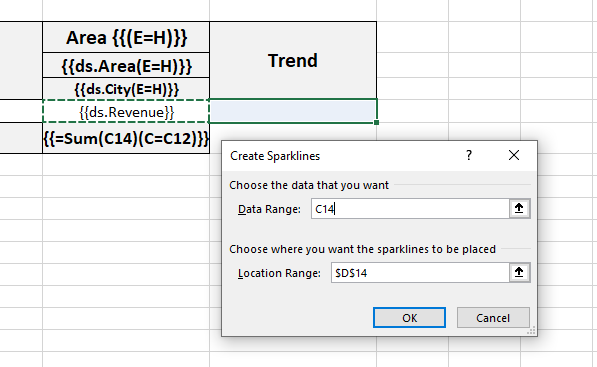
After DsExcel processes the template layout, the Excel report will look like below:
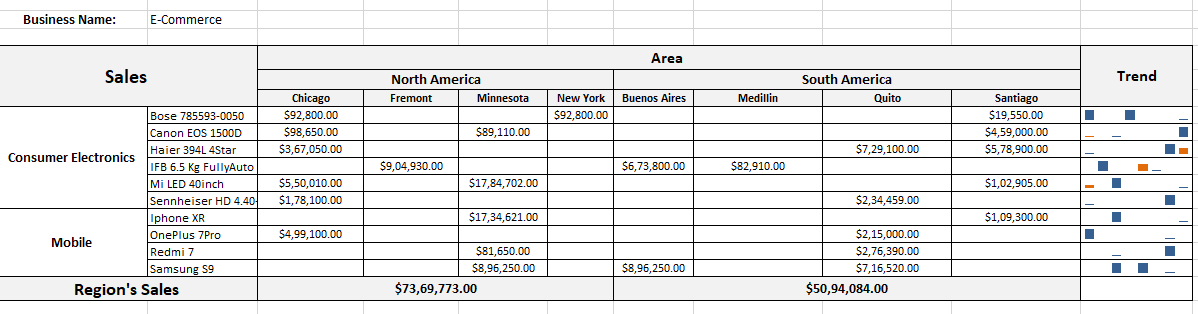
type=note
Note: In Excel report, the sparkline whose data range and location range are in the same column is displayed as a 'vertical' sparkline, otherwise, as 'horizontal' sparkline.


