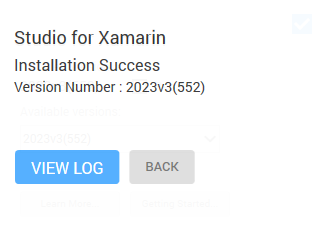-
Getting Started with Xamarin Edition
- Breaking Changes for Xuni Users
- NuGet Packages
- Redistributable Files
- System Requirements
- Installation
- Licensing
- C1 Xamarin.Forms Project Templates
- Creating a New Xamarin.Forms App
- Adding NuGet Packages to your App
- Adding Xamarin Components using C#
- Adding Xamarin Components using XAML
- About this Documentation
- Technical Support
- Free and Open Source Software (FOSS) License
- Section 508 Compliance
- Controls
- Release History
Installation
Download the installer, C1ControlPanel from https://developer.mescius.com/componentone. Follow the steps through the installation wizard to install the .NET DLLs and packages for ComponentStudio for Xamarin. The installer also installs C1 Xamarin.Forms application templates which can be used in place of the default templates provided by Visual Studio, to make working with ComponentOne controls easier.
The topic below discusses the procedure of installing Xamarin Edition:
In order to install the Xamarin Edition, please follow the given steps:
Download the C1ControlPanel from https://developer.mescius.com/componentone to install the latest edition of Xamarin.
Open the ControlPanel using ComponentOneC1ControlPanel.exe. Note that any running instances of Visual Studio must be closed.
An existing user can login using the registered email address and password.
If you are a new user:- Register with Component One and create an account by filling the required fields.
- A verification mail will be sent to your email address.
- Visit the activation link to verify your email address.
If you do not want to login or register, you can proceed as an anonymous user.
In the Xamarin Edition tile, select the checkbox and click the Proceed button. You can also install all editions by selecting the checkbox against Select All. Click the Learn More... button to know more about the Edition.
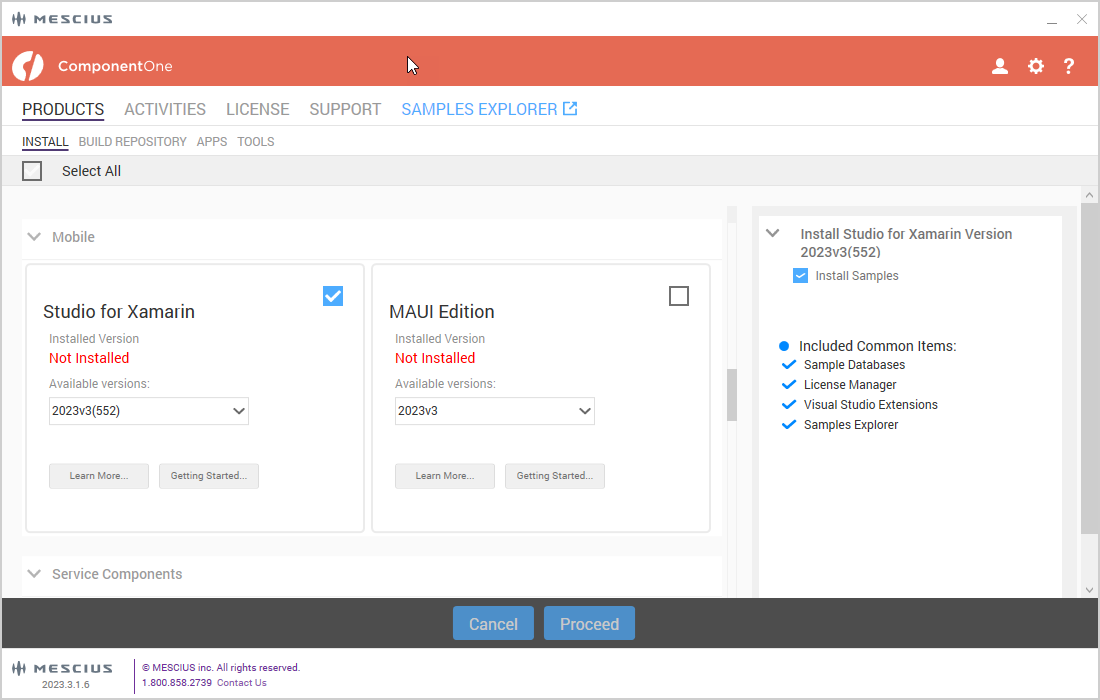
Upon clicking the Proceed button, a page is displayed asking to review the License Agreement. Click the Accept License Agreement button.
After accepting the License Agreement, another page appears with the Settings and installation, samples and download directory path change buttons. Change the directory location, if required. Click on Accept Settings button to confirm the directory path and start the installation process.
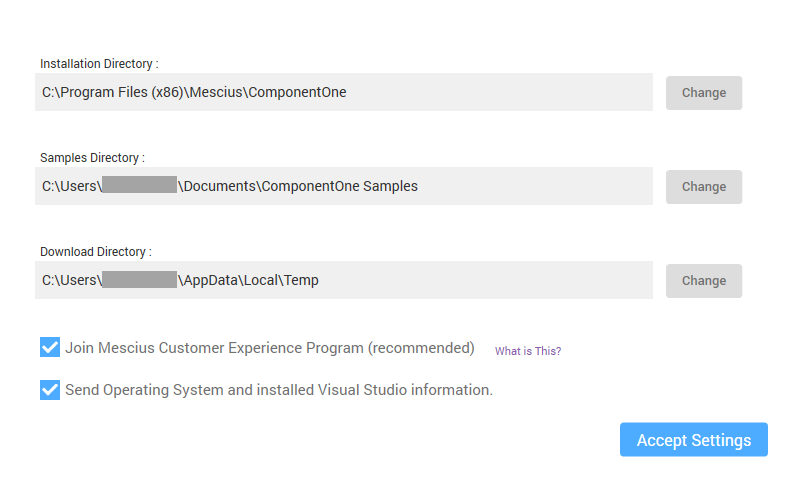
The installer installs the controls and display its progress as it does so. Note that you cannot cancel the installation process while this screen is displayed.
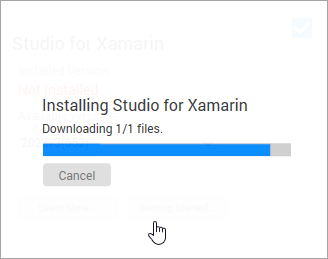
The installer displays the "Installation Success" screen when the controls are installed. Note that the version currently installed gets displayed in the respective Edition.