- WPF RichTextBox Overview
- WPF RichTextBox Key Features
- WPF RichTextBox Quick Start
- XAML Quick Reference
- Working with WPF RichTextBox
- Working with the C1Document Object
- Working with C1RichTextBoxToolbar
- Working with C1SimplifiedRichTextBoxToolbar
- Working with RichTextBox Ribbon
- Working with RichTextBox ToolStrip
- Elements Supported in RichTextBox
- C1RichTextBox Appearance
- Spell-Checking
- Template Customization
- C1RichTextBox Samples
- C1RichTextBox Task-Based Help
Understanding C1TextPointer
The C1TextPointer class represents a position inside a C1Document. It is intended to facilitate traversal and manipulation of C1Documents. The functionality is analogous to WPF's TextPointer class, although the object model has many differences.
A C1TextPointer is defined by a C1TextElement and an offset inside of it. Let's take this document as an example:
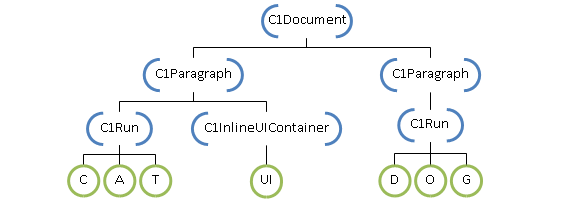
The blue bracketed nodes above are C1TextElements; the offset of a C1TextPointer indicates between which children the position is located. For instance, a position that points to the C1Document above with offset 0 is just before the first C1Paragraph, offset 1 is between the two paragraphs, and offset 2 is after the second paragraph. When a C1TextPointer points to a C1Run, each character in its text is considered a child of C1Run, so the offset indicates a position inside the text. A C1InlineUIContainer is considered to have a single child (the UIElement it displays) so it has two positions, one before and one after the child.
.NET Framework
An alternative way to visualize a document is as a sequence of symbols, where a symbol can be either an element tag or some type of content. An element tag indicates the start or end of an element. In XML, the above document would be written as:
<C1Document>
<C1Paragraph>
<C1Run>CAT</C1Run>
<C1InlineUIContainer><UI/></C1InlineUIContainer>
</C1Paragraph>
<C1Paragraph>
<C1Run>DOG</C1Run>
</C1Paragraph>
</C1Document>
Viewing the document like this, a C1TextPointer points to a position between tags or content. This view also gives a clear order to C1TextPointer. In fact, C1TextPointer implements IComparable, and also overloads the comparison operators for convenience.
The symbol that is after a C1TextPointer can be obtained using the C1TextPointer.Symbol property. This property returns an object that can be of type StartTag, EndTag, char or UIElement.
If you want to iterate through the positions in a document, there are two methods available: GetPositionAtOffset and Enumerate. GetPositionAtOffset is the low-level method; it just returns the position at a specified integer offset. Enumerate is the recommended way to iterate through positions. It returns an IEnumerable<C1TextPointer> that iterates through all the positions in a specified direction. For instance, this returns all the positions in a document:
document.ContentStart.Enumerate()
Note that ContentStart returns the first C1TextPointer in a C1TextElement; there is also a ContentEnd property that returns the last position.
The interesting thing about Enumerate is that it returns a lazy enumeration. That is, C1TextPointer objects are only created when the IEnumerable is iterated. This allows for efficient use of LINQ extensions methods for filtering, finding, selecting, and so on. As an example, let's say you want to get the C1TextRange for the word contained under a C1TextPointer. You can do the following:
Private Function ExpandToWord(pos As C1TextPointer) As C1TextRange
' Find word start
Dim wordStart = If(pos.IsWordStart, pos, pos.Enumerate(LogicalDirection.Backward).First(Function(p) p.IsWordStart))
' Find word end
Dim wordEnd = If(pos.IsWordEnd, pos, pos.Enumerate(LogicalDirection.Forward).First(Function(p) p.IsWordEnd))
' Return new range from word start to word end
Return New C1TextRange(wordStart, wordEnd)
End Function
C1TextRange ExpandToWord(C1TextPointer pos)
{
// Find word start
var wordStart = pos.IsWordStart
? pos
: pos.Enumerate(LogicalDirection.Backward).First(p => p.IsWordStart);
// Find word end
var wordEnd = pos.IsWordEnd
? pos
: pos.Enumerate(LogicalDirection.Forward).First(p => p.IsWordEnd);
// Return new range from word start to word end
return new C1TextRange(wordStart, wordEnd);
}
The Enumerate method returns the positions in a specified direction, but it doesn't include the current position. So the code first checks if the parameter position is a word start, and if not, searches backward for a position that is a word start. Likewise for the word end, it checks the parameter position and then searches forward. We want to find the word that contains the parameter position, so we need the first word end moving forward and the first word start moving backward. C1TextPointer already contains the properties IsWordStart and IsWordEnd that tells you whether a position is a word start or end depending on the surrounding symbols. We use the First LINQ extension method to find the first position that satisfies our required predicate. And finally we create a C1TextRange from the two positions.
LINQ extension methods can be very useful when working with positions. As another example we can count the words in a document like this:
document.ContentStart.Enumerate().Count(Function(p) p.IsWordStart AndAlso TypeOf p.Symbol Is Char)
document.ContentStart.Enumerate().Count(p => p.IsWordStart && p.Symbol is char)
Note that we need to check that the symbol following a word start is a char because IsWordStart returns True for positions that are not exactly at the start of a word. For instance the position just before a C1Run start tag is considered a word start if the first position of the C1Run is a word start.
Let's implement a Find method as another example:
Private Function FindWordFromPosition(position As C1TextPointer, word As String) As C1TextRange
' Get all ranges whose text length is equal to word.Length
Dim ranges = position.Enumerate().[Select](Function(pos)
' Get a position that is at word.Length offset
' but ignoring tags that do not change the text flow
Dim [end] = pos.GetPositionAtOffset(word.Length, C1TextRange.TextTagFilter)
Return New C1TextRange(pos, [end])
End Function)
' returned value will be null if word is not found.
Return ranges.FirstOrDefault(Function(range) range.Text = word)
End Function
C1TextRange FindWordFromPosition(C1TextPointer position, string word)
{
// Get all ranges whose text length is equal to word.Length
var ranges = position.Enumerate().Select(pos =>
{
// Get a position that is at word.Length offset
// but ignoring tags that do not change the text flow
var end = pos.GetPositionAtOffset(word.Length, C1TextRange.TextTagFilter);
return new C1TextRange(pos, end);
});
// returned value will be null if word is not found.
return ranges.FirstOrDefault(range => range.Text == word);
}
We want to find the word from a specified position, so we enumerate all positions forward, and select all ranges whose text length is word.Length. For each position we need to find the position that is at word.Length distance. For this we use the GetPositionAtOffset method. This method returns a position at a specified offset, but it also counts all inline tags as valid positions, we need to ignore this to account for the case when a word is split between two C1Run elements. That is why we use C1TextRange.TextTagFilter; this is the same filter method used by the internal logic that translates document trees into text. As a final step we search for the range whose text matches the searched word.
As a last example let's replace the first occurrence of a word:
Dim wordRange = FindWordFromPosition(document.ContentStart, "cat")
If wordRange IsNot Nothing Then
wordRange.Text = "dog"
End If
var wordRange = FindWordFromPosition(document.ContentStart, "cat");
if (wordRange != null)
{
wordRange.Text = "dog";
}
We can use the previous example to first find the word, and then replace the text by just assigning to C1TextRange.Text property.
.NET
An alternative way to visualize a document is as a sequence of symbols, where a symbol can be either an element tag or some type of content. An element tag indicates the start or end of an element. In XML, the above document would be written as:
<C1Document>
<C1Paragraph>
<C1Run>CAT</C1Run>
<C1InlineUIContainer><UI/></C1InlineUIContainer>
</C1Paragraph>
<C1Paragraph>
<C1Run>DOG</C1Run>
</C1Paragraph>
</C1Document>
Viewing the document like this, a C1TextPointer points to a position between tags or content. This view also gives a clear order to C1TextPointer. In fact, C1TextPointer implements IComparable, and also overloads the comparison operators for convenience.
The symbol that is after a C1TextPointer can be obtained using the C1TextPointer.Symbol property. This property returns an object that can be of type StartTag, EndTag, char or UIElement.
If you want to iterate through the positions in a document, there are two methods available: GetPositionAtOffset and Enumerate. GetPositionAtOffset is the low-level method; it just returns the position at a specified integer offset. Enumerate is the recommended way to iterate through positions. It returns an IEnumerable<C1TextPointer> that iterates through all the positions in a specified direction. For instance, this returns all the positions in a document.
document.ContentStart.Enumerate()
Note that ContentStart returns the first C1TextPointer in a C1TextElement; there is also a ContentEnd property that returns the last position.
The interesting thing about Enumerate is that it returns a lazy enumeration. That is, C1TextPointer objects are only created when the IEnumerable is iterated. This allows for efficient use of LINQ extensions methods for filtering, finding, selecting, and so on. As an example, let's say you want to get the C1TextRange for the word contained under a C1TextPointer.
The Enumerate method returns the positions in a specified direction, but it doesn't include the current position. So the code first checks if the parameter position is a word start, and if not, searches backward for a position that is a word start. Likewise for the word end, it checks the parameter position and then searches forward. We want to find the word that contains the parameter position, so we need the first word end moving forward and the first word start moving backward. C1TextPointer already contains the properties IsWordStart and IsWordEnd that tells you whether a position is a word start or end depending on the surrounding symbols. We use the First LINQ extension method to find the first position that satisfies our required predicate. And finally we create a C1TextRange from the two positions.
Follow the below code implementation:
private C1TextRange FindWordFromPosition(C1TextPointer position, string word)
{
// Get all ranges whose text length is equal to word.Length
var ranges = position.Enumerate().Select(pos =>
{
// Get a position that is at word.Length offset
// but ignoring tags that do not change the text flow
var end = pos.GetPositionAtOffset(word.Length, C1TextRange.TextTagFilter);
if (end == null)
return null;
return new C1TextRange(pos, end);
});
// returned value will be null if word is not found.
return ranges.FirstOrDefault(range => range == null ? false : range.Text == word);
}
private void ReplaceClick(object sender, RoutedEventArgs e)
{
var wordRange = FindWordFromPosition(rixhTextBox.Document.ContentStart, txtSearch.Text);
if (wordRange != null)
{
wordRange.Text = txtReplace.Text;
}
else
{
MessageBox.Show("Word not found", "Status", MessageBoxButton.OK, MessageBoxImage.Information);
}
}
Note that we need to check that the symbol following a word start is a char because IsWordStart returns True for positions that are not exactly at the start of a word. For instance the position just before a C1Run start tag is considered a word start if the first position of the C1Run is a word start.
We want to find the word from a specified position, so we enumerate all positions forward, and select all ranges whose text length is word.Length. For each position we need to find the position that is at word.Length distance. For this we use the GetPositionAtOffset method. This method returns a position at a specified offset, but it also counts all inline tags as valid positions, we need to ignore this to account for the case when a word is split between two C1Run elements. That is why we use C1TextRange.TextTagFilter; this is the same filter method used by the internal logic that translates document trees into text. As a final step we search for the range whose text matches the searched word.
We can use the previous example to first find the word, and then replace the text by just assigning to C1TextRange.Text property.


