- WPF RichTextBox Overview
- WPF RichTextBox Key Features
- WPF RichTextBox Quick Start
- XAML Quick Reference
- Working with WPF RichTextBox
- Working with the C1Document Object
- Working with C1RichTextBoxToolbar
- Working with C1SimplifiedRichTextBoxToolbar
- Working with RichTextBox Ribbon
- Working with RichTextBox ToolStrip
- Elements Supported in RichTextBox
- C1RichTextBox Appearance
- Spell-Checking
- Template Customization
- C1RichTextBox Samples
- C1RichTextBox Task-Based Help
C1RichTextBox Themes
RichTextBox for WPF incorporates several themes that allow you to customize the appearance of your grid. When you first add a C1RichTextBox control to the page, it appears similar to the following image:
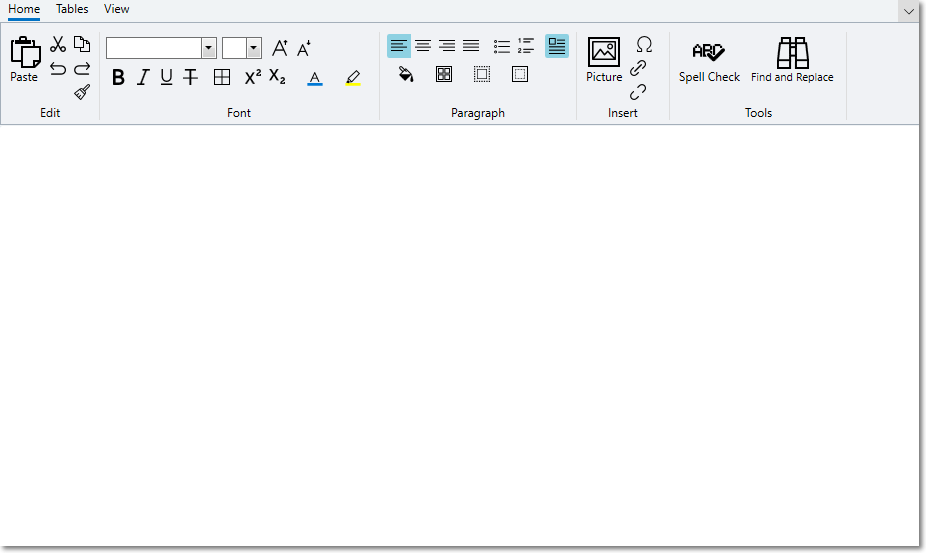
This is the control's default appearance using C1SimplifiedRichTextBoxToolbar. You can change this appearance by using one of the built-in themes or by creating your own custom theme. All of the built-in themes are based on WPF Toolkit themes. The built-in themes are described and pictured below; note that in the images below, C1SimplifiedRichTextBoxToolbar has been selected to show selected styles:
| Theme Name | Theme Preview |
|---|---|
| C1ThemeBureauBlack | 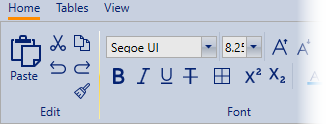 |
| C1ThemeExpressionDark | 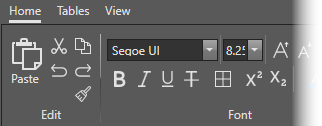 |
| C1ThemeExpressionLight | 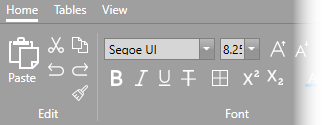 |
| C1Blue | 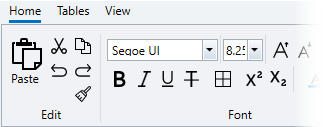 |
| C1ThemeOffice2007Blue | 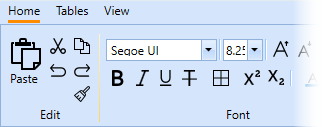 |
| C1ThemeOffice2007Black | 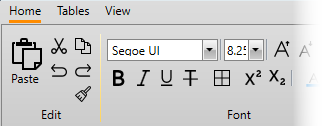 |
| C1ThemeOffice2007Silver | 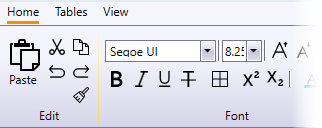 |
| C1ThemeOffice2010Blue | 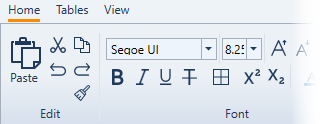 |
| C1ThemeOffice2010Black | 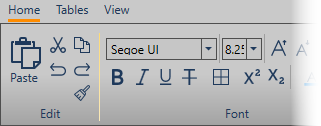 |
| C1ThemeOffice2010Silver | 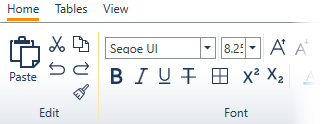 |
| C1ThemeShinyBlue | 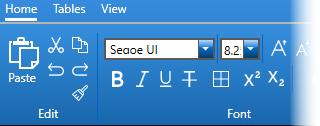 |
| C1ThemeWhistlerBlue | 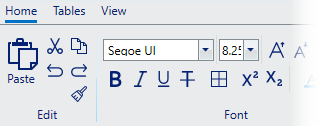 |
| C1ThemeOffice2013White | 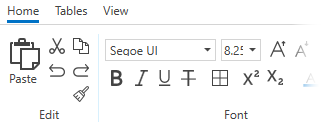 |
| C1ThemeOffice2013LightGray | 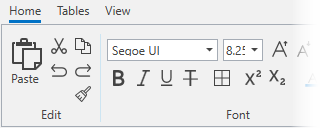 |
| C1ThemeOffice2013DarkGray | 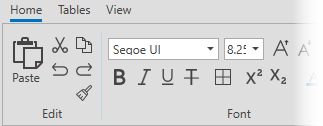 |
| C1ThemeOffice2016Black | 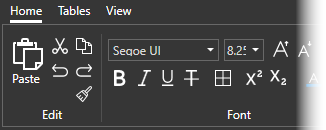 |
| C1ThemeOffice2016Colorful | 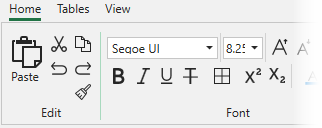 |
| C1ThemeOffice2016DarkGray | 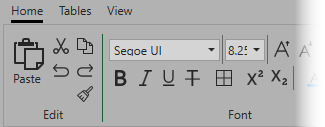 |
| C1ThemeOffice2016White | 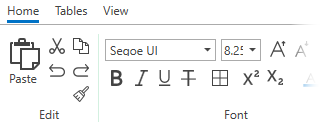 |
| C1ThemeCosmopolitanDark | 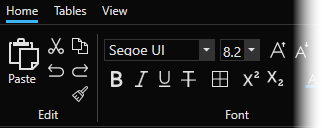 |
| C1ThemeCosmopolitan | 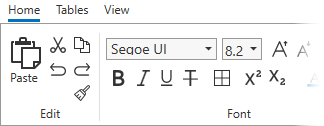 |
type=note
Note: Themes are only supported in 4.5.2 version.
To set an element's theme, use the ApplyTheme method. First add a reference to the theme assembly to your project, and then set the theme in code, like this:
Private Sub Window_Loaded(sender As System.Object, e As System.Windows.RoutedEventArgs) Handles MyBase.Loaded
Dim theme As New C1ThemeExpressionDark
' Using ApplyTheme
C1Theme.ApplyTheme(LayoutRoot, theme)
private void Window_Loaded(object sender, RoutedEventArgs e)
{
C1ThemeExpressionDark theme = new C1ThemeExpressionDark();
//Using ApplyTheme
C1Theme.ApplyTheme(LayoutRoot, theme);
}
To apply a theme to the entire application, use the System.Windows.ResourceDictionary.MergedDictionaries property. First add a reference to the theme assembly to your project, and then set the theme in code, like this:
Private Sub Window_Loaded(sender As System.Object, e As System.Windows.RoutedEventArgs) Handles MyBase.Loaded
Dim theme As New C1ThemeExpressionDark
' Using Merged Dictionaries
Application.Current.Resources.MergedDictionaries.Add(C1Theme.GetCurrentThemeResources(theme))
End Sub
private void Window_Loaded(object sender, RoutedEventArgs e)
{
C1ThemeExpressionDark theme = new C1ThemeExpressionDark();
//Using Merged Dictionaries Application.Current.Resources.MergedDictionaries.Add(C1Theme.GetCurrentThemeResources(theme));
}
Note that this method works only when you apply a theme for the first time. If you want to switch to another ComponentOne theme, first remove the previous theme from Application.Current.Resources.MergedDictionaries.


