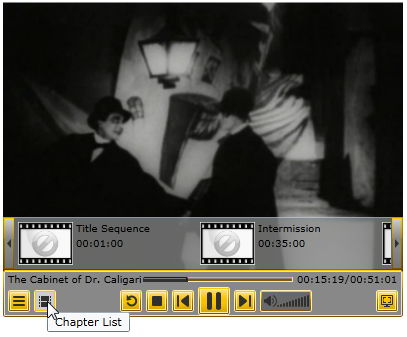Quick XAML Reference
This topic is dedicated to providing a quick overview of the XAML used to complete various C1MediaPlayer tasks. For more information, see the C1MediaPlayer Task-Based Help section.
The XAML markup in this section illustrates how to create a C1MediaPlayer control with three media items. Each media item contains three chapters. The control is themed with the RainierOrange theme, which is included as part of the Studio package.
<!—Theme->
<c1:C1ThemeRainierOrange>
<!—MediaPlayer Markup->
<c1:C1MediaPlayer HorizontalAlignment="Left" Margin="10,10,0,0" Name="c1MediaPlayer1" VerticalAlignment="Top" Height="329" Width="400">
<!—First MediaItem->
<c1:C1MediaItem MediaSource="http://ia600300.us.archive.org/22/items/DasKabinettdesDoktorCaligariTheCabinetofDrCaligari/The_Cabinet_of_Dr._Caligari_512kb.mp4" Title="The Cabinet of Dr. Caligari" NaturalDuration="02:00:00">
<!—First MediaItem's Chapters->
<c1:C1MediaChapter Title="Title Sequence" Position="00:01:00" />
<c1:C1MediaChapter Title="Intermission" Position="00:35:00" />
<c1:C1MediaChapter Title="End Credits" Position="01:55:00" />
</c1:C1MediaItem >
<!—Second MediaItem->
<c1:C1MediaItem MediaSource="Dracula.mp4" Title="Dracula" NaturalDuration="02:35:00">
<!—Second MediaItem's Chapters->
<c1:C1MediaChapter Title="Title Sequence" Position="00:00:20" />
<c1:C1MediaChapter Title="Intermission" Position="00:32:00" />
<c1:C1MediaChapter Title="End Credits" Position="02:32:00" />
</c1:C1MediaItem>
<!—Third MediaItem->
<c1:C1MediaItem MediaSource="Frankenstein.mp4" Title="Frankenstein" NaturalDuration="01:38:00">
<!—Third MediaItem's Chapters->
<c1:C1MediaChapter Title="Title Sequence" Position="00:00:30" />
<c1:C1MediaChapter Title="Intermission" Position="00:42:00" />
<c1:C1MediaChapter Title="End Credits" Position="01:35:00" />
</c1:C1MediaItem>
</c1:C1MediaPlayer>
</c1:C1ThemeRainierOrange>
At startup, the C1MediaPlayer will look like this:
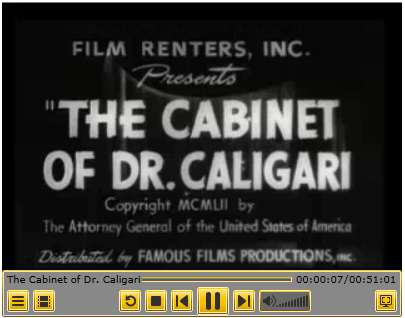
If you click the Item List button, you will see the three items that were added to the list:
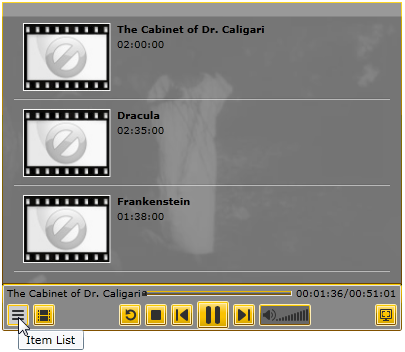
And if you click the Chapter List button, you will see the chapter in the item you are currently on: