Custom Template
InputPanel provides the flexibility to create custom template to change the layout of the control according to user requirements. By creating a custom template, you can develop compact and visually-appealing forms that match your application. InputPanel provides DataTemplate to define a custom layout and change the way the control appears.
The following image shows a custom template applied to the InputPanel control.
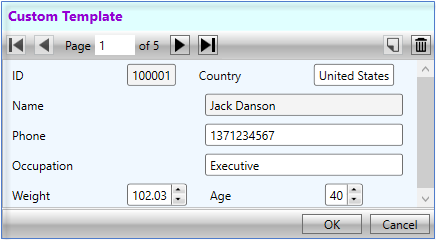
You can create a custom template using DataTemplate to change the layout of the control using the following steps. This example uses the sample created in Quick start. In this example, a data template is created that contains a StackPanel comprising two StackPanels with horizontal orientation. These two inner StackPanels consists horizontally-aligned editors while the outer StackPanel consists vertically-aligned editors. InputPanel accesses this data template through the ItemsSource property.
The example also showcases the customization of InputPanel header template using the HeaderTemplate property of the C1InputPanel class.
type=note
By default, all the editors in InputPanel are stacked vertically. To change the alignment of editors, set the AutoGenerate property to false.
Add the following code inside the <UserControl.Resources></UserControl.Resources> tags to create a custom data template with various editors stacked vertically and horizontally.
<UserControl.Resources> <DataTemplate x:Key="Template"> <StackPanel Background="AliceBlue"> <StackPanel Orientation="Horizontal"> <c1:C1InputTextBox Header="ID" DataBinding="{Binding ID, Mode=OneWay}" IsReadOnly="True" LabelForeground="{Binding LabelForeground, ElementName=InPanel}"> </c1:C1InputTextBox> <c1:C1InputTextBox Header="Country" DataBinding="{Binding Country, Mode=TwoWay, UpdateSourceTrigger=PropertyChanged}" IsReadOnly="{Binding IsReadOnly, ElementName=InPanel}" LabelForeground="{Binding LabelForeground, ElementName=InPanel}"> </c1:C1InputTextBox> </StackPanel> <c1:C1InputTextBox Header="Name" DataBinding="{Binding Name, Mode=OneWay}" IsReadOnly="True" LabelForeground="{Binding LabelForeground, ElementName=InPanel}"></c1:C1InputTextBox> <c1:C1InputMaskedTextBox Header="Phone" DataBinding="{Binding Phone, Mode=TwoWay, UpdateSourceTrigger=PropertyChanged}" IsReadOnly="{Binding IsReadOnly, ElementName=InPanel}" LabelForeground="{Binding LabelForeground, ElementName=InPanel}"> </c1:C1InputMaskedTextBox> <c1:C1InputTextBox Header="Occupation" DataBinding="{Binding Occupation, Mode=TwoWay, UpdateSourceTrigger=PropertyChanged}" IsReadOnly="{Binding IsReadOnly, ElementName=InPanel}" LabelForeground="{Binding LabelForeground, ElementName=InPanel}"> </c1:C1InputTextBox> <StackPanel Orientation="Horizontal"> <c1:C1InputNumericBox Header="Weight" DataBinding="{Binding Weight, Mode=TwoWay, UpdateSourceTrigger=PropertyChanged}" IsReadOnly="{Binding IsReadOnly, ElementName=InPanel}" LabelForeground="{Binding LabelForeground, ElementName=InPanel}"> </c1:C1InputNumericBox> <c1:C1InputNumericBox Header="Age" DataBinding="{Binding Age, Mode=TwoWay, UpdateSourceTrigger=PropertyChanged}" IsReadOnly="{Binding IsReadOnly, ElementName=InPanel}" LabelForeground="{Binding LabelForeground, ElementName=InPanel}"> </c1:C1InputNumericBox> </StackPanel> </StackPanel> </DataTemplate> <ItemsPanelTemplate x:Key="ItemsPanel"> <StackPanel Orientation="Vertical" Margin="20"/> </ItemsPanelTemplate> </UserControl.Resources>Add the following code inside the <Grid></Grid> tags to customize the InputPanel and header template.
<Grid> <c1:C1InputPanel x:Name="InPanel" AutoGenerate="False" ItemsTemplate="{StaticResource Template}" ItemsPanelTemplate="{StaticResource ItemsPanel}" HeaderBackground="LightCyan" HeaderFontWeight="Bold" Margin="20,40,150,286"> <c1:C1InputPanel.HeaderTemplate> <DataTemplate> <StackPanel> <TextBlock Text="Custom Template" Margin="6" Foreground="DarkViolet" /> </StackPanel> </DataTemplate> </c1:C1InputPanel.HeaderTemplate> </c1:C1InputPanel> </Grid>


