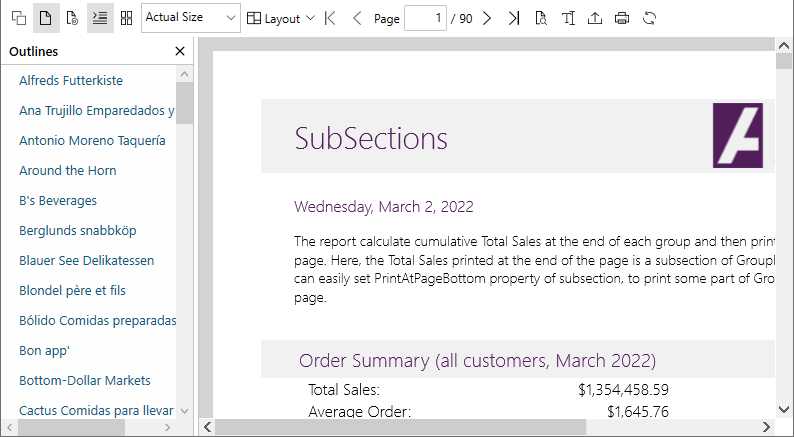View Reports
The FlexViewer control is a viewing tool that enables you to load and render reports. FlexViewer empowers you to perform various report-rendering related tasks with the help of its command buttons.
The different tasks associated with the reports in FlexViewer are given below:
Use and report parameters
Refresh and stop report rendering
Rotate report views
Use thumbnails and outlines
All the features elicited above are covered in detail in the sections below:
Use parameters
FlexViewer lets you load and render reports with parameters, and invoke Parameters in the left side pane. This lets you apply parameters to the loaded report in the FlexViewer.
The GIF below depicts apply parameters to the report using the Parameters command button in the FlexViewer ribbon.
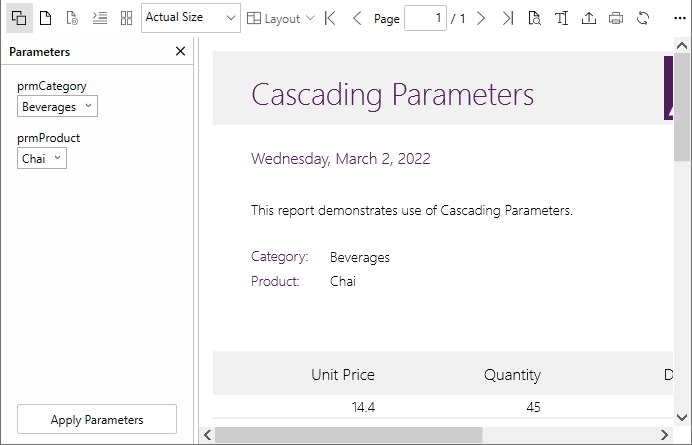
Refresh and stop rendering
FlexViewer lets you refresh the report while rendering, so that file is regenerated in the FlexViewer once gain. Further, you can suspend current rendering by clicking the Stop button in the viewer's ribbon UI.
Rotate views of reports
FlexViewer provides you the flexibility to rotate the view of reports to different angles according to your requirements. To rotate view of a report to various degrees of rotation, you can set the RotateView property of C1FlexViewer class. The RotateView property accepts the following values from the FlexViewerRotateView enumeration describing the rotation angle of view:
NoRotation: Rotation is not applied to the view.
Rotation180: Allows rotation of the view by 180 degrees.
Rotation90Clockwise: Allows rotation of the view by 90 degrees in clockwise direction.
Rotation90CounterClockwise: Allows rotation of the view by 90 degrees in counter-clockwise direction.
Rotate View of Report Programmatically
To rotate view of a report, at first you need to create and load a report and then preview it in the FlexViewer control. After doing so, you can use FlexViewerRotateView enumeration to rotate view of a report. The following code illustrates the use of FlexViewerRotateView enumeration:
c1FlexViewer1.RotateView = FlexViewerRotateView.Rotation90Clockwise;c1FlexViewer1.RotateView = FlexViewerRotateView.Rotation90Clockwise;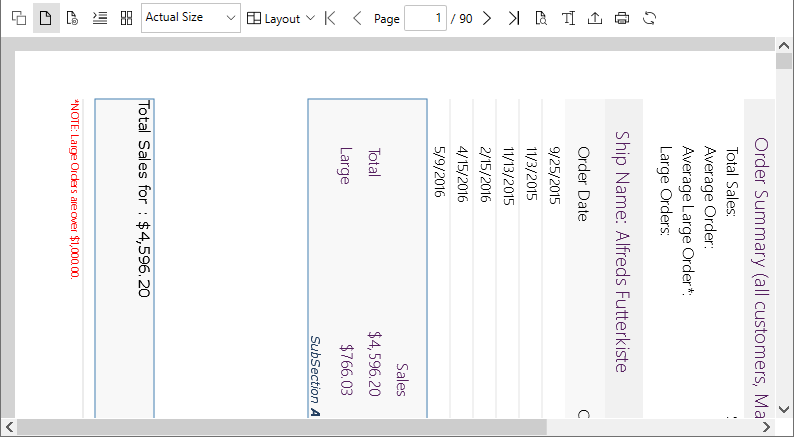
Use Thumbnails and Outlines
FlexViewer provides the Thumbnails feature, which displays the miniature previews of all pages in a document. The advantage of using page thumbnails is that you can quickly navigate to a selected page. The Thumbnails command button is available in the View group.
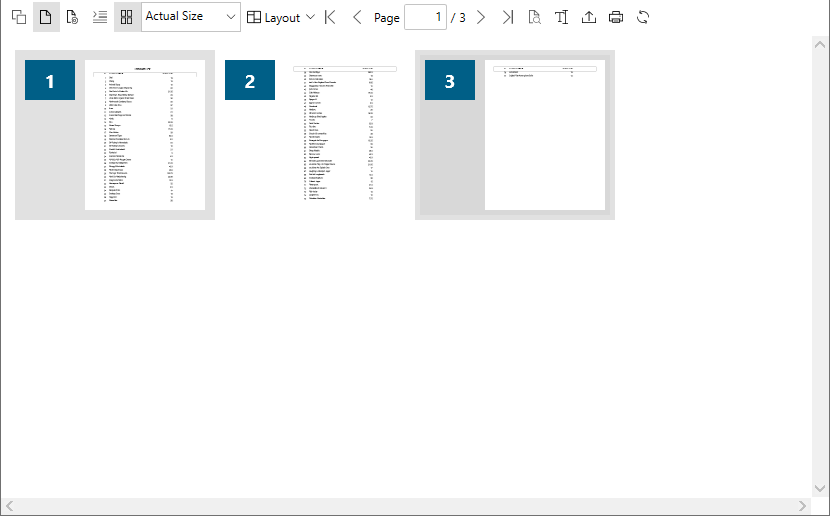
FlexViewer allows you to set Outlines (or bookmarks) in the report, and display all outlines in a side panel. The Outline's hierarchical view lets the reader present the content of the report in a visual table of contents. The Outline items enable users to navigate across different regions in the document.