Step 4 of 4: Run the Program
Press F5 to run the application.
Click the Save button. The Save As dialog box appears.
Enter a file name for your workbook and click Save.
Open the book. It will look similar to the following image.
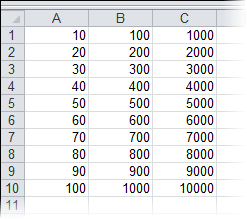
Congratulations! You've completed the Excel for Silverlight quick start.


