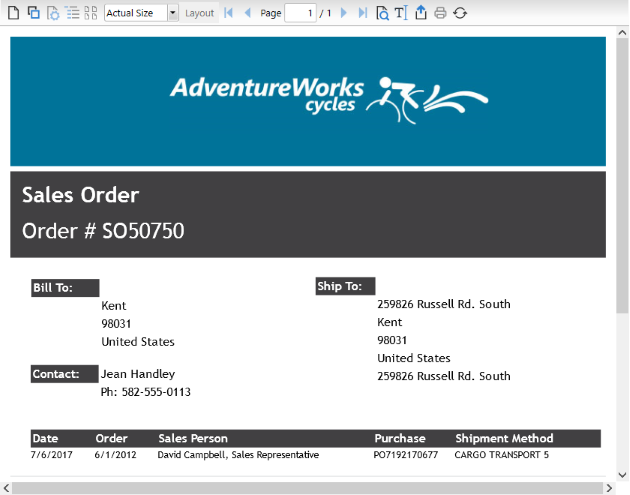This quick start topic guides you through a step-by-step process of creating a simple application for loading a SSRS report in the FlexViewer control. It uses a SSRS report named AdventureWorks, from the ComponentOne report server.
The following image shows a SSRS report opened in FlexViewer.