Text Search
PDFDocumentSource allows you to implement text search in a PDF file by matching the search criteria and examining all the words stored in the file through C1TextSearchManager class, member of C1.WPF.Document namespace. The class provides various methods, such as FindStart to find the first occurrence, FindNext to find the next occurrence, and FindPrevious to find the previous occurrence of the searched text. You can use C1FindTextParams(string text, bool wholeWord, bool matchCase) method to initialize a new instance of C1FindTextParams class with the following parameters:
text: Takes string value as the text to find.
wholeWord: Takes Boolean value that indicates whether to match whole words only.
matchCase: Takes Boolean value that indicates whether to match case.
The following image shows the word searched in a PDF file and the list of matches as search results.
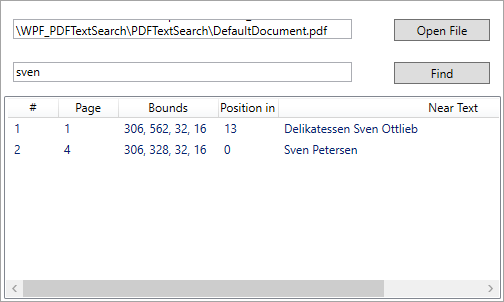
To search text programmatically
In this sample code, we use the FindStart method on the C1TextSearchManager to find instances of the search text.
Step 1: Setting up the application
Add C1PdfDocumentSource, OpenFileDialog, ListView, two TextBox, and two Button controls to the Form.
Add columns to the ListView control by adding the following XAML code.
<ListView x:Name="listView1" HorizontalAlignment="Left" Height="203" Margin="10,106,0,0" VerticalAlignment="Top" Width="497"> <ListView.View> <GridView> <GridViewColumn Header="#" x:Name="chNum" Width="50" DisplayMemberBinding="{Binding ID}" /> <GridViewColumn Header="Page" x:Name="chPage" Width="60" DisplayMemberBinding="{Binding Page}"/> <GridViewColumn Header="Bounds" x:Name="chBounds" Width="100" DisplayMemberBinding="{Binding Bounds}"/> <GridViewColumn Header="Position in Near Text" x:Name="chPosInNearText" Width="60" DisplayMemberBinding="{Binding Position}"/> <GridViewColumn Header="Near Text" x:Name="chNearText" Width="350" DisplayMemberBinding="{Binding NearText}"/> </GridView> </ListView.View> </ListView>
Step 2: Browse and search text in a PDF file
Switch to the code view and add the following namespace.
Imports C1.WPF.Document Imports Microsoft.Win32 Imports System.IOusing C1.WPF.Document; using Microsoft.Win32; using System.IO;Add a PDF file to the project. In our case, we have used PDF file named DefaultDocument.pdf from the product sample.
Add the following code to create an instance of C1TextSearchManager class, initialize the instance of C1PDFDocumentSource, and declare a variable, loadedFile, of string type.
' C1TextSearchManager instance used by the search Private tsm As C1TextSearchManager ' File name of the currently loaded document Private loadedFile As String = Nothing Private pds As New C1PdfDocumentSource()// C1TextSearchManager instance used by the search C1TextSearchManager tsm; // File name of the currently loaded document private string loadedFile = null; C1PdfDocumentSource pds = new C1PdfDocumentSource();Add the following code below the InitializeComponent() method.
' Use sample file: tbFile.Text = System.IO.Path.GetFullPath("..\..\DefaultDocument.pdf") ' Create and initialize the C1TextSearchManager: tsm = New C1TextSearchManager(pds) tsm.FoundPositionsChanged += tsm_FoundPositionsChanged// Use sample file: tbFile.Text = System.IO.Path.GetFullPath(@"..\..\DefaultDocument.pdf"); // Create and initialize the C1TextSearchManager: tsm = new C1TextSearchManager(pds); tsm.FoundPositionsChanged += tsm_FoundPositionsChanged;Add the following code to the click event of btnFile to open the dialog box for browsing and opening a PDF file.
' Allow the user to choose a PDF file to search.\ Dim dialog As New OpenFileDialog() If dialog.ShowDialog(Me) = True Then tbFile.Text = dialog.FileName End If// Allow the user to choose a PDF file to search.\ OpenFileDialog dialog = new OpenFileDialog(); if (dialog.ShowDialog(this) == true) { tbFile.Text = dialog.FileName; }Add the following code to the click event of btnFind to start the text search.
' Load the specified PDF file into c1PdfDocumentSource1, do the search: Try pds.LoadFromFile(tbFile.Text) loadedFile = tbFile.Text Catch ex As Exception MessageBox.Show(Me, ex.Message, "Error", MessageBoxButton.OK, _ MessageBoxImage.[Error]) Return End Try ' Clear the previously found positions, if any: listView1.Items.Clear() ' Init C1FindTextParams with values provided by the user: Dim ftp As New C1FindTextParams(tbFind.Text, True, False) ' Do the search (FindStartAsync is also available): tsm.FindStart(0, True, ftp)// Load the specified PDF file into c1PdfDocumentSource1, do the search: try { pds.LoadFromFile(tbFile.Text); loadedFile = tbFile.Text; } catch (Exception ex) { MessageBox.Show(this, ex.Message, "Error", MessageBoxButton.OK, MessageBoxImage.Error); return; } // Clear the previously found positions, if any: listView1.Items.Clear(); // Init C1FindTextParams with values provided by the user: C1FindTextParams ftp = new C1FindTextParams(tbFind.Text, true, false); // Do the search (FindStartAsync is also available): tsm.FindStart(0, true, ftp);Add the following code to create a class named SearchItem.
Public Class SearchItem Public Property ID() As Integer Get Return m_ID End Get Set m_ID = Value End Set End Property Private m_ID As Integer Public Property Page() As String Get Return m_Page End Get Set m_Page = Value End Set End Property Private m_Page As String Public Property Bounds() As String Get Return m_Bounds End Get Set m_Bounds = Value End Set End Property Private m_Bounds As String Public Property Position() As String Get Return m_Position End Get Set m_Position = Value End Set End Property Private m_Position As String Public Property NearText() As String Get Return m_NearText End Get Set m_NearText = Value End Set End Property Private m_NearText As String End Classpublic class SearchItem { public int ID { get; set; } public string Page { get; set; } public string Bounds { get; set; } public string Position { get; set; } public string NearText { get; set; } }Add the following event to update the list of found positions in the UI.
' Called when the FoundPositions collection on the C1TextSearchManager ' has changed (i.e. some new instances of the search text were found). ' Use this to update the list of the found positions in the UI. Private Sub tsm_FoundPositionsChanged(sender As Object, e As EventArgs) Dim n As Integer = tsm.FoundPositions.Count For i As Integer = listView1.Items.Count To n - 1 Dim fp As C1FoundPosition = tsm.FoundPositions(i) Dim bounds = fp.GetBounds() listView1.Items.Add(New SearchItem() With { _ .ID = i + 1, _ .Page = fp.GetPage().PageNo.ToString(), _ .Bounds = String.Format("{0}, {1}, {2}, {3}", _ CInt(Math.Round(bounds.Left)), _ CInt(Math.Round(bounds.Top)), _ CInt(Math.Round(bounds.Width)), _ CInt(Math.Round(bounds.Height))), _ .Position = fp.PositionInNearText.ToString(), _ .NearText = fp.NearText _ }) Next End Sub// Called when the FoundPositions collection on the C1TextSearchManager // has changed (i.e. some new instances of the search text were found). // Use this to update the list of the found positions in the UI. private void tsm_FoundPositionsChanged(object sender, EventArgs e) { int n = tsm.FoundPositions.Count; for (int i = listView1.Items.Count; i < n; i++) { C1FoundPosition fp = tsm.FoundPositions[i]; var bounds = fp.GetBounds(); listView1.Items.Add(new SearchItem { ID = i + 1, Page = fp.GetPage().PageNo.ToString(), Bounds = string.Format("{0}, {1}, {2}, {3}", (int)Math.Round(bounds.Left), (int)Math.Round(bounds.Top), (int)Math.Round(bounds.Width), (int)Math.Round(bounds.Height)), Position = fp.PositionInNearText.ToString(), NearText = fp.NearText }); } }
Step 3: Build and run the project
Press Ctrl+Shift+B to build the project.
Press F5 to run the application.


