QuickStart
The following quick start guides the user how to create a simple application using Accordion. In this quick start, you'll create a new project in Visual Studio, add the Accordion control to your application, and then add content to content area of the Accordion control.
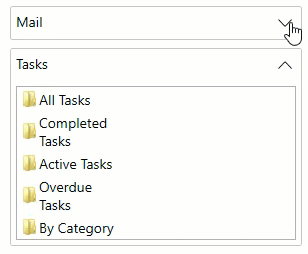
Setup the WPF application
Create a new WPF Application in Visual Studio.
Install the assembly using the Manage NuGet Packages.
Open MainWindow.xaml and replace the existing XAML with the following code:
<Window x:Class="Accordion_quickstart.MainWindow" xmlns="http://schemas.microsoft.com/winfx/2006/xaml/presentation" xmlns:x="http://schemas.microsoft.com/winfx/2006/xaml" xmlns:d="http://schemas.microsoft.com/expression/blend/2008" xmlns:mc="http://schemas.openxmlformats.org/markup-compatibility/2006" xmlns:local="clr-namespace:Accordion_quickstart" xmlns:c1="http://schemas.componentone.com/winfx/2006/xaml" mc:Ignorable="d" Title="MainWindow" Height="450" Width="800"> <Grid> </Grid> </Window>Place the cursor between the <Grid></Grid> tags. Now, drag and drop the C1Accordion control from the ToolBox to the <Grid></Grid> tag of MainWindow.xaml. The reference assemblies get automatically added to the References and the code looks as shown below:
```` <Grid> <c1:C1Accordion></c1:C1Accordion> </Grid> ````
Add Controls to the Content Area
Place your cursor between the <c1:C1Accordion> and</c1:C1Accordion> tags and press ENTER. Add the following code to add an Expander control to the Accordion pane.
<!--Add first Expander control in Accordion pane.--> <c1:C1Expander Header="Mail" IsExpanded="True"> </c1:C1Expander>Add items to the Expander, such as ListBox, Image and TextBlock controls as shown below:
<!--Add listbox items within Expander control.--> <ListBox> <ListBoxItem> <Grid> <Image Source="/Folder.png" HorizontalAlignment="Left" /> <TextBlock HorizontalAlignment="Left" VerticalAlignment="Top" Text="All Items" TextWrapping="Wrap" Margin="16,0,0,0" Width="60" /> </Grid> </ListBoxItem> <ListBoxItem FontWeight="Bold" FontFamily="Portable User Interface"> <Grid> <Image Source="/Folder.png" HorizontalAlignment="Left" /> <TextBlock HorizontalAlignment="Left" VerticalAlignment="Top" Text="Inbox (1)" TextWrapping="Wrap" Margin="16,0,0,0" Width="60" /> </Grid> </ListBoxItem> <ListBoxItem> <Grid> <Image Source="/Folder.png" HorizontalAlignment="Left" /> <TextBlock HorizontalAlignment="Left" VerticalAlignment="Top" Text="Drafts" TextWrapping="Wrap" Margin="16,0,0,0" Width="60" /> </Grid> </ListBoxItem> <ListBoxItem> <Grid> <Image Source="/Folder.png" HorizontalAlignment="Left" /> <TextBlock HorizontalAlignment="Left" VerticalAlignment="Top" Text="Sent Items" TextWrapping="Wrap" Margin="16,0,0,0" Width="65" /> </Grid> </ListBoxItem> <ListViewItem> <Grid> <Image Source="/Folder.png" HorizontalAlignment="Left" /> <TextBlock HorizontalAlignment="Left" VerticalAlignment="Top" Text="Trash" TextWrapping="Wrap" Margin="16,0,0,0" Width="60" /> </Grid> </ListViewItem> </ListBox>Add the second Expander to fill the Accordion pane.
<!--Add second Expander control in Accordion pane.--> <c1:C1Expander Header="Tasks" IsExpanded="False"> <!--Add listbox items within Expander control.--> <ListBox> <ListBoxItem> <Grid> <Image Source="/Folder.png" HorizontalAlignment="Left" /> <TextBlock HorizontalAlignment="Left" VerticalAlignment="Top" Text="All Tasks" TextWrapping="Wrap" Margin="16,0,0,0" Width="60" /> </Grid> </ListBoxItem> <ListBoxItem> <Grid> <Image Source="/Folder.png" HorizontalAlignment="Left" /> <TextBlock HorizontalAlignment="Left" VerticalAlignment="Top" Text="Completed Tasks" TextWrapping="Wrap" Margin="16,0,0,0" Width="94.724" /> </Grid> </ListBoxItem> <ListBoxItem> <Grid> <Image Source="/Folder.png" HorizontalAlignment="Left" /> <TextBlock HorizontalAlignment="Left" VerticalAlignment="Top" Text="Active Tasks" TextWrapping="Wrap" Margin="16,0,0,0" Width="87.324" /> </Grid> </ListBoxItem> <ListBoxItem> <Grid> <Image Source="/Folder.png" HorizontalAlignment="Left" /> <TextBlock HorizontalAlignment="Left" VerticalAlignment="Top" Text="Overdue Tasks" TextWrapping="Wrap" Margin="16,0,0,0" Width="88.462" /> </Grid> </ListBoxItem> <ListBoxItem> <Grid> <Image Source="/Folder.png" HorizontalAlignment="Left" /> <TextBlock HorizontalAlignment="Left" VerticalAlignment="Top" Text="By Category" TextWrapping="Wrap" Margin="16,0,0,0" Width="75" /> </Grid> </ListBoxItem> </ListBox> </c1:C1Expander>Run the application to view how your application will appear at run time.


