Hide Week Numbers
By default week numbers appear on the C1Calendar control to the left of the calendar dates.
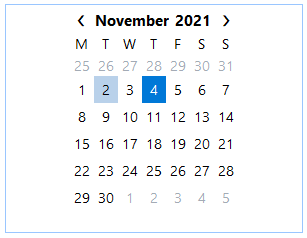
To hide the week numbers at design time, set the ShowWeekNumbers property to False either in the Smart Designer, Tasks menu, Properties window, or in code.
In the Smart Designer
To hide the week numbers, set the ShowWeekNumbers property to False in the Smart Designer:
- On the C1Calendar floating toolbar (smart-designer), click the Settings button.
- In the Settings dialog box, uncheck the Show week numbers check box.
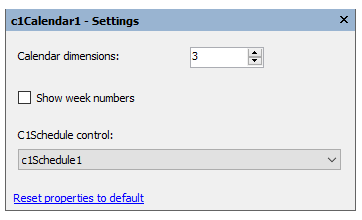
- Close the dialog box.
In the Tasks Menu
To hide the week numbers, set the ShowWeekNumbers property to False in the Tasks menu:
- Open the C1Calendar Tasks menu. For more information on accessing the C1Calendar Tasks menu, see C1Calendar Tasks Menu.
- Uncheck the Show Week Numbers check box.
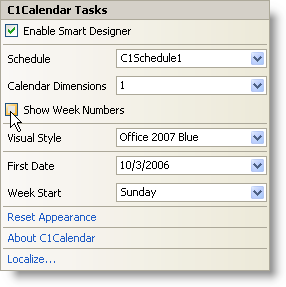
- Close the C1Calendar Tasks menu.
In the Properties Window
To hide the week numbers, locate the ShowWeekNumbers property in the C1Calendar Properties window and set it to False.
In Code
To hide the week numbers, add the following code to the Form_Load event to set the ShowWeekNumbers property to False:
this.c1Calendar1.ShowWeekNumbers = false;


