Scheduler Run-Time Context Menu
Using the run-time context menu, you can add appointments, navigate the calendar, print or preview the schedule, and import or export data.
If you are in the DayView or WorkWeekView views, the following menu will appear when you right-click within the C1Schedule control:
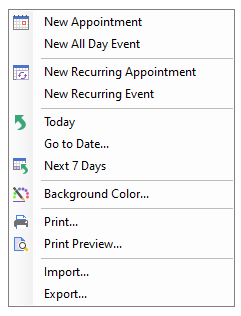
The following items operate as follows:
New Appointment
Clicking this item opens the Appointment dialog box which appears like the following:
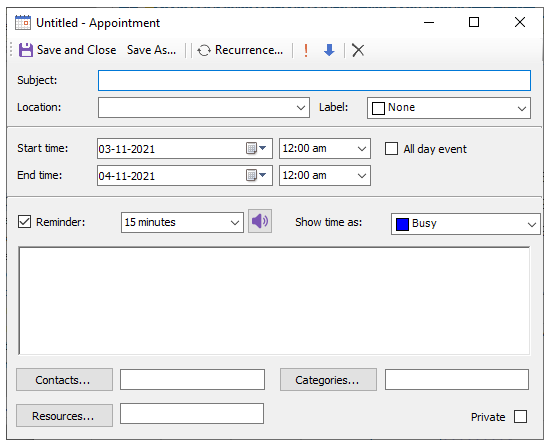
New All Day Event
Clicking this item opens the Event dialog box which appears like the following:
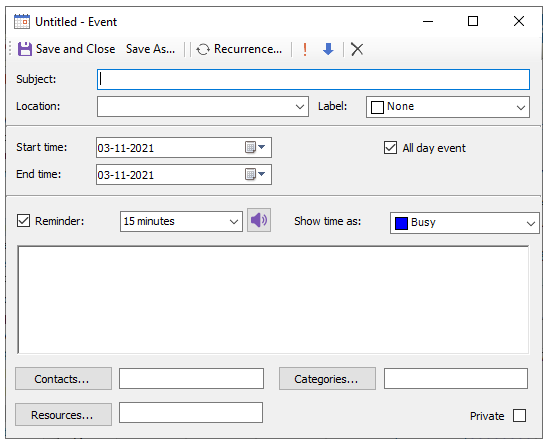
New Recurring Appointment
Clicking this item opens the Appointment dialog box which appears like the following:
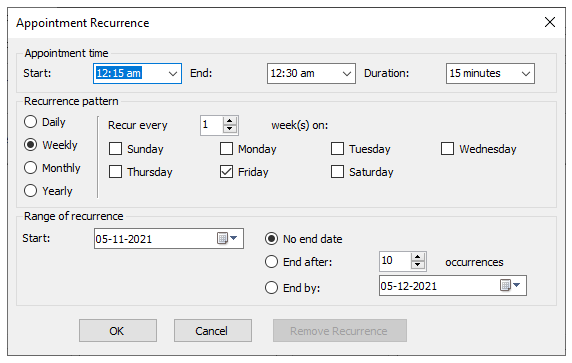
New Recurring Event
Clicking this item opens the Appointment dialog box.
Today
Clicking on the Today highlights today's date on the calendar and opens the schedule for today's date appear
Go to Date
Clicking on the Go to Date item opens the Go to Date dialog box where you can select the date in the dropdown listbox and the view from the dropdown listbox.
Next 7 Days
Clicking this item forces C1Schedule to show 7 days starting from the current date. If the currently shown view is not TimeLine, the 7 days will be shown in the DayView mode.
type=note
Note: if you use localized resources, make sure that you added translation for this item.
Import
Clicking on the Import item opens the Import dialog box where you can select the .xml file you wish to import.
Export
Clicking on the Export item opens the Export dialog box where you can select the .xml to export. The WeekView and the MonthView views have an added navigation option, Go to this date, when you right-click within the C1Schedule.


