Using ComponentOne Templates
ComponentOne WinForms Edition provides predefined project templates to create and configure WinForms Ribbon applications in Visual Studio. These project templates get registered in Visual Studio after the ComponentOne Studio installer is run to install WinForms Edition. The template provides several benefits over Visual Studio templates as it automatically adds the required resources to the project, as listed below:
- Adds required WinForms Edition references to the project.
- Adds Licensing.licx file containing valid licenses to the project.
- Adds a sample to see the related control or component in action.
C1 Windows Forms project templates for C1.Win.Ribbon are available in both, C# and VB programming languages.
- C1Ribbon Application 4.0 (C#)
- C1Ribbon Application 4.5.2 (C#)
- C1Ribbon Application 4.0 (VB)
- C1Ribbon Application 4.5.2 (VB)
Complete the following steps to create a WinForms project in Visual Studio using ComponentOne project templates:
- Open Visual Studio.
- Click File menu and select New | Project. The New Project dialog appears.
- Under Installed in the left pane, click C1 to see the available programming languages, Visual Basic and Visual C#.
- Choose a language.
- Under the selected language, choose Windows Forms to see a list of available ComponentOne templates for Ribbon in the center pane.
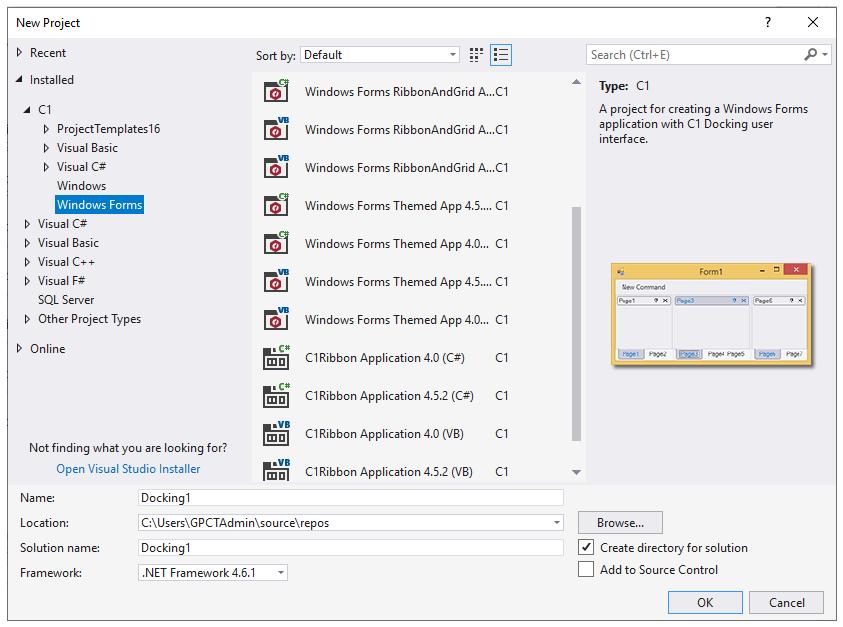
- Select the required template.
- Type project name, set its location, and click OK to create a new WinForms project.


