Smart Tag
The C1Ribbon and C1StatusBar controls provide quick and easy access to common properties using smart tags.
.NET
Ribbon Smart Tag
To access the Ribbon Tasks menu, click on the smart tag (![]() ) in the upper-right corner of the Ribbon control. This will open the C1Ribbon Tasks menu.
) in the upper-right corner of the Ribbon control. This will open the C1Ribbon Tasks menu.
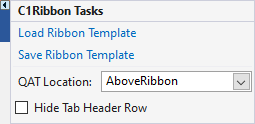
The C1Ribbon Tasks menu can perform the following operations:
Load Ribbon Template
It opens the Load Ribbon Template dialog box where you can import an XML file that contains the pre-formatted Ribbon.Save Ribbon Template
It opens Save Ribbon Template dialog box where you can save the Ribbon layout as an XML file.QAT Location
It allows you to select the location of the Quick Access Toolbar in relation to the Ribbon.
StatusBar Smart Tag
To access the StatusBar Tasks menu, click on the smart tag (![]() ) in the upper-right corner of the StatusBar control. This will open the C1StatusBar Tasks menu.
) in the upper-right corner of the StatusBar control. This will open the C1StatusBar Tasks menu.
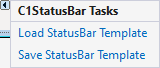
The C1StatusBar Tasks menu can perform the following operations:
- Load StatusBar Template
It opens the Load StatusBar Template dialog box where you can import an XML file that contains the pre-formatted status bar. - Save StatusBar Template
It opens Save StatusBar Template dialog box where you can save the status bar layout as an XML file.
BackstageView Smart Tag
To access the C1BackstageView Tasks menu, click on the smart tag (![]() ) in the upper-right corner of the BackstageView in the component tray. This will open the C1BackstageView Tasks menu.
) in the upper-right corner of the BackstageView in the component tray. This will open the C1BackstageView Tasks menu.

The C1BackstageView Tasks menu can perform the following operations:
- Attached to
It allows the user to attach the BackstageView component to the Ribbon control and even detach it by setting this value to none from the dropdown menu. - Edit LeftPaneItems
It lets the user add or edit the items in the left pane of Backstage View component with the help of BackstageView LeftPaneItems Collection Editor. - Edit LeftBottomPaneItems
It lets the user add or edit the items in the left pane of Backstage View component with the help of BackstageView LeftBottomPaneItems Collection Editor.
.NET FRAMEWORK
Ribbon Smart Tag
To access the Ribbon Tasks menu, click on the smart tag (![]() ) in the upper-right corner of the Ribbon control. This will open the C1Ribbon Tasks menu.
) in the upper-right corner of the Ribbon control. This will open the C1Ribbon Tasks menu.
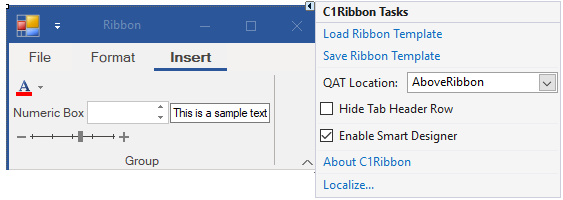
The C1Ribbon Tasks menu can perform the following operations:
Load Ribbon Template
It opens the Load Ribbon Template dialog box where you can import an XML file that contains the pre-formatted Ribbon.Save Ribbon Template
It opens Save Ribbon Template dialog box where you can save the Ribbon layout as an XML file.QAT Location
It allows you to select the location of the Quick Access Toolbar in relation to the Ribbon.Enable Smart Designer
Selecting or deselecting the Enable Smart Designer check box turns on or off the smart designer functionality.About C1Ribbon
It displays a dialog box, which is helpful in finding the version number of C1Ribbon and online resources.Localize
Opens the Localize dialog box, from where you can add user-defined localization for run-time string resources.
StatusBar Smart Tag
To access the StatusBar Tasks menu, click on the smart tag (![]() ) in the upper-right corner of the StatusBar control. This will open the C1StatusBar Tasks menu.
) in the upper-right corner of the StatusBar control. This will open the C1StatusBar Tasks menu.
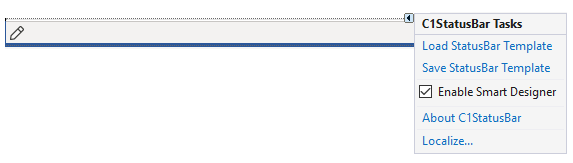
The C1StatusBar Tasks menu can perform the following operations:
- Load StatusBar Template
It opens the Load StatusBar Template dialog box where you can import an XML file that contains the pre-formatted status bar. - Save StatusBar Template
It opens Save StatusBar Template dialog box where you can save the status bar layout as an XML file. - Enable Smart Designer
Selecting or deselecting the Enable Smart Designer check box turns on or off the smart designer functionality respectively. - About C1StatusBar
It displays a dialog box, which is helpful in finding the version number of C1Ribbon and online resources. - Localize
Opens the Localize dialog box, from where you can add user-defined localization for run-time string resources.
BackstageView Smart Tag
To access the C1BackstageView Tasks menu, click on the smart tag (![]() ) in the upper-right corner of the BackstageView in the component tray. This will open the C1BackstageView Tasks menu.
) in the upper-right corner of the BackstageView in the component tray. This will open the C1BackstageView Tasks menu.
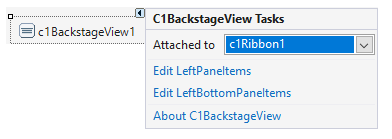
The C1BackstageView Tasks menu can perform the following operations:
- Attached to
It allows the user to attach the BackstageView component to the Ribbon control and even detach it by setting this value to none from the dropdown menu. - Edit LeftPaneItems
It lets the user add or edit the items in the left pane of Backstage View component with the help of BackstageView LeftPaneItems Collection Editor. - Edit LeftBottomPaneItems
It lets the user add or edit the items in the left pane of Backstage View component with the help of BackstageView LeftBottomPaneItems Collection Editor. - About C1BackstageView
It displays a dialog box, which is helpful in finding the version number of C1Ribbon and online resources.


