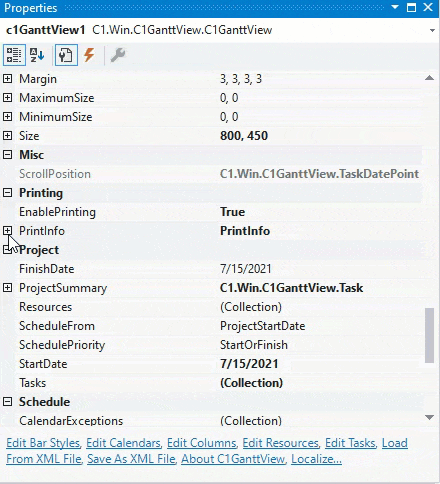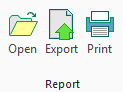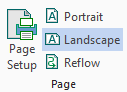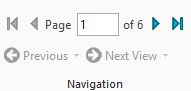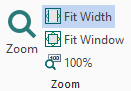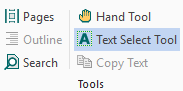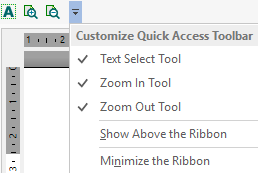- GanttView Overview
- Key Features
- QuickStart
- Design-Time Support
- Data Binding
- Working with GanttView
-
Runtime Interactions
-
Dialog Boxes
- Advanced Filter
- Bar Styles Dialog Box
- Change Working Time Dialog Box
- Grid Columns Dialog Box
- Page Setup Dialog Box
- Print Preview Dialog Box
- Progress Line Dialog Box
- Print Dialog Box
- Project Information Dialog Box
- Project Resources Dialog Box
- Style Settings Dialog Box
- Task Information Dialog Box
- Link Information Dialog Box
- Timescale Dialog Box
- Zoom Dialog Box
- toolbar
-
Dialog Boxes
- Export and Import to MSProject
- Customization
- Appearance and Styling
Print Preview Dialog Box
The Print Preview dialog box is used for customizing and displaying the layout of each page of the document before it is printed.
To access the Print Preview dialog box
Click on the Print button in the GanttView toolbar and then click the Preview button from the Print dialog.
The following image shows the Print Preview dialog box:
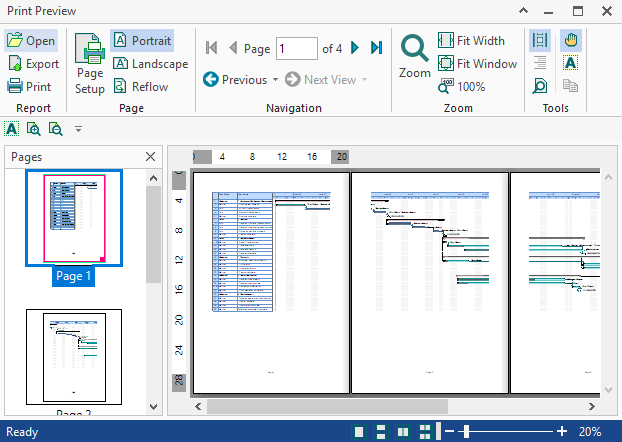
The Following table describes different groups of commands present in the print preview ribbon:
Component | Description |
|---|---|
| The Report group has following buttons:
|
| The Page group has following buttons:
|
| The Navigation group has following buttons:
|
| The Zoom group has following buttons:
|
| The Tools group has following buttons:
|
| The Quick Access Toolbar's dropdown menu has following options:
|
You can also customize the Print Preview dialog in GanttView applications. The PrintInfo class provides the PreviewHelper property for this purpose. For instance, if you do not want to show the Open button in the Print Preview Dialog of GanttView application, you can simply set the visibility of that button to false.
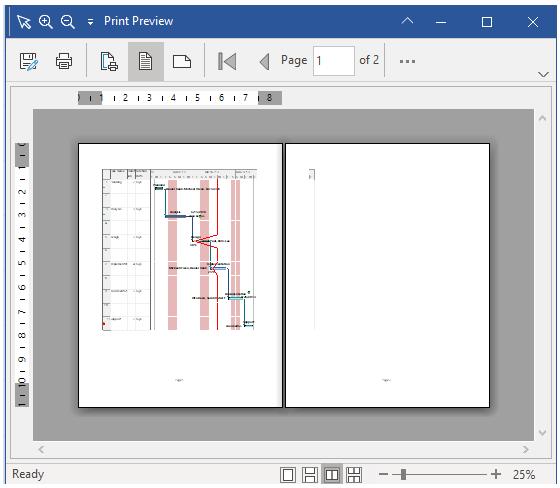
This is depicted in the code snippet below:
private void ganttView_BeforePrintPreview(object sender, CancelEventArgs e)
{
if (ganttView.PrintInfo.PreviewHelper.C1PrintPreviewDialog is C1.Win.RibbonPreview.C1RibbonPreviewDialog)
(ganttView.PrintInfo.PreviewHelper.C1PrintPreviewDialog as C1.Win.RibbonPreview.C1RibbonPreviewDialog).RibbonElements.FileOpen.Visible = false;
}We have set the visibility of the button for File open action to false using the PreviewHelper property.
The visibility can be changed at design time via the Properties window as well.