- FlexPivot for WinForms Overview
- Introduction to FlexPivot
- Key Features
- FlexPivot Architecture
- Upgrading from Old PivotPage to New PivotPage
- Adding Data to FlexPivot Application
- Design Time Support through Smart Tag
- Quick Start: FlexPivot for WinForms
- Using FlexPivotPage ToolStrip
- Data Blending Features
- FlexPivot Cube
- Export
- Task-Based Help
- Walkthrough
- DataEngine Overview
- FlexPivotSlicer Overview
Specifying Subtotal Function
FlexPivot control allows users to specify subtotals using various aggregate functions such as Sum, Count, Average, etc. This can either be done at runtime through the Field Settings dialog, or in code.
At Runtime
Right-click the field in the Values area of the FlexPivotPanel control and select Field Settings option.
Click the Subtotals tab and select the type of aggregate function you want to apply.
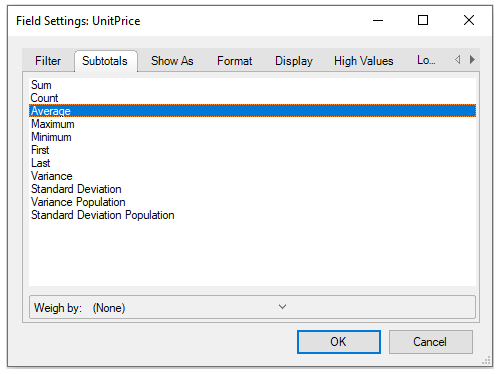
Sum
Gets the sum of a group
Count
Gets the number of values in a group.
Average
Gets the average of a group.
Maximum
Gets the maximum value in a group.
Minimum
Gets the minimum value in a group.
First
Gets the first value in a group.
Last
Gets the last value in a group.
Variance
Gets the sample variance of a group.
Standard Deviation
Gets the sample standard deviation of a group.
Variance Population
Gets the population variance of a group.
Standard Deviation Population
Gets the population standard deviation of a group.
Click OK and observe the change in the values.
In Code
You can use the Subtotal property to specify subtotals in code.
//formatting numeric data in code
Dim field = fp.Fields("ExtendedPrice")
field.Subtotal = C1.FlexPivot.Subtotal.Average// show average price
var field = fp.Fields["ExtendedPrice"];
field.Subtotal = C1.FlexPivot.Subtotal.Average;The FlexPivotPage class also provides the TotalsBeforeData property to determine whether row and column totals should be displayed before or after regular data rows and columns. The TotalsBeforeData property accepts Boolean values. If the value is set to true, total rows appear above data rows and total columns appear to the left of the regular data columns. By default, this property is set to false.


