Hover Style
Hover style is applied to FlexGrid elements such as cells, rows, or columns when the mouse is hovered over them. Adding hover styles allows you to include visual cues for the users when the mouse is hovered over the FlexGrid elements. You can set different styles such as background color, text color, border color, etc., on the hovered cells using the Styles.Hover property which allows you to get the style used to paint the hovered cell. The hover styles can be enabled by setting the HoverMode property of the C1FlexGrid class. The HoverMode property sets the grid's mouse hover highlighting behavior and specifies the type of mouse hover highlighting through HoverMode enumeration. The HoverMode enumeration provides the following options to specify the highlighting type:
| Values | Description |
|---|---|
| Cell | A single cell gets highlighted when the user hovers the mouse over it. |
| Row | A single row gets highlighted when the user hovers the mouse over it. |
| Column | A single column gets highlighted when the user hovers the mouse over it. |
| Selection | Grid elements get highlighted on mouse hover based on the selection set through the SelectionMode property. For more information on SelectionMode, see Selection. |
| None | Nothing gets highlighted in the grid. |
The following GIF demonstrates hover styling applied on one row at a time when the mouse is hovered over it.
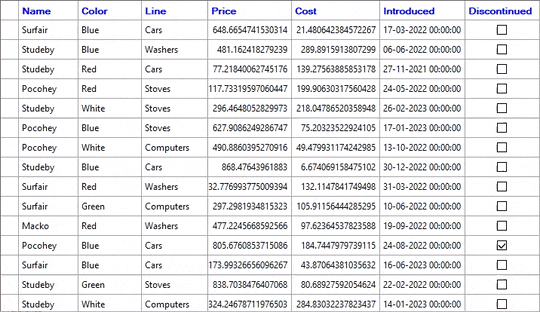
The following code shows how to set the HoverMode property. In this example, we have set the HoverMode to Row and added the background and foreground colors for the highlighted cells in the grid.
c1FlexGrid1.HoverMode = HoverMode.Row;
c1FlexGrid1.Styles.Hover.BackColor = Color.LightSteelBlue;
c1FlexGrid1.Styles.Hover.ForeColor = Color.Blue;
Additionally, you can also apply Hover styles and change the hover mode in FlexGrid using ThemeDesigner. The image given below shows the ThemeDesigner app with the settings using which hover mode and styles can be set on FlexGrid.
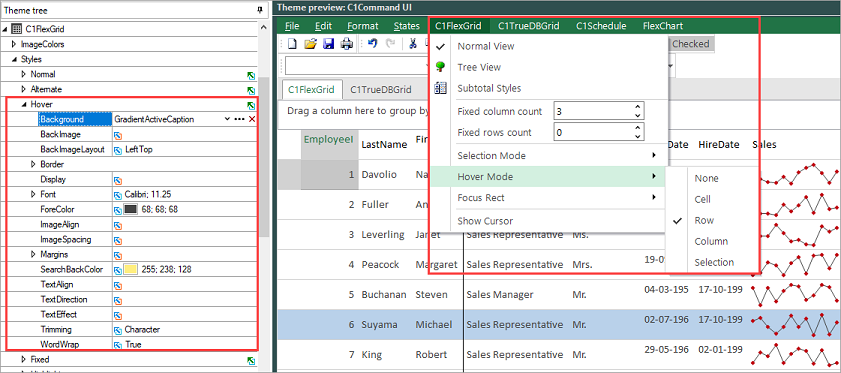
To apply Hover style and mode through the ThemeDesigner app, follow the steps:
- Open the ThemeDesigner app for .NET from "C:\Program Files (x86)\ComponentOne\Apps\v6.0\" location or the C1ThemeDesigner app for .NET Framework from "C:\Program Files (x86)\ComponentOne\Apps\v4.5.2\" location on your system.
- Open a new or existing theme in the app. In this example, we open an existing theme named Greenwich.c1theme. Observe, the theme gets loaded, and the preview of the theme appears in the Theme preview pane available on the right side of the ThemeDesigner app.
- From the menu displayed in the Theme preview pane, navigate to C1FlexGrid | Hover Mode and then select the hover mode according to your requirements. In this example, we selected Row.
- From the Theme tree panel, available on the left side of the ThemeDesigner, navigate to C1FlexGrid | Styles | Hover. Observe, that a list of styling attributes appears under Hover. From this list, you can set different attributes for applying hover styles on FlexGrid elements.


