Quick Start
This quick start will guide you through the steps of adding DataFilter and DataGridView controls to an application, binding DataGridView to a data source and setting the properties of controls.
.NET Framework
The following image shows filtered values in DataGridView on the basis of filters applied in the DataFilter control.
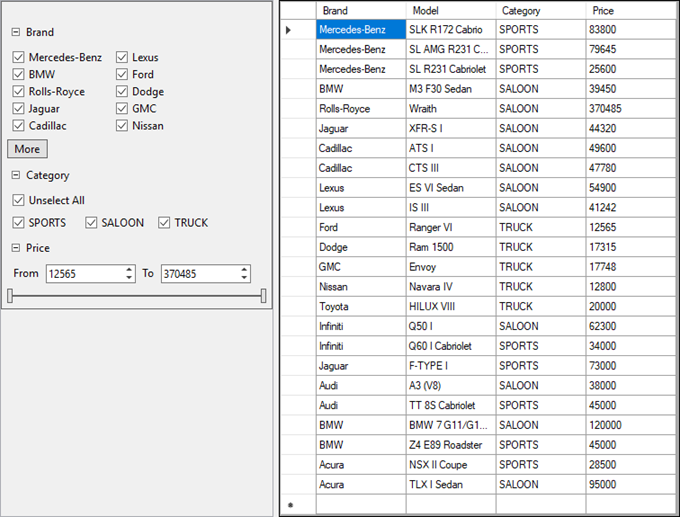
Complete the steps given below to see how the DataFilter control appears after data binding and setting properties.
Step 1: Setting up the application
- Create a new Windows Forms App.
- Drag and drop the C1DataFilter control from the Toolbox onto your form. Set its Dock property to Left.
- Drag and drop the MS DataGridView control from the Toolbox onto your form. Set its Dock property to Right.
Step 2: Binding DataGridView to a data source
- Open the DataGridView Tasks menu by clicking on the smart tag glyph on the upper-right corner of the DataGridView control.
- In the DataGridView Tasks menu, click the Choose Data Source drop-down arrow and select the Add Project Data Source link from the drop-down box. The Data Source Configuration Wizard appears.
- On the Choose a Data Source Type page, select Database and click Next.
- On the Choose a Database Model page, leave Dataset selected and click Next.
- Click the New Connection button to create a new connection or choose one from the drop-down list. When you click New Connection, the Add Connection dialog box appears. Set Microsoft Access Database File as the Data source.
- Click the Browse button under Database file name. In the Select Microsoft Access Database File dialog box, browse to the C1NWind.mdb database in the Documents\ComponentOne Samples\Common directory. Select the C1NWind.mdb file and click Open.
- In the Add Connection dialog box, click the Test Connection button to make sure that you have successfully connected to the database or server and click OK.
- Click OK to close the Add Connection dialog box .
- Click the Next button to continue. A dialog box will appear asking if you would like to add the data file to your project and modify the connection string. Since it is not necessary to copy the database to your project, click No.
- Save the connection string in the application configuration file by checking the Yes, save the connection as box and entering a name. Click the Next button to continue.
- On the Choose Your Database Objects page, expand the Tables node, and select the Brand, Model, Category and Price fields of the Cars table.
- Click Finish.
C1NWindDataSet.xsd is added to your project and DataSource property of the DataGridView is set to carsBindingSource.
Step 3: Configuring DataFilter
Select the DataFilter control and set its AutoGenerateFilters property to true from the Properties window.
Note that setting AutoGenerateFilters property to true automatically generates the filters depending on the type of the fields present in the data source of DataFilter.To customize the auto generated filters for defining the filtering criterias such as the minimum /maximum values for the RangeFilter and the checklist items for the CheckListFilter, subscribe to the FilterAutoGenerating event of DataFilter.
'Subscribe the FilterAutoGenerating event of DataFilter to define criterias for the filters. c1DataFilter1.FilterAutoGenerating = (c1DataFilter1.FilterAutoGenerating + C1DataFilter1_FilterAutoGenerating)//Subscribe the FilterAutoGenerating event of DataFilter to define criterias for the filters. c1DataFilter1.FilterAutoGenerating += C1DataFilter1_FilterAutoGenerating;Add the following code in the event handler of the FilterAutoGenerating event which provides the checklist items for the two filters namely “Brand”, “Category” and sets the maximum and minimum value for the price filter.
Defining these filters allows you to filter the cars listing by a specific brand, category or price which are the basic criterias used to view a car listing.
Private Sub C1DataFilter1_FilterAutoGenerating(ByVal sender As Object, ByVal e As C1.DataFilter.FilterAutoGeneratingEventArgs) Select Case (e.Property.Name) Case "Brand" Dim brandFilter = CType(e.Filter,C1.Win.DataFilter.ChecklistFilter) brandFilter.ItemsSource = c1NWindDataSet.Cars brandFilter.ValueMemberPath = "Brand" brandFilter.SelectAll Case "Category" Dim categoryFilter = CType(e.Filter,C1.Win.DataFilter.ChecklistFilter) categoryFilter.ItemsSource = c1NWindDataSet.Cars categoryFilter.ValueMemberPath = "Category" categoryFilter.SelectAll Case "Price" Dim priceFilter = CType(e.Filter,C1.Win.DataFilter.RangeFilter) priceFilter.Maximum = c1NWindDataSet.Cars.AsEnumerable.Max(() => { }, x.Field(Of Double)("Price")) priceFilter.Minimum = c1NWindDataSet.Cars.AsEnumerable.Min(() => { }, x.Field(Of Double)("Price")) priceFilter.Increment = 1000 priceFilter.Digits = 0 Case Else e.Cancel = true End Select End Subprivate void C1DataFilter1_FilterAutoGenerating(object sender, C1.DataFilter.FilterAutoGeneratingEventArgs e) { switch (e.Property.Name) { //Set the checklist items for Brand filter case "Brand": var brandFilter = (C1.Win.DataFilter.ChecklistFilter)e.Filter; brandFilter.ItemsSource = c1NWindDataSet.Cars; brandFilter.ValueMemberPath = "Brand"; brandFilter.SelectAll(); break; //Set the checklist items for Category filter case "Category": var categoryFilter = (C1.Win.DataFilter.ChecklistFilter)e.Filter; categoryFilter.ItemsSource = c1NWindDataSet.Cars; categoryFilter.ValueMemberPath = "Category"; categoryFilter.SelectAll(); break; //Set the minimum/maximum value for the Price filter case "Price": var priceFilter = (C1.Win.DataFilter.RangeFilter)e.Filter; priceFilter.Maximum = c1NWindDataSet.Cars.AsEnumerable().Max(x => x.Field<double>("Price")); priceFilter.Minimum = c1NWindDataSet.Cars.AsEnumerable().Min(x => x.Field<double>("Price")); priceFilter.Increment = 1000; priceFilter.Digits = 0; break; //Cancels the creation of all other filters default: e.Cancel = true; break; } }In the Form Load event handler, set the DataSource property of DataFilter to carsBindingSource.
'Set the datasource of C1DataFilter equal to the datasource assigned to DataGridView c1DataFilter1.DataSource = carsBindingSource//Set the datasource of C1DataFilter equal to the datasource assigned to DataGridView c1DataFilter1.DataSource = carsBindingSource;
Run the application and observe that filters are automatically applied to the rendered grid because the AutoApply property of the DataFilter control is set to true by default. Use interactive UI of DataFilter to change the filter values and observe how the grid gets filtered.
.NET
The following image shows filtered values in DataGridView on the basis of filters applied in the DataFilter control.
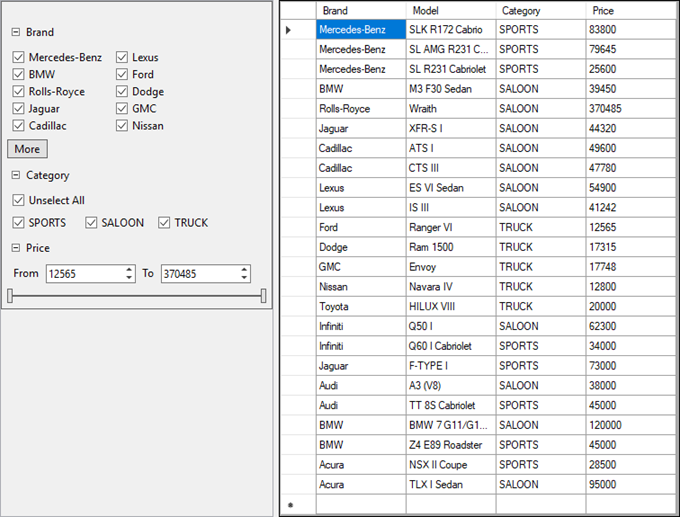
Complete the steps given below to see how the DataFilter control appears after data binding and setting properties.
Set up the application
Create a new Windows Forms application.
Initialize the DataFilter and DataGridView objects using the following code:
//Initialize Objects this.dataGridView1 = new System.Windows.Forms.DataGridView(); this.c1DataFilter1 = new C1.Win.DataFilter.C1DataFilter();Set the DataGrid and DataFilter properties using the following code.
//DataGrid this.dataGridView1.AutoGenerateColumns = false; this.dataGridView1.Columns.AddRange(new System.Windows.Forms.DataGridViewColumn[] { this.brandDataGridViewTextBoxColumn, this.modelDataGridViewTextBoxColumn, this.categoryDataGridViewTextBoxColumn, this.priceDataGridViewTextBoxColumn}); this.dataGridView1.ColumnHeadersHeightSizeMode = System.Windows.Forms.DataGridViewColumnHeadersHeightSizeMode.AutoSize; this.dataGridView1.Dock = System.Windows.Forms.DockStyle.Right; this.dataGridView1.Location = new System.Drawing.Point(310, 0); this.dataGridView1.Name = "dataGridView1"; this.dataGridView1.Size = new System.Drawing.Size(446, 575); this.dataGridView1.TabIndex = 3; this.Controls.Add(this.dataGridView1); //DataFilter this.c1DataFilter1.AutoGenerateFilters = true; this.c1DataFilter1.Dock = System.Windows.Forms.DockStyle.Left; this.c1DataFilter1.Location = new System.Drawing.Point(0, 0); this.c1DataFilter1.Name = "c1DataFilter1"; this.c1DataFilter1.Size = new System.Drawing.Size(304, 575); this.c1DataFilter1.TabIndex = 0; this.c1DataFilter1.Text = "c1DataFilter1"; this.c1DataFilter1.Dock = DockStyle.Left; // this.c1DataFilter1.Anchor=AnchorStyles. this.Controls.Add(this.c1DataFilter1);
Bind DataGridView to a data source
Bind the DataGridView to a data source using the following code:
//Data Binding Code dt = new DataTable(); string connectionString = "Provider=Microsoft.ACE.OLEDB.12.0;Data Source=" + System.IO.Path.Combine(Environment.GetFolderPath(Environment.SpecialFolder.MyDocuments), @"ComponentOne Samples\Common\C1NWind.mdb") + ";"; OleDbConnection conn = new OleDbConnection(connectionString); OleDbDataAdapter adapter = new OleDbDataAdapter("Select Brand, Model, Category, Price from Cars", conn); adapter.Fill(dt); this.dataGridView1.DataSource = dt;
Configure DataFilter
Set the AutoGenerateFilters property of DataFilter to true.
Subscribe to the FilterAutoGenerating event of DataFilter to customize the auto generated filters for defining the filtering criterias such as the minimum /maximum values for the RangeFilter and the checklist items for the CheckListFilter.
//Subscribe the FilterAutoGenerating event of DataFilter to define criterias for the filters. c1DataFilter1.FilterAutoGenerating += C1DataFilter1_FilterAutoGenerating;Add the following code in the event handler of the FilterAutoGenerating event to provide the checklist items for the two filters namely “Brand”, “Category” and set the maximum and minimum value for the price filter.
private void C1DataFilter1_FilterAutoGenerating(object sender, C1.DataFilter.FilterAutoGeneratingEventArgs e) { switch (e.Property.Name) { //Set the checklist items for Brand filter case "Brand": var brandFilter = (C1.Win.DataFilter.ChecklistFilter)e.Filter; brandFilter.SelectAll(); break; //Set the checklist items for Category filter case "Category": var categoryFilter = (C1.Win.DataFilter.ChecklistFilter)e.Filter; categoryFilter.SelectAll(); break; //Set the minimum/maximum value for the Price filter case "Price": var priceFilter = (C1.Win.DataFilter.RangeFilter)e.Filter; priceFilter.Maximum = dt.AsEnumerable().Max(x => x.Field<double>("Price")); priceFilter.Minimum = dt.AsEnumerable().Min(x => x.Field<double>("Price")); priceFilter.Increment = 1000; priceFilter.Digits = 0; break; //Cancels the creation of all other filters default: e.Cancel = true; break; }In the Form Load event handler, set the DataSource property of DataFilter using the following code.
//Set DataSource for DataFilter c1DataFilter1.DataSource = dt;
type=note
Note: WinForms .NET Edition does not include rich design-time support yet. We will enhance it in future releases.


