QuickStart
This quick start gets you started with creating a simple WinForms application using Docking Tab.
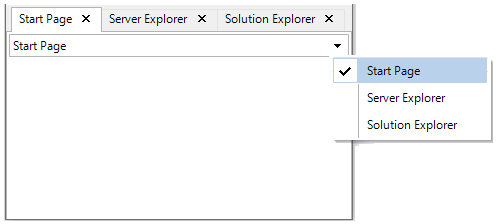
To quickly get started using the control, follow these steps:
Add Command Dock
Create a Windows Forms Application in Visual Studio.
Drag and drop the CommandDock control from the Toolbox to the application. The CommandDock control will provide docking and floating capabilities to the DockingTab.
Users can also add CommandDock to the form programmatically using C1CommandDock class:// Initialize command dock C1CommandDock commandDock = new C1CommandDock(); // Add command dock to form this.Controls.Add(commandDock);Set the location, size and docking style for CommandDock.
// Set Command Dock docking style, location and size commandDock.Dock = DockStyle.Fill; commandDock.Location = new Point(0, 0); commandDock.Size = new Size(800, 450);
Add Docking Tab
Drag and drop the DockingTab control from the Toolbox to the application. The DockingTab control will provide a tab control interface to add overlaying tab pages. Users can also add DockingTab to the form programmatically using C1DockingTab:
// Initialize docking tab C1DockingTab dockingTab = new C1DockingTab();Add DockingTab to the CommandDock.
// Add docking tab to command Dock commandDock.Controls.Add(dockingTab);Set the DockingTab location and size. Configure the properties to set the page caption, tab list dropdown, rename tab, move tab and close tab functionality in the DockingTab.
// Set docking tab properties dockingTab.Location = new Point(0, 0); dockingTab.Size = new Size(800, 450); // Close individual tab pages dockingTab.CanCloseTabs = true; // Rearrange tabs by dragging dockingTab.CanMoveTabs = true; // enable tab renaming dockingTab.CanRenameTabs = true; // Add close boxes on all tabs. The enumeration provides more options such as Default, Active and AllPages dockingTab.CloseBox = CloseBoxPositionEnum.AllPages; // Show caption on pages dockingTab.ShowCaption = true; // Show dropdown list of all tabs dockingTab.ShowTabList = true;
Add Docking Tab Pages
Initialize Docking TabPages and add the pages to Docking Tab.
// Initialize three docking tab pages C1DockingTabPage tabPage1 = new C1DockingTabPage(); C1DockingTabPage tabPage2 = new C1DockingTabPage(); C1DockingTabPage tabPage3 = new C1DockingTabPage(); // Add the tab pages to docking tab dockingTab.Controls.Add(tabPage1); dockingTab.Controls.Add(tabPage2); dockingTab.Controls.Add(tabPage3);Configure all the docking tab pages, with properties such as text, location, size, TabIndex, AllowDrop and CaptionVisible properties.
// Set first docking tab page properties tabPage1.Text = "Start Page"; tabPage1.Location = new Point(1, 27); tabPage1.Size = new Size(798, 422); // Set tab order within the docking tab tabPage1.TabIndex = 0; tabPage1.AllowDrop = true; tabPage1.CaptionVisible = true; // Set Second docking tab page properties tabPage2.Text = "Server Explorer"; tabPage2.Location = new Point(1, 27); tabPage2.Size = new Size(798, 422); tabPage2.TabIndex = 1; tabPage2.AllowDrop = true; tabPage2.CaptionVisible = true; // Set Third docking tab page properties tabPage3.Text = "Solution Explorer"; tabPage3.Location = new Point(1, 27); tabPage3.Size = new Size(798, 422); tabPage3.TabIndex = 2; tabPage3.AllowDrop = true; tabPage3.CaptionVisible = true;
Build and Run the Project
- Click Build | Build Solution to build the project.
- Press F5 to run the project.


