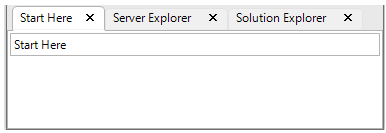Add Tab Pages
Each tab on the DockingTab control when clicked, open a tab page. Users can add tab pages to the DockingTab control both via the designer and code using the code-editor.
Adding Tab pages via Designer
You can use both smart tag and collection editor to add tab pages to the DockingTab via designer.
Smart Tag
When DockingTab is dropped on the CommandDock control, the DockingTab gets added with a default DockingTabPage. Users can add more tab pages using the Add page option in C1DockingTab Tasks menu of the DockingTab smart tag.
This image depicts the DockingTab smart tag.
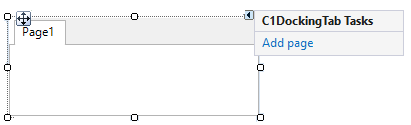
Collection Editor
You can also use the TabPages property in the Properties window to open the C1DockingTabPage Collection Editor.
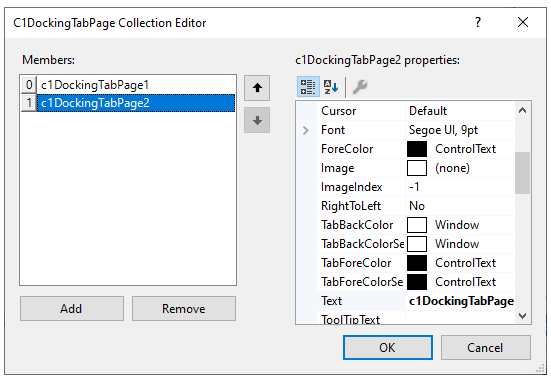
In the collection editor, individual DockingTabPages can be added via the Add button and deleted via the Remove button. The properties of each DockingPageTab can be set using the c1DockingTabPage properties panel.
Adding Tab pages via Code
You can also add the DockingTab Pages programmatically using the C1DockingTabPage class and Add method, as shown in the code below:
// Initialize docking tab pages
C1DockingTabPage tabPage1 = new C1DockingTabPage();
C1DockingTabPage tabPage2 = new C1DockingTabPage();
C1DockingTabPage tabPage3 = new C1DockingTabPage();
// Add the tab pages to docking tab
dockingTab.Controls.Add(tabPage1);
dockingTab.Controls.Add(tabPage2);
dockingTab.Controls.Add(tabPage3);
Add a caption to Tab page
You can add a caption to the DockingTabPage using the ShowCaption property in the Properties Window or by using the code snippet below:
dockingTab.ShowCaption = true;
The image below depicts the DockingTab control with caption.