Quick Start
This quick start section gets you started with using Bitmap for loading an image. You begin by creating a WinForms application in Visual Studio, adding a sample image to your application, and adding code to load the sample image in a picture box using Bitmap. The code given in this section illustrates loading an image into bitmap through a stream object.
Complete the steps given below to see how Bitmap can be used to load an image in a picture box.
The following image shows how the application displays an image loaded in bitmap on a button click.
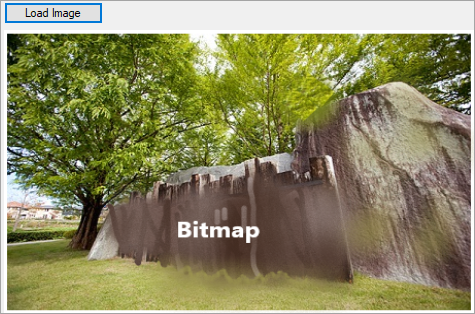
Step 1: Setting up the application and adding a sample image
Create a WinForms application in Visual Studio.
Add the following references to your application.
C1.Win.4
C1.Win.Bitmap.4.5.2
C1.Win.C1DX.4.5.2
In the Solution Explorer, right click your project name and select Add | New Folder and name it as 'Resources'.
In Visual Studio, add a sample image to the Resources folder and set its Build Action property to Embedded Resource from the Properties pane.
Add a standard Button control for loading a sample image on button click, and a PictureBox control for displaying the sample image onto the Form.
Set the Text property of the button to a suitable text from the Properties pane.
Set the SizeMode property of the picture box to StretchImage from the Properties pane.
Step 2: Adding code to load image using Bitmap
Switch to the code view and add the following import statements.
Imports C1.Win.Bitmap Imports C1.Util.DX Imports System.Reflection Imports System.IOusing C1.Win.Bitmap; using C1.Util.DX; using System.Reflection; using System.IO;Initialize a bitmap in the Form1 class.
'Initialize a Bitmap Dim bitmap As New C1Bitmap()//Initialize a Bitmap C1Bitmap bitmap = new C1Bitmap();Subscribe a button click event and add the following code for loading the sample image into bitmap from a stream object.
'Load image through stream on button click Private Sub Btn_Load_Click(sender As Object, e As EventArgs) Handles Btn_Load.Click Dim t As Type = Me.GetType Dim asm As Assembly = t.Assembly Dim stream As Stream = asm.GetManifestResourceStream(t, "Lenna1.png") bitmap.Load(stream, New FormatConverter(PixelFormat.Format32bppPBGRA)) UpdateImage() End Sub//Load image through stream on button click private void button1_Click(object sender, EventArgs e) { Assembly asm = typeof(Form1).Assembly; using (Stream stream = asm.GetManifestResourceStream ("LoadBitmapStream.Resources.bitmap-sample.png")) { bitmap.Load(stream, new FormatConverter(PixelFormat.Format32bppPBGRA)); } UpdateImage(); }Add the following code to define UpdateImage method for displaying the image in the picture box.
'Display the image loaded in bitmap Private Sub UpdateImage() Dim bmp = pictureBox1.Image bmp = bitmap.ToGdiBitmap() pictureBox1.Image = bmp pictureBox1.Width = bmp.Width pictureBox1.Height = bmp.Height End Sub//Display the image loaded in bitmap private void UpdateImage() { var bmp = pictureBox1.Image as Bitmap; bmp = bitmap.ToGdiBitmap(); pictureBox1.Image = bmp; }


