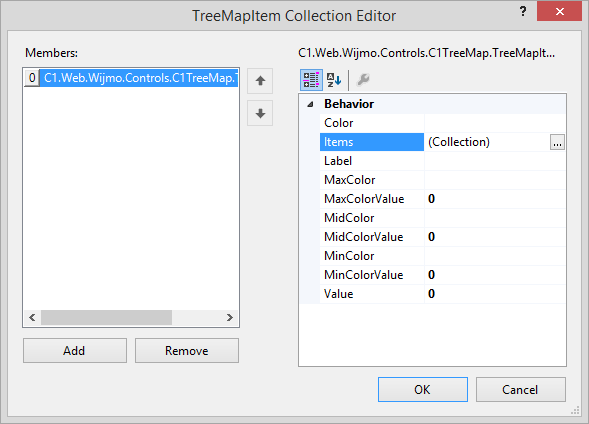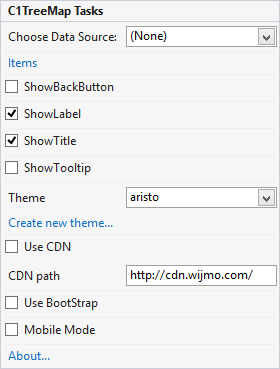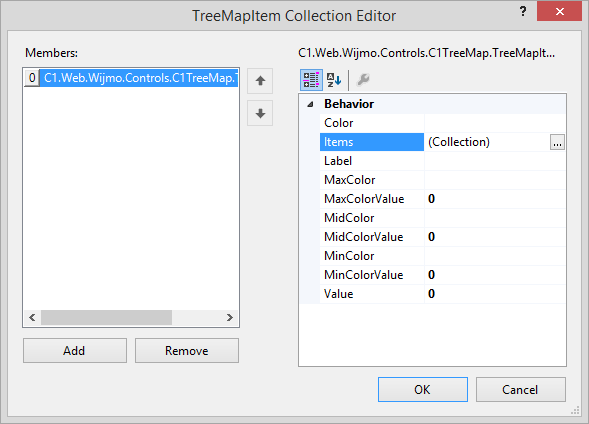In This Topic
C1TreeMap provides customized context menus, smart tags, and a designer that offers rich design-time support and simplifies working with the object model.
The following sections describe how to use C1TreeMap's design-time environment to configure the C1TreeMap control.
C1TreeMap Tasks Menu
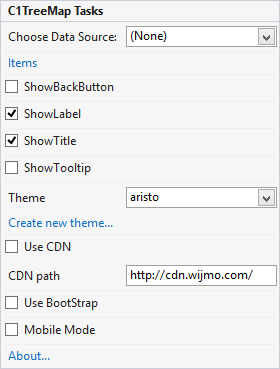
- Choose Data Source: Opens a list of sitemap and xml data sources added to the form. Selecting <New data source...> opens the DataSource Configuration Wizard, that lets you bind the TreeMap to a new data source.
- Items: Opens the TreeMapItem Collection Editor that allows you to add and edit regions at various levels. For more information, see TreeMapItem Collection Editor.
- ShowLabel: Enables/disables the labels added to regions in the TreeMap.
- ShowTitle: Enables/disables the titles displayed over the regions at level 0.
- ShowTooltip: Enables/disables the tooltip displayed when you hover the mouse over a region.
- Theme: Sets the Theme to one of the five predefined themes to change the control's appearance . By default, this is set to Aristo.
- Create new theme: Opens ThemeRoller for Visual Studio. It allows you to create a new, custom theme for your application. To find more information on using ThemeRoller in your application, see ThemeRoller for Visual Studio.
- Use CDN: Loads the client resources from CDN. This is not selected by default.
- CDN path: Displays the URL path of the CDN.
- Use BootStrap: Applies Bootstrap theming to the control. To find more information on using Bootstrap theming in your application, see Bootstrap Theming.
- Mobile Mode: Enables/disables the mobile mode.
- About: Clicking the About item displays a dialog box, which is helpful in finding the version number of ASP.NET Web Forms Edition and online resources.
TreeMapItem Collection Editor
This editor lets you add regions to your TreeMap control as well as edit the existing regions in the control.