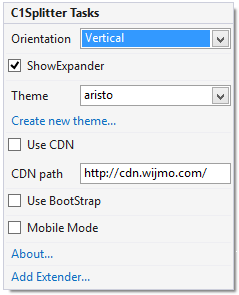In This Topic
In Visual Studio, each control in Splitter for ASP.NET Web Forms includes a smart tag. A smart tag represents a short-cut tasks menu that provides the most commonly used properties in each control.
To access the C1Splitter Tasks menu, click the smart tag ( ) in the upper right corner of the C1Splitter control. This will open the C1Splitter Tasks menu.
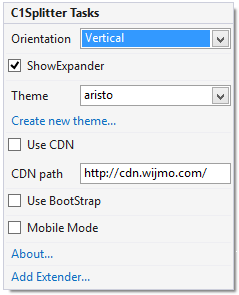
The C1Splitter Tasks menu operates as follows:
- Orientation Drop-Down List
Selecting the Orientation drop-down box provides different splitter bar orientations (Vertical and Horizontal). By default, this is set to Vertical.
- ShowExpander Check Box
The ShowExpander check box allows you to choose whether the splitter bar's expander button is displayed. By default, the ShowExpander check box is checked, meaning the button is displayed.
- Theme Drop-Down List
You can select one of the five built-in ASP.NET Web Forms Editions themes from this box to apply the theme to the control.
- Create new theme…
The Create new theme… option opens ThemeRoller for Visual Studio. This allows you to customize a them without leaving your development environment. To find more information on using ThemeRoller in your application, see ThemeRoller for Visual Studio.
- Use CDN check box
Determines whether the control references the client-side library at a CDN site.
- CDN Path text box
The location of the control's client-side library on the CDN.
- Use Bootstrap
Selecting the Use Bootstrap option applies Bootstrap theming to your control. To find more information on using Bootstrap theming in your application, see Bootstrap theming.
- About
Clicking the About item displays a dialog box, which is helpful in finding the version number of ASP.NET Web Forms Edition and online resources.
See Also