By default, the C1LinearGauge control displays only a plain horizontal linear gauge. In most applications, you'll also want to display a scale composed of custom labels and tick marks that allow users to see what the current value is and where it lies within the gauge's range. This is done by adding C1Gauge.TickMajor, C1Gauge.TickMinor, GaugelRange, and GaugeLabel elements:
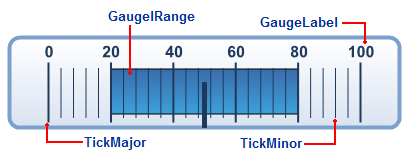
In the image above, you'll see customized C1Gauge.TickMajor and C1Gauge.TickMinor elements, the GaugeLabel is also set.
In addition to showing the scale, you may want to highlight parts of the scale range. For example, you may want to add a red marker to indicate that values in that range are too low (sales) or too high (expenses). This can be done easily by adding one or more GaugelRange elements.
In the image above, you'll see a colored GaugelRange element:
The GaugelRange element displays a colored swath along the scale.