Using VS Template
This topic demonstrates how to create a Web API service application using Visual Studio template in Visual Studio.
WebAPI Core 3.0
Open Visual Studio 2019 and select Create a new project.
In the Create a new project window, select Web project type and then select ASP.NET Core Web Application template.
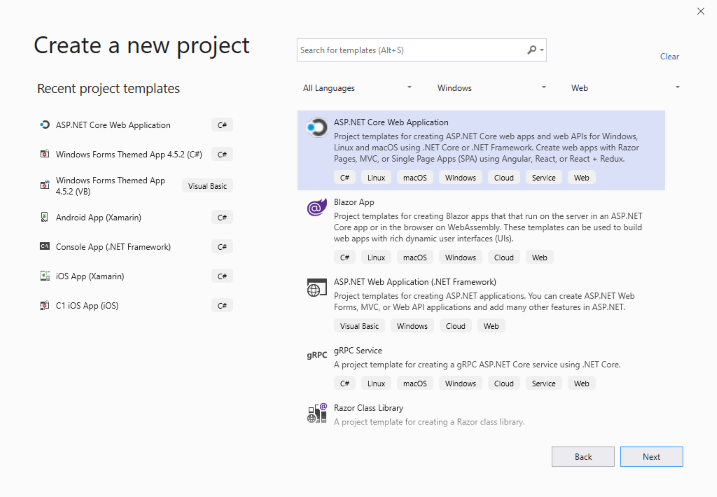
Specify the Project name and Location and then click on Create.
Select the .NET Core version as ASP.NET Core 3.0 and the project type as API from the template wizard and then click on Create to setup the WebApi application.
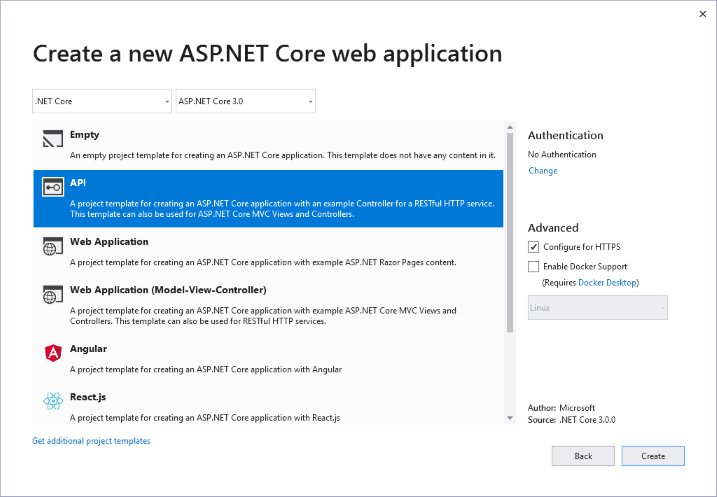
Add the C1 WebApi references to the project. In the Solution Explorer, right click Dependencies and select Manage NuGet Packages. In NuGet Package Manager, select https://api.nuget.org/v3/index.json as the Package source. Search for C1.AspNetCore.Api package, and click Install.
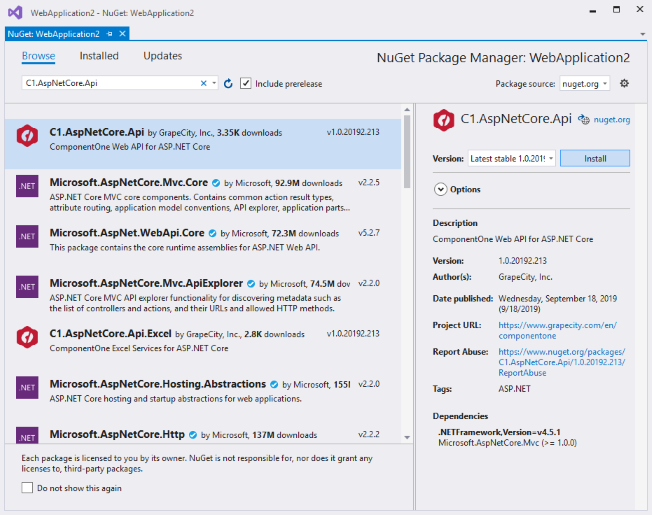
To use specific services in your application, add the following NuGet Packages based on the service.
Service Assembly (Location - C:\Program Files (x86)\ComponentOne\Packages) Barcode C1.AspNetCore.Api.Barcode Cloud C1.AspNetCore.Api.Cloud Excel C1.AspNetCore.Api.Excel Data Engine C1.AspNetCore.Api.DataEngine Visitor C1.AspNetCore.Api.Visitor To add a license, right-click the solution name from the Solution Explorer or go to the Tools menu, and then select GrapeCity > GrapeCity License Manager. Optionally, you can also generate runtime license key and add it to your application. For more information, see Licensing topic.
To use C1 WebApi in ASP.NET Core 3.0 application, you need to add the following code lines in the cs methods.
public void ConfigureServices(IServiceCollection services) { ... services.AddC1Api(); } public void Configure(IApplicationBuilder app, IWebHostEnvironment env, ILoggerFactory loggerFactory) { app.UseC1Api(); ... }
WebAPI Core 2.2
Open Visual Studio and select File | New | Project to create a new Web API Service Project.
Under installed templates, select Visual C# | Web | ASP.NET Web Application (.NET Framework).
Specify the Project name and Location and then click on Create.
Select the .NET Core version as ASP.NET Core 2.2 and the project type as API from the template wizard and click OK to setup the WebApi application.
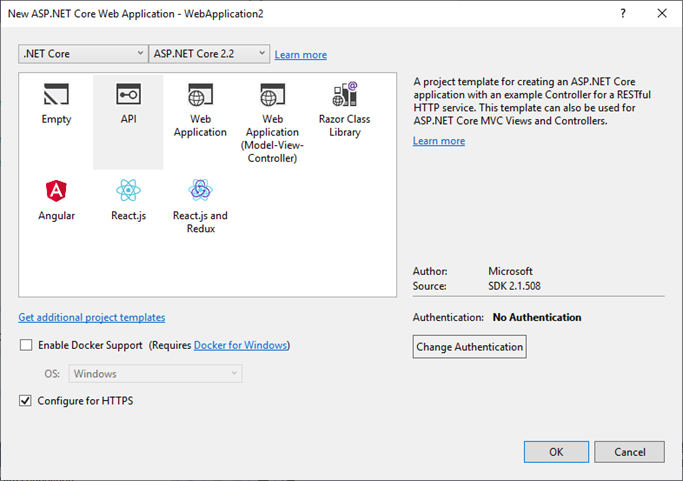
Add the C1 WebApi references to the project. In the Solution Explorer, right click Dependencies and select Manage NuGet Packages. In NuGet Package Manager, select https://api.nuget.org/v3/index.json as the Package source. Search for C1.AspNetCore.Api package, and click Install.
To use specific services in your application, add the following NuGet Packages based on the service.
Service Assembly (Location - C:\Program Files (x86)\ComponentOne\Packages) Barcode C1.AspNetCore.Api.Barcode Cloud C1.AspNetCore.Api.Cloud Excel C1.AspNetCore.Api.Excel Data Engine C1.AspNetCore.Api.DataEngine Visitor C1.AspNetCore.Api.Visitor To add a license, right-click the solution name from the Solution Explorer or go to the Tools menu, and then select GrapeCity > GrapeCity License Manager. Optionally, you can also generate runtime license key and add it to your application. For more information, see Licensing topic.


