- ASP.NET MVC
- Getting Started
- Configuring your MVC Application
- Adding NuGet Packages to your App
- Adding Controls
- Client-Side Support
- Globalization
-
Working with Controls
- Accordion
- Barcode
- CollectionView
- DashboardLayout
- Excel
- File Manager
- Financial Charts
- FlexChart
- FlexGrid
- Transposed Grid
- FlexMap
- FlexPie
- FlexRadar
- FlexReport
- FlexSheet
- FlexViewer
- Gauge
- Input Controls
- MultiRow
- TransposedMultiRow
- OLAP
- Sunburst Chart
- TabPanel
- TreeMap
- TreeView
- Styling
- ASP.NET MVC Samples
- Release History
DropDownCssClass
You can get or set a CSS class name to add to the controls drop-down element. The property is useful when you are styling the drop-down element, because it is shown as a child of the document body rather than as a child of the control itself, which prevents using CSS selectors based on the parent control. You can use this property to display multiple columns in a ComboBox dropdown.
The following code example demonstrates how to enable multi-column using DropDownCssClass property. This example uses the sample created in the Quick Start section.
DropDownCssClass property is available in the following Input DropDown controls;
- InputColor
- InputDate
- AutoComplete, ComboBox
- InputTime
- MultiSelect
- Menu
The following image shows how the Menu appears after applying the DropDownCssClass property: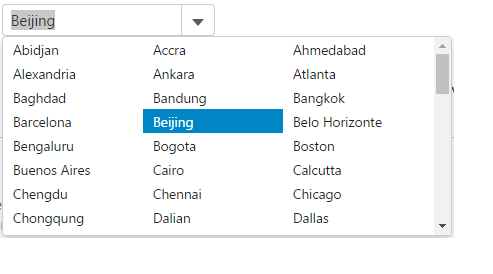
The following code example demonstrates how to use DropDownCssClass property.
IndexController.cs
public ActionResult Index()
{
ViewBag.Cities = Models.Cities.GetCities();
return View();
}
ComboBox.cshtml
<style>
.multi-column
{ display: flex;
flex-wrap: wrap;
max-width: 450px;
}
</style>
@{ List<string> cities = ViewBag.Cities;}
@Html.C1().ComboBox().Bind(cities).SelectedIndex(0).IsEditable(false).DropDownCssClass("multi-column")


