- ASP.NET MVC
- Getting Started
- Configuring your MVC Application
- Adding NuGet Packages to your App
- Adding Controls
- Client-Side Support
- Globalization
- Working with Controls
- Styling
- ASP.NET MVC Samples
- Release History
Quick Start
The quick start guides you through the steps of adding a FinancialChart control to your ASP.NET MVC web application and add data to it. Follow the steps given below to get started:
Note: The ComponentOne template for ASP.NET MVC Edition automatically registers the required resources, and adds the relevant references and packages to your application. Therefore, you need not follow the Steps 1 to 3 above if your application is created using ComponentOne template.
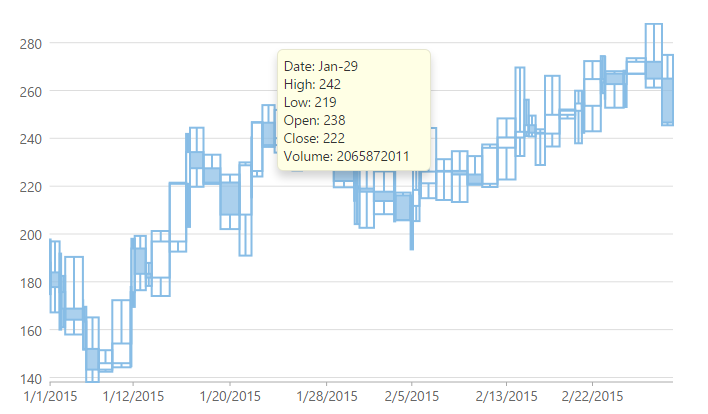
License your application
In the Solution Explorer, double-click the project name (for example, MVCFinancialChart) and expand node Properties.
Double-click the licenses.licx file to open it.
In the licenses.licx file, add the following:
C1.Web.Mvc.LicenseDetector, C1.Web.Mvc C1.Web.Mvc.Finance.LicenseDetector, C1.Web.Mvc.Finance
For more information on how to add license to your application, refer to Licensing.
Add the relevant references to your application
Complete the following steps to add the ASP.NET MVC Edition references and Financial Chart references to your project.
In the Solution Explorer, right click References and select Add Reference.
Browse to the location- C:\Program Files (x86)\ComponentOne\ASP.NET MVC Edition\bin.
Select C1.Web.Mvc.dll and C1.Web.Mvc.Finance.dll, and click Add.
Set the Copy Local property of the C1.Web.Mvc.dll and C1.Web.Mvc.Finance.dll to True.
Configure the application to use FinancialChart
From the Solution Explorer, expand the folder Views and double click the
web.configfile to open it.Add the following markups in <namespaces></namespaces> tags, within the
<system.web.webPages.razor></system.web.webPages.razor>tags.<add namespace="C1.Web.Mvc" /> <add namespace="C1.Web.Mvc.Finance" /> <add namespace="C1.Web.Mvc.Finance.Fluent" />
Register Resources
Complete the following steps to register the required resources for using ASP.NET MVC FinancialChart control:
From the Solution Explorer, open the folders Views | Shared.
Double click
_Layout.cshtmlto open it.Add the following code between the
<head></head>tags.@Html.C1().Styles() @Html.C1().Scripts().Basic().Finance()
For more information on how to register resources for FinancialChart, refer to Registering Resources.
Create a Datasource for FinancialChart
Add a new class to the folder Models (for example:
FinanceData.cs). See Adding controls to know how to add a new model.Add the following code to the new model to define the classes that serve as a datasource for the FinancialChart control.
using System; using System.Collections.Generic; using System.Linq; using System.Text; using System.Threading.Tasks; namespace MVCFinancialChart.Models { public class FinanceData { public DateTime X { get; set; } public double High { get; set; } public double Low { get; set; } public double Open { get; set; } public double Close { get; set; } public double Volume { get; set; } } }
Add a FinancialChart control
Complete the following steps to initialize a FinancialChart control.
Add a new Controller
In the Solution Explorer, right click the folder Controllers.
From the context menu, select Add | Controller. The Add Scaffold dialog appears.
Complete the following steps in the Add Scaffold dialog:
Select MVC 5 Controller - Empty template.
Set name of the controller (for example:
Default1Controller).Click Add.
Include the MVC references as shown below.
using C1.Web.Mvc; using C1.Web.Mvc.Serializition;Replace the method
Index()with the following method.public ActionResult Index() { var model = GenerateFinanceData(); return View(model); } private List<FinanceData> GenerateFinanceData(int count = 60) { List<FinanceData> financeDatas = new List<FinanceData>() { }; DateTime startTime = new DateTime(2015, 1, 1); var rand = new Random(); double high, low, open, close, volume; for (int i = 0; i < count; i++) { DateTime dt = startTime.AddDays(i); if (i > 0) open = financeDatas[i - 1].Close; else open = 188; high = open + rand.NextDouble() * 30; low = open - rand.NextDouble() * 20; close = low + rand.NextDouble() * (high - low); volume = rand.Next(); financeDatas.Add(new FinanceData { X = dt, High = high, Low = low, Open = open, Close = close, Volume = volume }); } return financeDatas; }
Add a View for the Controller
Within the Controller, which was added in the above step, place the cursor inside the method
Index().Right click and select Add View. The Add View dialog appears.
In the Add View dialog, verify that the view name is Index and View engine is Razor (CSHTML).
Click Add. A view is added for the controller.
Instantiate a FinancialChart control in the view QuickStart as shown below.
@using MVCFinancialChart.Models @model List<FinanceData> <script type="text/javascript"> var tooltipContent = function (ht) { var item = ht.series.collectionView.items[ht.pointIndex]; if (item) { return 'Date: ' + wijmo.Globalize.format(ht.x, 'MMM-dd') + '<br/>' + 'High: ' + item.High.toFixed() + '<br/>' + 'Low: ' + item.Low.toFixed() + '<br/>' + 'Open: ' + item.Open.toFixed() + '<br/>' + 'Close: ' + item.Close.toFixed() + '<br/>' + 'Volume: ' + item.Volume.toFixed(); } }; </script> @*Initialize FinancialChart control*@ @(Html.C1().FinancialChart() .Bind(Model) //Set the height and width of the chart .Height(400) .Width(700) .BindingX("X") //Set ChartType of the chart .ChartType(C1.Web.Mvc.Finance.ChartType.ArmsCandleVolume) .Series(sers => { sers.Add().Binding("High,Low,Open,Close,Volume"); }) .Tooltip(t => t.Content("tooltipContent")))
Build and Run the Project
Click Build | Build Solution to build the project.
Press F5 to run the project.
Append the folder name and view name to the generated URL (for example: http://localhost:1234/QuickStart/Index) in the address bar of the browser to see the view.


