- ASP.NET MVC
- Getting Started
- Configuring your MVC Application
- Adding NuGet Packages to your App
- Adding Controls
- Client-Side Support
- Globalization
- Working with Controls
- Styling
- ASP.NET MVC Samples
- Release History
Quick Start
The quick start guides you through the steps of adding C1XLBook control in your MVC web application and adding data to it. Complete the following steps to see how the C1XLBook control appears after data binding:
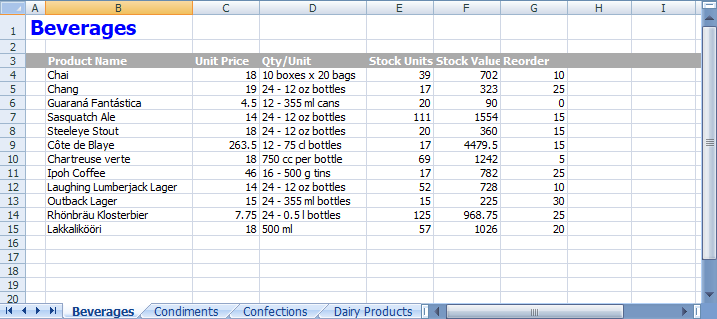
Create an MVC Application
Create a new MVC application using the ComponentOne or VisualStudio templates. For more information about creating an MVC application, see Configuring your MVC Application topic.
Configure the Data Source for Application
type=note
The example uses C1NWind database. The C1NWind.mdf file is available on your system at the following location:
Documents\ComponentOne Samples\ASP.NET MVC\MVC\MvcExplorer\App_Data
- Add C1NWind.mdf file to the
AppDatafolder in the Solution Explorer. - In the Solution Explorer, right-click
Models|Add New Item|Data, and select ADO.NET Entity Data Model. - Name the model as C1NWind, and click Add.
- In the Entity Data Model Wizard, select EF Designer from database, click Next. C1NWind.mdf database is added to the data connection dropdown.
- Click Next to choose Entity Framework version, and click Next.
- In the Choose Your Database Objects and Settings, select
Productstable and click Finish.
If you can see C1NWind.edmx added to your project under the Models folder, you have successfully configured the data source for your application.
Add a C1XLBook control
Complete the following steps to initialize a FlexGrid control.
Add a new Controller
In the Solution Explorer, right click the folder Controllers.
From the context menu, select Add | Controller. The Add Scaffold dialog appears.
Complete the following steps in the Add Scaffold dialog:
- Select MVC 5 Controller - Empty template.
- Set name of the controller (for example:
ExcelController). - Click Add.
Include the MVC references as shown below.
using <ApplicationName>.Models;
In ExcelController, create an Excel file using CreateExcelFile method as shown in the following code:
private string CreateExcelFile() { //clear Excel book, remove the single blank sheet _c1xl.Clear(); _c1xl.Sheets.Clear(); _c1xl.DefaultFont = new Font("Tahoma", 8); //create Excel styles _styTitle = new XLStyle(_c1xl); _styHeader = new XLStyle(_c1xl); //set up styles _styTitle.Font = new Font(_c1xl.DefaultFont.Name, 15, FontStyle.Bold); _styTitle.ForeColor = Color.Blue; _styHeader.Font = new Font(_c1xl.DefaultFont, FontStyle.Bold); _styHeader.ForeColor = Color.White; _styHeader.BackColor = Color.DarkGray; //create report with one sheet per category List<Category> categories = db.Categories.ToList<Category>(); foreach (Category category in categories) { CreateSheet(category); } //save xls file string uid = System.Guid.NewGuid().ToString(); string filename = Server.MapPath("~") + uid + ".xlsx"; _c1xl.Save(filename); return filename; }
Add new worksheets to the Excel workbook for each product category using the following code.
private void CreateSheet(Category category) { //get current category name string catName = category.CategoryName; //add a new worksheet to the workbook //('/' is invalid in sheet names, so replace it with '+') string sheetName = catName.Replace("/", " + "); XLSheet sheet = _c1xl.Sheets.Add(sheetName); //add title to worksheet sheet[0, 0].Value = catName; sheet.Rows[0].Style = _styTitle; // set column widths (in twips) sheet.Columns[0].Width = 300; sheet.Columns[1].Width = 2200; sheet.Columns[2].Width = 1000; sheet.Columns[3].Width = 1600; sheet.Columns[4].Width = 1000; sheet.Columns[5].Width = 1000; sheet.Columns[6].Width = 1000; //add column headers int row = 2; sheet.Rows[row].Style = _styHeader; sheet[row, 1].Value = "Product Name"; sheet[row, 2].Value = "Unit Price"; sheet[row, 3].Value = "Qty/Unit"; sheet[row, 4].Value = "Stock Units"; sheet[row, 5].Value = "Stock Value"; sheet[row, 6].Value = "Reorder"; //loop through products in this category List<Product> products = db.Products.Where(pro => pro.CategoryID == category.CategoryID).ToList<Product>(); foreach (Product product in products) { //move on to next row row++; //add row with some data sheet[row, 1].Value = product.ProductName; sheet[row, 2].Value = product.UnitPrice; sheet[row, 3].Value = product.QuantityPerUnit; sheet[row, 4].Value = product.UnitsInStock; //calculate value in stock double valueInStock = Convert.ToDouble(product.UnitPrice) * Convert.ToInt32(product.UnitsInStock); sheet[row, 5].Value = valueInStock; sheet[row, 6].Value = product.ReorderLevel; } }
Add a View for the controller:
From the Solution Explorer, expand the folder Controllers and double click the controller (for example:
ExcelController) to open it.Place the cursor inside the method
Index().Right click and select Add View. The Add View dialog appears.
In the Add View dialog, verify that the View name is Index and View engine is Razor (CSHTML).
Click Add. A view is added for the controller.
In the Solution Explorer, double click
Index.cshtmlto open it.Replace the default code in the Views\Index.cshtml file with the following code to display a message about the Excel file being saved to server.
@{ Layout = null; } <br /> <br /> @Html.ActionLink("GenerateExcel", "GenerateExcel")
Build and Run the Project
- Click Build | Build Solution to build the project.
- Press F5 to run the project.
This creates a workbook with NorthWind product information using the C1XLBook control where each product category is placed on a separate worksheet.


