- Introduction
- Report Readers
- Report Authors
- DevOps
-
Developers
- Quick Start
- Breaking Changes
- ActiveReports Version Compatibility and Migration
- License ActiveReports
- Configure ActiveReports Using Code
- Work with Reports using Code
- Report Parts
-
Create Designer and Viewer Applications
- .NET Viewer Application
- Web Viewer and Web Designer Middlewares
-
Js Viewer Application
- ASP.NET MVC Core Integration
- Integration to Angular Application
- Integration to React Application
- Integration to VueJS Application
- Load Reports
- Switch Between Render Formats
- Update Security Token in Report Service
- Caching Reports
- Prevent Cross-Site Scripting Attacks
- Customize UI
- Customize Page View
- Animation
- View Reports from Different Domains using CORS
- Predefined Export Settings
- Js Viewer API
- ASP.NET WebViewer Application
- Blazor Viewer Application
- WebDesigner Application
- Blazor WebDesigner Application
- End User Report Designer in WinForms Application
- Themes in WebDesigner and Js Viewer Components
- Role Based Authorization with JWT
- Extensibility in ActiveReports
- External Customizations in ActiveReports
- Export Reports
- Print Reports
- Plugins Development
- Samples
- Troubleshooting
Integration to React Application
This page explains how you can embed the Js Viewer component in your React application (ASP.NET Core). To run the React Application Server, you will require the node.js JavaScript runtime.
Open Microsoft Visual Studio 2022 and create a new React and ASP.NET Core project.
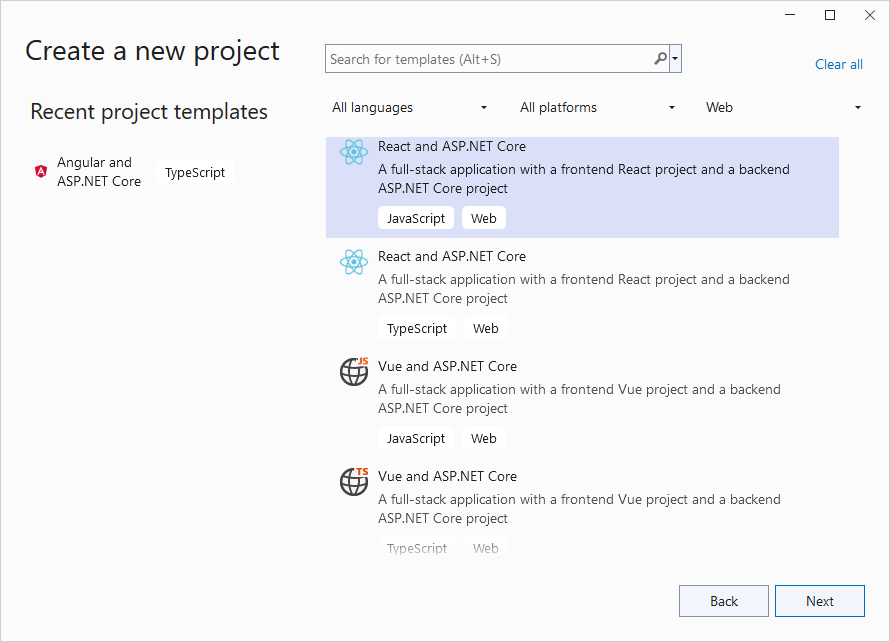
Type a name for your project and click Next.
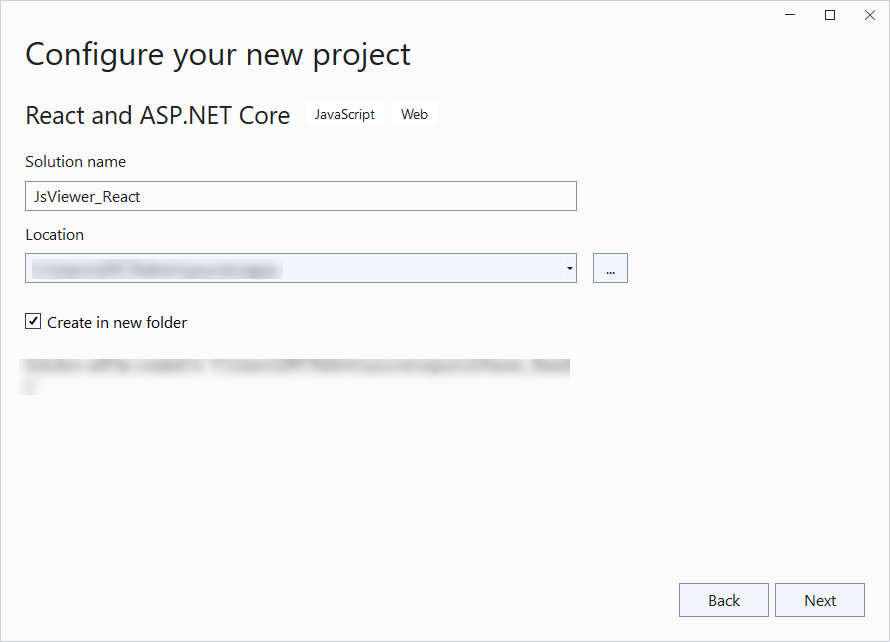
Select the Framework to a latest version and uncheck other options.
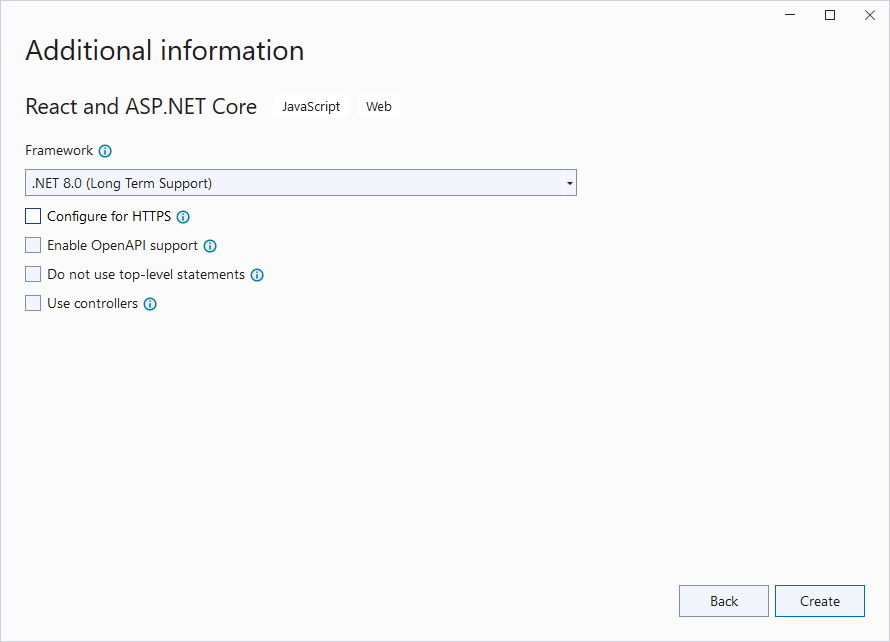
Right-click the project in the Solution Explorer and select Manage NuGet Packages.
Add the following package to the project.
MESCIUS.ActiveReports.Aspnetcore.ViewerCreate 'resources' folder in your sample project root; you can put your existing reports, themes, and images in this folder.
Make sure to set the Build Action property of the resources to 'Embedded Resource'.
Open 'Program.cs' file and update the file to include the 'using' statements at the top, and specify the resource folder, and add services to container, so that the complete file looks like below.
using GrapeCity.ActiveReports.Aspnetcore.Viewer; var builder = WebApplication.CreateBuilder(args); // Add services to the container. builder.Services.AddReportViewer(); builder.Services.AddControllers(); var app = builder.Build(); var ResourcesRootDirectory = new DirectoryInfo(Path.Combine(Directory.GetCurrentDirectory(), "resources")); app.UseReportViewer(config => config.UseFileStore(ResourcesRootDirectory)); app.UseDefaultFiles(); app.UseStaticFiles(); // Configure the HTTP request pipeline. app.UseHttpsRedirection(); app.UseAuthorization(); app.MapControllers(); app.MapFallbackToFile("/index.html"); app.Run();In the '.client' project, open 'package.json' file and add the following package under 'dependencies':
"@mescius/activereportsnet-viewer": "^18.x.x"Open the '.client' project in the command prompt or terminal window and run the following command to install the npm packages.
```
npm install ```
The viewer files/folders will be downloaded in your current directory: .\node_modules\@mescius\activereportsnet-viewer\dist.
- Open 'App.css' to update the 'root' selector, and add style for the 'viewer-host' element as follows.
css #root { height: 100%; width: 100%; } tr:nth-child(even) { background: #F2F2F2; } tr:nth-child(odd) { background: #FFF; } th, td { padding-left: 1rem; padding-right: 1rem; } .viewer-host { height: 100vh; width: 100%; }
- Open 'App.jsx' file and replace the existing code with the following code.
javascript import { useEffect } from 'react'; import './App.css'; import { createViewer } from '@mescius/activereportsnet-viewer'; import "@mescius/activereportsnet-viewer/dist/jsViewer.min.css"; function App() { useEffect(() => { const viewer = createViewer({ element: '#viewer-host', reportID: "DemoReport.rdlx" }); return () => { viewer.destroy(); }; }, []); return ( <div id="viewer-host" className="viewer-host" /> ); } export default App;
- Open 'vite.config.js' file and update the 'proxy' setting as follows.
javascript proxy: { '/api':{ target: 'http://localhost:5267', secure: false } }
- Open 'main.jsx' file and remove import React from 'react' statement if using React 17 or higher, and the outer statements <React.StrictMode> and </React.StrictMode> to disable strict mode. The final main.jsx is as shown.
javascript import ReactDOM from 'react-dom/client' import App from './App.jsx' import './index.css' ReactDOM.createRoot(document.getElementById('root')).render( <App /> )
- Build the application and then press F5 to run it.


