-
Spread Windows Forms Product Documentation
- Getting Started
- Developer's Guide
- Spread Designer Guide
- Assembly Reference
- Import and Export Reference
- Version Comparison Reference
Chart Designer Toolbar
The Chart Designer icons can be used to save the chart to a file, change the chart view type, add or remove items, elevate or rotate the chart, and edit data points.
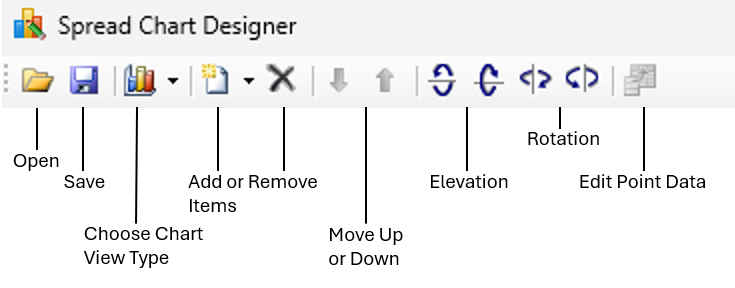
Icon | Description |
|---|---|
Open | This allows you to open the chart control from an XML file. |
Save | This allows you to open the chart control to an XML file. |
Chart View Type | This allows you to change the view type to 2D or 3D. |
Add Items | This allows you to add items to the chart (drop-down list under the Add option). |
Remove Items | This allows you to remove items from the chart. |
Move Up or Down | This allows you to move up or down the list if you have created multiple series. |
Elevation | This allows you to rotate the chart counterclockwise around the horizontal axis. |
Rotation | This allows you to rotate the chart counterclockwise around the vertical axis. |
Edit Point Data | This allows you to bring up the data points in the chart (added with the Double Collection Editor under PlotAreas, Series, and Values). |
For an overview of chart designer, see Using the Chart Designer.
See the Spread Designer Guide for a complete list of operations.


