- Formula Reference
- Contacting Us
- Getting Technical Support
- Formula Overview
-
Formula Functions
- Functions A to C
- Functions D to G
- Functions H to L
- Functions M to Q
- Functions R to S
-
Functions T to Z
- T
- T.DIST
- T.DIST.2T
- T.DIST.RT
- T.INV
- T.INV.2T
- T.TEST
- TAKE
- TAN
- TANH
- TBILLEQ
- TBILLPRICE
- TBILLYIELD
- TDIST
- TEXT
- TEXTAFTER
- TEXTBEFORE
- TEXTJOIN
- TEXTSPLIT
- TIME
- TIMEVALUE
- TINV
- TOCOL
- TODAY
- TOROW
- TRANSPOSE
- TREND
- TRIM
- TRIMMEAN
- TRIMRANGE
- TRUE
- TRUNC
- TTEST
- TYPE
- UNICHAR
- UNICODE
- UNIQUE
- UPPER
- USDOLLAR
- VALUE
- VALUETOTEXT
- VAR
- VAR.P
- VAR.S
- VARA
- VARISPARKLINE
- VARP
- VARPA
- VBARSPARKLINE
- VDB
- VLOOKUP
- VSTACK
- WEBSERVICE
- WEEKDAY
- WEEKNUM
- WEIBULL
- WEIBULL.DIST
- WINLOSSSPARKLINE
- WORKDAY
- WORKDAY.INTL
- WRAPCOLS
- WRAPROWS
- XIRR
- XLOOKUP
- XMATCH
- XNPV
- XOR
- YEAR
- YEARFRAC
- YEARSPARKLINE
- YIELD
- YIELDDISC
- YIELDMAT
- Z.TEST
- ZTEST
TEXTSPLIT
This function splits text strings by using column and row delimiters.
Syntax
=TEXTSPLIT(text,col_delimiter,[row_delimiter],[ignore_empty], [match_mode], [pad_with])
Arguments
The function has the following arguments:
Argument | Description |
|---|---|
text | Refers to the text you want to split. |
col_delimiter | Refers to the text that marks the point where to spill the text across columns. |
row_delimiter | [Optional] Refers to the text that marks the point where to spill the text down rows. |
ignore_empty | [Optional] Specify FALSE to create an empty cell when two delimiters are consecutive. Defaults to TRUE, which creates an empty cell. |
match_mode | [Optional] Searches the text for a delimiter match. By default, a case-sensitive match is done. |
pad_with | [Optional] Refers to the value with which to pad the result. The default is #N/A. |
Remarks
An array constant must be used if there is more than one delimiter. For example, to split by both a comma and a period, use =TEXTSPLIT(A1,{",","."}).
Data Types
Returns string data.
Examples
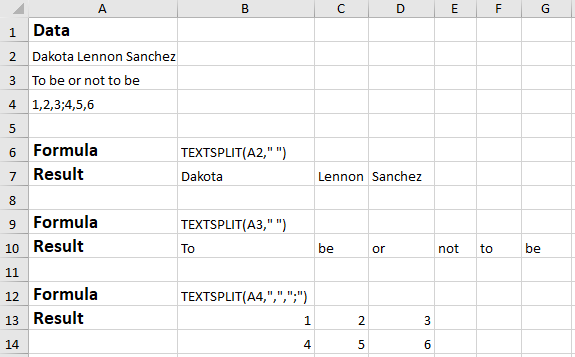
Version Available
This function is available in product version 16.0 or later.
!type=note
Note: The TEXTSPLIT function is only available in Beta Insiders builds of Excel for Office 365 currently. Hence, without the Beta Insiders build you cannot import/export the XLSX using this function from/to Excel.


