-
Spread for ASP.NET Product Documentation
-
Developer's Guide
- Getting Started
- Understanding the Product
- Namespaces Overview
- Working with the Spread Designer
-
Customizing User Interaction
- Customizing Interaction with the Overall Component
- Working with AJAX
-
Customizing the Toolbars
- Customizing the Command Bar on the Component
- Customizing the Command Buttons
- Changing the Command Button Images
- Hiding a Specific Command Button
- Working with the SaveExcel button on the CommandBar
- Displaying the Sheet Names
- Customizing Page Navigation
- Customizing Page Navigation Buttons on the Client
- Customizing the Hierarchy Bar
- Customizing Interaction with Rows and Columns
- Managing Filtering of Rows of User Data
- Customizing Grouping of Rows of User Data
- Customizing Sorting of Rows of User Data
- Customizing Interaction with Cells
- Customizing Selections of Cells
- Managing Printing
- Customizing the Appearance
- Customizing with Cell Types
- Managing Data Binding
- Managing Data in the Component
- Managing Formulas
- Managing File Operations
- Using Sheet Models
- Maintaining State
- Working with the Chart Control
- Using Touch Support with the Component
- Assembly Reference
- Client-Side Scripting Reference
- Import and Export Reference
-
Developer's Guide
Customizing the Hierarchy Bar
When you nest an entire sheet in a cell, you have a hierarchy. As an alternative to displaying the entire hierarchy of sheets, you can display only one sheet at a time with its hierarchy information displayed in the tool bars above the sheet. This hierarchy information displays the names of the different sheet levels (the whole path) on one line and lets you click on any of those levels, and it displays the information about the parent row (the row above the displayed sheet) on another line. You can decide whether to display one or both of these with the HierBar property.
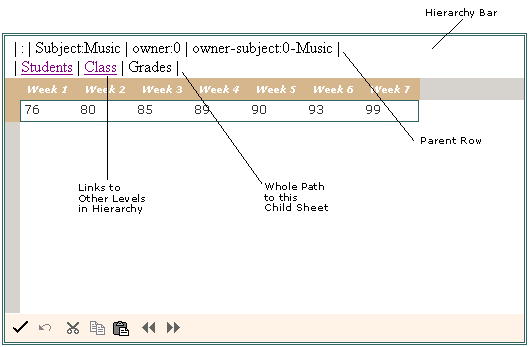
You can customize how the hierarchy information is displayed for cells that have sheets within them. You can display the parent row information, the whole path information, or both.
For more information on the hierarchical display of data, typically with a component bound to a data set, refer to Displaying Data as a Hierarchy.
For more information on Outlook-style grouping for hierarchical display of data, refer to Customizing Grouping of Rows of User Data.
For information about how to customize the expand and collapse icons, refer to the Customizing the Graphical Interface.
Using Code
Bind the Spread control to a hierarchical dataset (refer to the HierBar property to see an example of how to bind the control to a hierarchical dataset).
Add code that sets the specific property for the hierarchy bar using either the HierBarInfo class or the HierBar property of the FpSpread component.
Example
In this example, turn on the hierarchy bar and display it above the sheet (and thereby not display the entire hierarchy of sheets) and show both pieces of information: the parent row information and the whole path to this child sheet.
FpSpread1.HierarchicalView = false;
FpSpread1.HierBar.ShowParentRow = true;
FpSpread1.HierBar.ShowWholePath = true;FpSpread1.HierarchicalView = False
FpSpread1.HierBar.ShowParentRow = True
FpSpread1.HierBar.ShowWholePath = True

