-
Spread for ASP.NET 18 Product Documentation
-
Developer's Guide
- Getting Started
- Understanding the Product
- Namespaces Overview
- Working with the Spread Designer
- Customizing User Interaction
-
Customizing the Appearance
- Customizing the Appearance of the Overall Component
-
Customizing the Appearance of the Sheet
- Working with the Active Sheet
- Working with Multiple Sheets
- Adding a Sheet
- Removing a Sheet
- Showing or Hiding a Sheet
- Setting the Background Color of the Sheet
- Adding a Title and Subtitle to a Sheet
- Customizing the Page Size (Rows to Display)
- Displaying Grid Lines on the Sheet
- Customizing the Sheet Corner
- Displaying a Footer for Columns or Groups
- Adding an Image to the Sheet
- Creating a Skin for Sheets
- Applying a Skin to a Sheet
- Customizing the Appearance of Rows and Columns
- Customizing the Appearance of Headers
- Customizing the Appearance of a Cell
- Customizing with Cell Types
- Managing Data Binding
- Managing Data in the Component
- Managing Formulas
- Managing File Operations
- Using Sheet Models
- Maintaining State
- Working with the Chart Control
- Using Touch Support with the Component
- Assembly Reference
- Client-Side Scripting Reference
- Import and Export Reference
-
Developer's Guide
Customizing the Sheet Corner
You can customize the appearance of the sheet corner, the header cell in the upper left corner of the sheet, for each sheet. Sheet corners can display grid lines, have a different background color from the rest of the headers, and more. You can set the style of the sheet corner. You can set the style of the sheet corner as you would any cell in the spreadsheet and you can set the text that appears in the corner. Any of the properties of the StyleInfo object can be set for the cells in the corner of the sheet. In the following figure, the sheet corner uses default values (the sheet corner row and column count have been set to three).

Sheet corners can display grid lines, have a different background color from the rest of the headers, and more. There are several different ways to set properties in the sheet corner. One way is with the SheetCorner class. Another option is to set the sheet corner properties for the SheetView class.
The parts of the API that affect the sheet corner include:
FpSpread SheetCorner Property
SheetView AllowTableCorner Property
SheetView SheetCorner Property
SheetView SheetCornerStyle Property
SheetView SheetCornerStyleName Property
SheetCorner Class - all members
Several of the StyleInfo object properties can be set for the sheet corner cell. These properties include:
background color - the background color of the cell
border - the border around the cell
cell type - the type of cell (see
font - the font settings of the cell
text color - the color of text color in the cell
alignment - the alignment of text in the cell (horizontal and vertical)
The figure below shows an example (see the example code below) that specifies a sheet corner with alternating row colors and a column border.
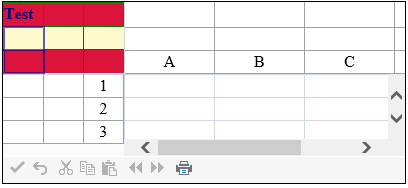
Using Shortcut Object
Set the given property of the sheet corner style (SheetCornerStyle property) of the FpSpread component Sheets shortcut.
Example
This example code sets the text, border colors, text colors, and row colors.
FarPoint.Web.Spread.StyleInfo altrowstyle = new FarPoint.Web.Spread.StyleInfo();
altrowstyle.BackColor = System.Drawing.Color.LemonChiffon;
altrowstyle.ForeColor = System.Drawing.Color.Navy;
altrowstyle.Font.Bold = true;
FpSpread1.Sheets[0].AllowTableCorner = true;
FpSpread1.Sheets[0].SheetCorner.RowCount = 3;
FpSpread1.Sheets[0].SheetCorner.ColumnCount = 3;
FpSpread1.Sheets[0].SheetCorner.AlternatingRows[0].BackColor = System.Drawing.Color.Crimson;
FpSpread1.Sheets[0].SheetCorner.Cells[0, 0].Text = "Test";
FpSpread1.Sheets[0].SheetCorner.Columns[0].Border = new FarPoint.Web.Spread.Border(System.Web.UI.WebControls.BorderStyle.Double, System.Drawing.Color.DarkBlue, 2);
FpSpread1.Sheets[0].SheetCorner.Rows[0].Border = new FarPoint.Web.Spread.Border(System.Drawing.Color.Green);
FpSpread1.Sheets[0].SheetCornerStyle = new FarPoint.Web.Spread.StyleInfo(altrowstyle);Dim altrowstyle As New FarPoint.Web.Spread.StyleInfo()
altrowstyle.BackColor = Drawing.Color.LemonChiffon
altrowstyle.ForeColor = Drawing.Color.Navy
altrowstyle.Font.Bold = True
FpSpread1.Sheets(0).AllowTableCorner = True
FpSpread1.Sheets(0).SheetCorner.RowCount = 3
FpSpread1.Sheets(0).SheetCorner.ColumnCount = 3
FpSpread1.Sheets(0).SheetCorner.AlternatingRows(0).BackColor = Drawing.Color.Crimson
FpSpread1.Sheets(0).SheetCorner.Cells(0, 0).Text = "Test"
FpSpread1.Sheets(0).SheetCorner.Columns(0).Border = New FarPoint.Web.Spread.Border(System.Web.UI.WebControls.BorderStyle.Double, Drawing.Color.DarkBlue, 2)
FpSpread1.Sheets(0).SheetCorner.Rows(0).Border = New FarPoint.Web.Spread.Border(Drawing.Color.Green)
FpSpread1.Sheets(0).SheetCornerStyle = New FarPoint.Web.Spread.StyleInfo(altrowstyle)Using the Spread Designer
Select the sheet tab for the sheet for which you want to display the sheet corner.
Select the Settings menu.
Select the Header Editor icon in the Other Settings section.
Select Sheet Corner in the Selected Header drop-down box.
Set the various formatting properties in the property grid.
From the File menu choose Apply and Exit to apply your changes to the component and exit Spread Designer.


