-
Spread for ASP.NET 18 Product Documentation
-
Developer's Guide
- Getting Started
- Understanding the Product
- Namespaces Overview
- Working with the Spread Designer
- Customizing User Interaction
-
Customizing the Appearance
- Customizing the Appearance of the Overall Component
-
Customizing the Appearance of the Sheet
- Working with the Active Sheet
- Working with Multiple Sheets
- Adding a Sheet
- Removing a Sheet
- Showing or Hiding a Sheet
- Setting the Background Color of the Sheet
- Adding a Title and Subtitle to a Sheet
- Customizing the Page Size (Rows to Display)
- Displaying Grid Lines on the Sheet
- Customizing the Sheet Corner
- Displaying a Footer for Columns or Groups
- Adding an Image to the Sheet
- Creating a Skin for Sheets
- Applying a Skin to a Sheet
- Customizing the Appearance of Rows and Columns
- Customizing the Appearance of Headers
- Customizing the Appearance of a Cell
- Customizing with Cell Types
- Managing Data Binding
- Managing Data in the Component
- Managing Formulas
- Managing File Operations
- Using Sheet Models
- Maintaining State
- Working with the Chart Control
- Using Touch Support with the Component
- Assembly Reference
- Client-Side Scripting Reference
- Import and Export Reference
-
Developer's Guide
Adding a Title and Subtitle to a Sheet
You can add a specially formatted area at the top of the spreadsheet that includes either a title or a subtitle or both. An example is shown here of a spreadsheet that has a title and a subtitle.
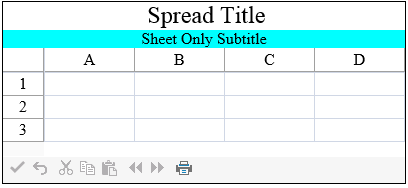
The title is set using the TitleInfo property at the FpSpread level. The subtitle is set using the TitleInfo property at the sheet level. So titles apply to the overall Spread component, while subtitles can be different for each sheet.
The API members that are involved include:
Using the Properties Window
At design time, in the Properties window, select the FpSpread component or the sheet.
Select TitleInfo.
Set the Visible property to true and other properties as needed.
Click OK to close the editor.
Using a Shortcut
Set the properties of the TitleInfo class at the FpSpread and Sheet level.
Example
This example code sets and displays a title for the component and subtitle for the sheet.
// Show the title for the entire spreadsheet component.
FpSpread1.TitleInfo.Visible = true;
FpSpread1.TitleInfo.Text = "FarPoint Spread Title";
// Show the subtitle for the individual sheet.
FpSpread1.Sheets[0].TitleInfo.Visible = true;
FpSpread1.Sheets[0].TitleInfo.Text = "Sheet Only Subtitle";
FpSpread1.Sheets[0].TitleInfo.HorizontalAlign = HorizontalAlign.Center;
FpSpread1.Sheets[0].TitleInfo.BackColor = System.Drawing.Color.Aqua;' Show the title for the entire spreadsheet component.
FpSpread1.TitleInfo.Visible = True
FpSpread1.TitleInfo.Text = "FarPoint Spread Title"
' Show the subtitle for the individual sheet.
FpSpread1.Sheets(0).TitleInfo.Visible = True
FpSpread1.Sheets(0).TitleInfo.Text = "Sheet Only Subtitle"
FpSpread1.Sheets(0).TitleInfo.HorizontalAlign = HorizontalAlign.Center
FpSpread1.Sheets(0).TitleInfo.BackColor = System.Drawing.Color.AquaUsing the Spread Designer
Select the Settings menu.
Select the Title icon under the Spread Settings section.
Set the title and/or subtitle.
Click Apply and Exit to close the Spread Designer.


