- SpreadJS Overview
- Getting Started
- JavaScript Frameworks
- Best Practices
-
Features
- Workbook
- Worksheet
- Rows and Columns
- Headers
- Cells
- Data Binding
- TableSheet
- GanttSheet
- ReportSheet
- Data Charts
- JSON Schema with SpreadJS
- SpreadJS File Format
- Data Validation
- Conditional Formatting
- Sort
- Group
- Formulas
- Serialization
- Keyboard Actions
- Shapes
- Floating Objects
- Barcodes
- Charts
- Sparklines
- Tables
- Pivot Table
- Slicer
- Theme
- Culture
- AI Assistant
- SpreadJS Designer
- Tutorials
- SpreadJS Designer Component
- SpreadJS Collaboration Server
- Touch Support
- Formula Reference
- Import and Export Reference
- Frequently Used Events
- API Documentation
- Release Notes
Right to Left Direction
SpreadJS allows you to change the worksheet’s orientation from Left-to-Right to Right-to-Left by setting the rightToLeft option of the Worksheet class to true.
The following image displays the worksheet in the Right-to-Left direction.
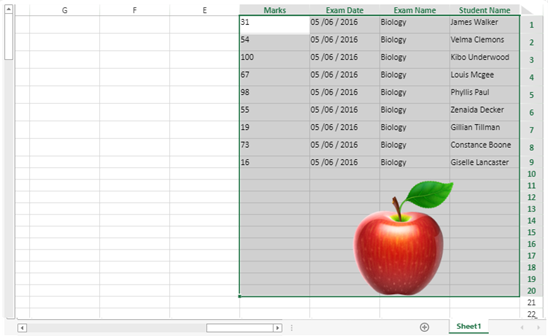
The following code sample shows how to use the worksheet option.
activeSheet.options.rightToLeft = true;This property allows the worksheet's first column, row headers, and tab strip to appear on the right side, the cells are rendered from right to left, and a vertical scrollbar appears on the left side.
Other SpreadJS features that can be displayed in right to left direction as well are as follows:
The frozen line and their trailing frozen lines are painted on the left of the related column.
The row and column header and overflown data.
The drag indicators such as fill, drop, and merge are displayed on the bottom left side.
The direction of group layouts with row headers and column headers is changed.
The stacked headers are rendered from right to left.
The orientation of shapes such as connectors, groups, pictures, charts, etc. is changed.
The comment indicators appear on the top-left of the cell and filter buttons appear on the left of the cell.
The table filter button, table resize indicator, and validation button appear on the left of the cell.
The floating objects and the formula text box appear on the right of the worksheet.
Supported Behaviors
While enabling the rightToLeft option of the worksheet, the following behaviors are supported:
Navigating with the left key makes the active column bigger and navigation with the right key makes the active column smaller.
Selection of cells with left to right key.
The horizontal scrolling starts from right to left.
Column resizing, autofit, touch resize, touch zoom, and touch scroll are supported.
Printing and saving it in PDF format.
Import/export in .ssjson, .sjs, and .xlsx file formats.
Using Designer
You can also enable the Right-to-left option in a worksheet using SpreadJS Designer by accessing the General Sheet Settings in the Settings ribbon tab as shown below:
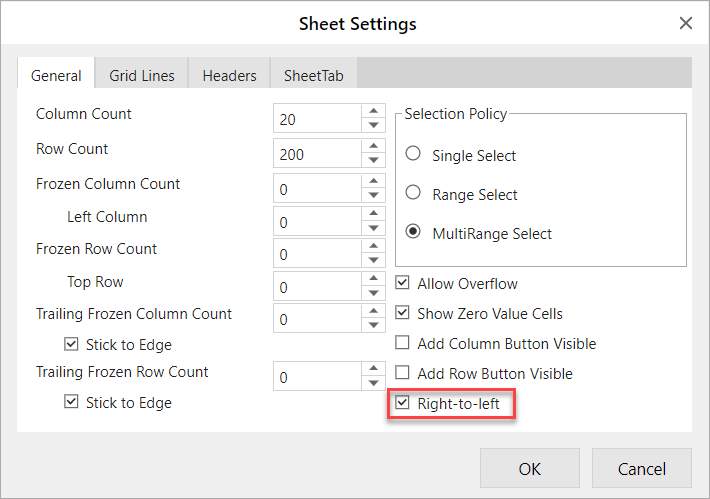
Limitations
Shapes that cross the frozen area and viewport area, or cross viewport area and trailing freeze area, can be rendered in one direction.
RightToLeft option does not provide support to TableSheet, GanttSheet, and ReportSheet.


