- Document Solutions for Excel, Java Edition Overview
- Key Features
- Getting Started
- Features
- Templates
-
File Operations
- Import and Export .xlsx Document
- Export to PDF
- Export to HTML
- Working With Page Setup
- Import and Export CSV File
- Import CSV File with Custom Parser
- Import and Export CSV Files with Delimiters
- Import and Export SpreadJS Files
- Import and Export Macros
- Import and Export Excel Templates
- Import and Export OLE Objects
- Convert to Image
- Import and Export Excel Options
- Use JDK 8 Date Time API
- Document Solutions Data Viewer
- API Reference
- Release Notes
Export to HTML
Many organizations maintain their product inventories, hiring positions, price lists etc. in Excel files. However, it is very convenient to publish such data on websites to share it with relevant customers. Hence, exporting to HTML files becomes an important feature in such cases.
DsExcel allows users to export a workbook, worksheet or any specific range to an HTML file. By default, it exports an HTML file and a folder containing additional files. These additional files can be images in a worksheet, htm files of other worksheets in a workbook or css file used for styling the html files. However, a single HTML file can also be exported while exporting a worksheet or any range of a worksheet.
With various options in HtmlSaveOptions class, the exported content can be controlled in various ways like exporting headings, gridlines, document properties or apply other settings like scalable width, page title, displaying tooltip text etc. These options are listed below:
Class | Option | Description | |
|---|---|---|---|
Export Options | HTMLSaveOptions | AddTooltipText | Indicates whether to add tooltip text when the data can't be fully displayed. The default value is false. |
AttachedFilesUrlPrefix | Specifies the URL prefix of attached files, such as images in the HTML file. | ||
CellCssPrefix | Sets the prefix of the CSS name. The default value is null. | ||
CssExportType | Specifies the way in which the stylesheet (CSS) is exported. | ||
Encoding | Sets encoding type. The default encoding type is Encoding.UTF8. | ||
ExportArea | Indicates which area would be exported to HTML. This is used for exporting a specific area of a worksheet. Only take effect when HTMLSaveOptions.ExportSheetName is not null. | ||
ExportCssSeparately | Indicates whether to export the worksheet style to CSS separately. The default value is true. When this property is set to false. CSS style data is exported directly to each worksheet and separate stylesheet.css files are not created. | ||
ExportDocumentProperties | Indicates whether to export document properties. The default value is true. | ||
ExportFileName | Indicates the name of the HTML file. Only for saving to HTML stream, and the default value is "workbook". | ||
ExportGridlines | Indicates whether to export the gridlines. The default value is false. | ||
ExportHeadings | Indicates whether to export headings when saving a file to HTML. The default value is false. | ||
ExportHiddenWorksheet | Indicates whether to export the hidden worksheet. The default value is false. | ||
ExportImageAsBase64 | Specifies whether images are saved in Base64 format to HTML. The default value is false. When this property is set to true, image data is exported directly to the img elements, and separate files are not created. | ||
ExportSheetName | Indicates which worksheet would be exported to HTML. This is used for exporting specific worksheets of workbook. | ||
ExportSingleTab | Indicates whether to export the single tab when the file only has one worksheet or ExportSheetName is set. The default value is false. | ||
FileFormat | Represents the format in which the workbook is saved. | ||
IsExportComments | Indicates whether to export comments when saving a file to HTML. The default value is false. | ||
IsFullPathLink | Indicates whether to use a full path link in HTML. Only for exporting to HTML file. The default value is false. | ||
IsWidthScalable | Indicates whether to use a scalable unit to describe the column width when exporting a file to HTML. The default value is false. | ||
LinkTargetType | Indicates the type of target attribute in <a> link. The default value is HyperLinkTargetType.Blank. | ||
PageTitle | The title of the HTML page. | ||
TableCssId | Sets the prefix of the type CSS name, such as tr, td, and so on; they are contained in the table element, which has the specific TableCssId attribute. The default value is null. | ||
IncludeAutoMergedCells | Indicates whether to include the automatically merged cells. The default value is false. | ||
CellAttributeOptions | Specifies the options for cell element attributes when exporting to HTML. |
setCssExportType method in HtmlSaveOptions class provides options for a user to decide how to export a CSS file with the HTML file using CssExportType enumeration. CssExportType enumeration allows a user to export CSS to a separate file (in the additional folder), within the style tag in HTML, or in the style attribute inside an HTML element.
!type=note
Note: If unlicensed version of DsExcel is used:
While exporting a workbook to HTML: An "Evaluation warning" sheet is appended to the workbook along with an "Evaluation warning" message at the head of each worksheet.
While exporting a worksheet or range to HTML: An "Evaluation warning" message is added at the head of worksheet or range file.
Export Workbook to HTML
The save method of IWorkbook interface can be used to export a workbook to HTML file.
Refer to the following example code to export workbook to a zip folder containing workbook's HTML file and folder carrying additional files.
// Create a zip file stream
FileOutputStream outputStream = new FileOutputStream("SaveWorkbookToHTML.zip");
// Create a new workbook
Workbook workbook = new Workbook();
workbook.open("NetProfit.xlsx");
// Save workbook to html format
workbook.save(outputStream, SaveFileFormat.Html);Export Worksheet to HTML
The save method of IWorkbook interface can be used to export a worksheet to HTML file. The headings and gridlines of the worksheet can also be exported by using setExportHeadings and setExportGridlines methods of HtmlSaveOptions class. The setExportSheetName method can be used to define which worksheet needs to be exported.
Refer to the following example code to export worksheet to a zip folder containing worksheet's HTML file and a folder carrying additional files.
// Create a zip file stream
FileOutputStream outputStream = null;
outputStream = new FileOutputStream("SaveWorksheetToHTML.zip");
// Create a new workbook
Workbook workbook = new Workbook();
workbook.open("ProjectTracker.xlsx");
HtmlSaveOptions options = new HtmlSaveOptions();
// Set exporting row/column headings
options.setExportHeadings(true);
// Set exporting gridlines
options.setExportGridlines(true);
// Export first sheet
options.setExportSheetName(workbook.getWorksheets().get(0).getName());
// Set exported html file name
options.setExportFileName("HiringDetails");
workbook.save(outputStream, options);A worksheet can also be exported to a single HTML file when the specific methods of HtmlSaveOptions class are set, as in the code below.
// Create a workbook
Workbook workbook = new Workbook();
// Open an xlsx file
workbook.open("ProjectTracker.xlsx");
// Create HtmlSaveOptions
HtmlSaveOptions options = new HtmlSaveOptions();
// Export first sheet
options.setExportSheetName(workbook.getWorksheets().get(0).getName());
// Set exported image as base64
options.setExportImageAsBase64(true);
// Set the css export type to internal CSS.
options.setCssExportType(CssExportType.Internal);
// Or, set the css export type to inline CSS.
// options.setCssExportType(CssExportType.Inline);
// Set not to export single tab in html
options.setExportSingleTab(false);
// Save first worksheet to html
workbook.save("SaveWorksheetToSingleHTML.html", options);Export Worksheet Range to HTML
The save method of IWorkbook interface can be used to export any range of a worksheet to HTML file. The setExportArea method of HtmlSaveOptions class can be used to define the range which needs to be exported.
Refer to the following example code to export range in a worksheet to a zip folder containing range's HTML file and a folder carrying additional files.
// Get detail range and set style.
for (IPivotLine item : pivottable.getPivotRowAxis().getPivotLines()) {
if (item.getLineType() == PivotLineType.Subtotal) {
item.getPivotLineCells().get(0).getRange().getInterior().setColor(Color.GetGreenYellow());
}
}A range in a worksheet can also be exported to a single HTML file when the specific methods of HtmlSaveOptions class are set, as in the code below.
// Create a new workbook
Workbook workbook = new Workbook();
workbook.open("ProjectTracker.xlsx");
// Create HtmlSaveOptions
HtmlSaveOptions options = new HtmlSaveOptions();
// Specify exported sheet name
options.setExportSheetName(workbook.getWorksheets().get(0).getName());
// Set export area
options.setExportArea("D2:G23");
// Set exported image as base64
options.setExportImageAsBase64(true);
// Set the css export type to internal CSS.
options.setCssExportType(CssExportType.Internal);
// Or, set the css export type to inline CSS.
// options.setCssExportType(CssExportType.Inline);
// Set not to export single tab in html
options.setExportSingleTab(false);
// Save the specified range of first worksheet to html
workbook.save("WorksheetRangeToHTML.html", options);Export Workbook with Cell Attributes
Attributes in HTML are additional values added to the opening tag of an HTML element. These attributes provide information about HTML elements, which helps configure and adjust their behavior, appearance, or functionality and directs the browser on how to render the element or how it should behave during user interactions.
DsExcel supports getCellAttributeOptions dictionary-type property of HtmlSaveOptions class that sets cell attributes using CellAttribute enumeration. CellAttribute enumeration includes Address option that enables DsExcel to export the worksheet cell elements with the address attribute to HTML.
Refer to the following example code to add cell element's address attribute to the exported HTML file:
// Create HTML zip file stream.
FileOutputStream outputStream = null;
try {
outputStream = new FileOutputStream("SaveHtmlWithCellAttributes.zip");
} catch (FileNotFoundException e) {
e.printStackTrace();
}
// Create new Workbook.
Workbook workbook = new Workbook();
// Open XLSX file.
workbook.open("NetProfit.xlsx");
// Initialize HtmlSaveOptions.
HtmlSaveOptions options = new HtmlSaveOptions();
// Add cell element's address attribute to the exported HTML file.
options.getCellAttributeOptions().put(CellAttribute.Address, "address");
// Save HTML file.
workbook.save(outputStream, options);
// Close stream.
try {
outputStream.close();
} catch (IOException e) {
e.printStackTrace();
}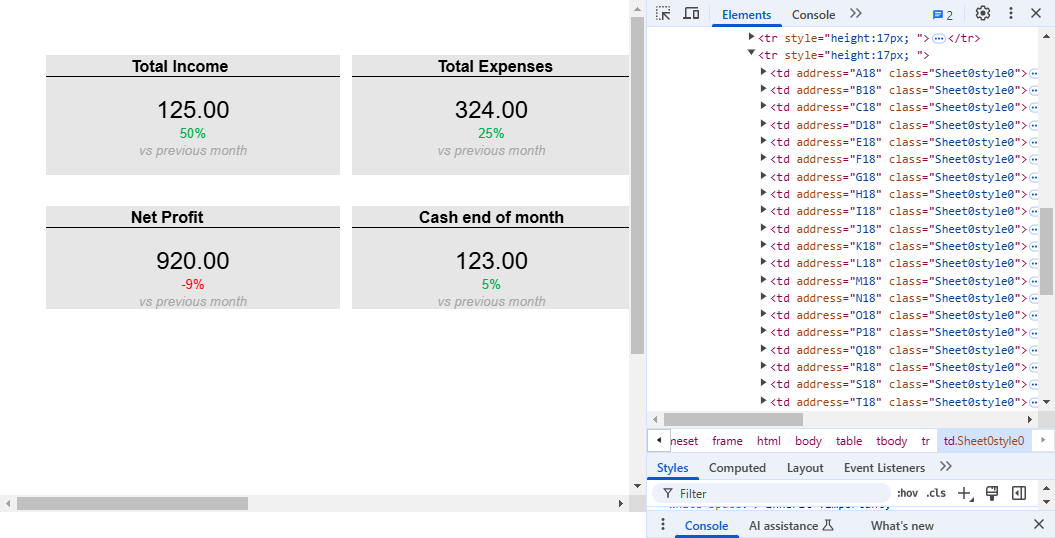
!type=note
Note: setExportCssSeparately method is now obsolete, but the existing applications with this property will continue to function properly.
Limitations
The following features are not supported while exporting to HTML file:
Charts
Gradient Fill
Slicers
Pivot table slicers or report connections
Custom height of slicer items
Slicer settings
Slicer styles (except the color property)
Slicer header styles
Scroll viewer which surrounds the items panel
Slicer item styles for the "No data" visual state groups


