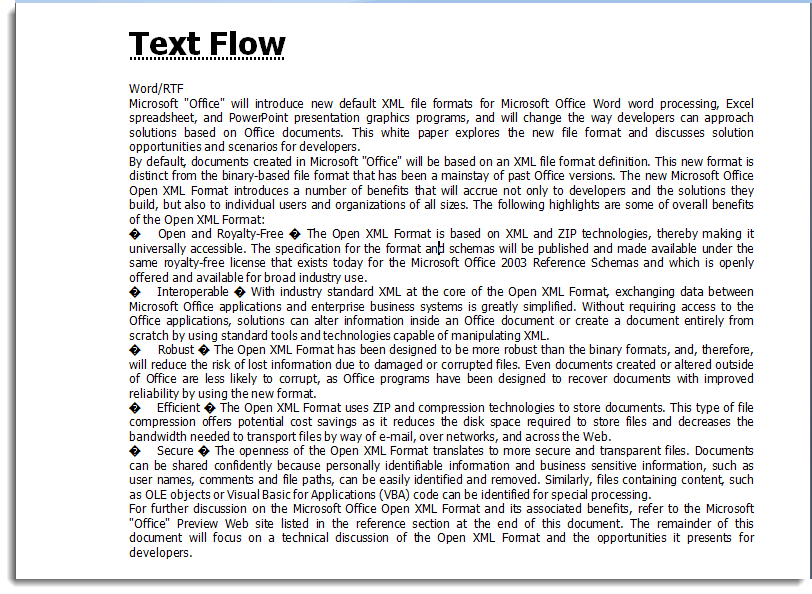Adding Text Flow
You can use text flow in a word document. Using Word for WPF, you can flow text into columns and pages of a document.
Note that a class named WordUtils is used in the code given below. It is available in the product sample located at the following location on your system:
Documents\ComponentOne Samples\WPF\WordCreator
You can use these classes in your application from the mentioned location.
The following code shows how the text flow feature can be used in Word for WPF:
' load long string from resource file
Dim text As String = "Resource not found..."
Using sr = New StreamReader(DataAccess.GetStream("flow.txt"))
text = sr.ReadToEnd()
End Using
text = text.Replace(vbTab, " ")
' create pdf document
word.Info.Title = "Text Flow"
word.LineBreak()
' add title
Dim titleFont As New Font("Tahoma", 24, RtfFontStyle.Bold)
Dim bodyFont As New Font("Tahoma", 9)
Dim rcPage As Rect = WordUtils.PageRectangle(word)
Dim paragraph = New RtfParagraph()
Dim title = New RtfString(word.Info.Title, titleFont, RtfUnderlineStyle.Dotted)
paragraph.Add(title)
word.Add(paragraph)
word.LineBreak()
word.LineBreak()
' render string spanning columns and pages
For Each s As var In text.Split(New String() {Environment.NewLine}, StringSplitOptions.None)
word.AddParagraph(s, bodyFont, Colors.Black, RtfHorizontalAlignment.Justify)
Next// load long string from resource file
string text = "Resource not found...";
using (var sr = new StreamReader(DataAccess.GetStream("flow.txt")))
{
text = sr.ReadToEnd();
}
text = text.Replace("\t", " ");
// create pdf document
word.Info.Title = "Text Flow";
word.LineBreak();
// add title
Font titleFont = new Font("Tahoma", 24, RtfFontStyle.Bold);
Font bodyFont = new Font("Tahoma", 9);
Rect rcPage = WordUtils.PageRectangle(word);
var paragraph = new RtfParagraph();
var title = new RtfString(word.Info.Title, titleFont, RtfUnderlineStyle.Dotted);
paragraph.Add(title);
word.Add(paragraph);
word.LineBreak();
word.LineBreak();
// render string spanning columns and pages
foreach (var s in text.Split(new string[] { Environment.NewLine }, StringSplitOptions.None))
{
word.AddParagraph(s, bodyFont, Colors.Black, RtfHorizontalAlignment.Justify);
}The output of the above code will look similar to the image given below: