Quick Start
The following quick start guide is intended to get you up and running with WPF Ribbon. In this quick start, you'll start with Visual Studio and create a new project, add WPF Ribbon to your application, and other elements as shown in the image below.
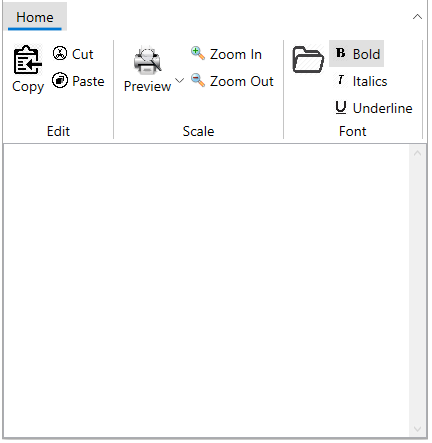
To set up your project and add a C1Ribbon control to your application, complete the following steps.
Create a new WPF project in Visual Studio.
Add a reference to the C1.WPF.Ribbon assembly. Add the C1Ribbon control to the XAML designer using C1Ribbon class.
<c1:C1Ribbon FontSize="14" SelectedIndex="0"> </c1:C1Ribbon>Add a ribbon tab "Home" using RibbonTabItem class. In the tab, add ribbon group "Edit" using RibbonGroup class.
<c1:C1Ribbon FontSize="14" SelectedIndex="0"> <c1:RibbonTabItem Header="Home"> <c1:RibbonGroup Header="Edit"> </c1:RibbonGroup> </c1:RibbonTabItem> </c1:C1Ribbon>In the next step, you can add different elements to Ribbon, such as Ribbon button using C1ButtonTool class, Ribbon Toggle button using C1ToggleButtonTool class and drop down item using C1DropDownTool class.
<c1:C1Ribbon FontSize="14" SelectedIndex="0"> <c1:RibbonTabItem Header="Home"> <!-- Adding first group --> <c1:RibbonGroup Header="Edit"> <c1:C1ButtonTool Label="Copy"> <c1:C1ButtonTool.IconTemplate> <c1:C1IconTemplate> <c1:C1BitmapIcon Source="/copy.png"/> </c1:C1IconTemplate> </c1:C1ButtonTool.IconTemplate> </c1:C1ButtonTool> <c1:C1ButtonTool Label="Cut"> <c1:C1ButtonTool.IconTemplate> <c1:C1IconTemplate> <c1:C1BitmapIcon Source="/cut.png" /> </c1:C1IconTemplate> </c1:C1ButtonTool.IconTemplate> </c1:C1ButtonTool> <c1:C1ButtonTool Label="Paste"> <c1:C1ButtonTool.IconTemplate> <c1:C1IconTemplate> <c1:C1BitmapIcon Source="/paste.png"/> </c1:C1IconTemplate> </c1:C1ButtonTool.IconTemplate> </c1:C1ButtonTool> </c1:RibbonGroup> <!-- Adding second group --> <c1:RibbonGroup Header="Scale"> <c1:C1DropDownTool Label="Preview"> <c1:C1DropDownTool.IconTemplate> <c1:C1IconTemplate> <c1:C1BitmapIcon Source="/preview.png"/> </c1:C1IconTemplate> </c1:C1DropDownTool.IconTemplate> </c1:C1DropDownTool> <c1:C1ButtonTool Label="Zoom In"> <c1:C1ButtonTool.IconTemplate> <c1:C1IconTemplate> <c1:C1BitmapIcon Source="/zoom_in.png" /> </c1:C1IconTemplate> </c1:C1ButtonTool.IconTemplate> </c1:C1ButtonTool> <c1:C1ButtonTool Label="Zoom Out"> <c1:C1ButtonTool.IconTemplate> <c1:C1IconTemplate> <c1:C1BitmapIcon Source="/zoom_out.png"/> </c1:C1IconTemplate> </c1:C1ButtonTool.IconTemplate> </c1:C1ButtonTool> </c1:RibbonGroup> <!-- Adding third group --> <c1:RibbonGroup Header="Font"> <c1:C1ButtonTool> <c1:C1ButtonTool.IconTemplate> <c1:C1IconTemplate> <c1:C1BitmapIcon Source="/open.png"/> </c1:C1IconTemplate> </c1:C1ButtonTool.IconTemplate> </c1:C1ButtonTool> <c1:C1ToggleButtonTool Label="Bold" IsChecked="True"> <c1:C1ToggleButtonTool.IconTemplate> <c1:C1IconTemplate> <c1:C1BitmapIcon Source="/bold.png"/> </c1:C1IconTemplate> </c1:C1ToggleButtonTool.IconTemplate> </c1:C1ToggleButtonTool> <c1:C1ToggleButtonTool Label="Italics"> <c1:C1ToggleButtonTool.IconTemplate> <c1:C1IconTemplate> <c1:C1BitmapIcon Source="/italic.png"/> </c1:C1IconTemplate> </c1:C1ToggleButtonTool.IconTemplate> </c1:C1ToggleButtonTool> <c1:C1ToggleButtonTool Label="Underline"> <c1:C1ToggleButtonTool.IconTemplate> <c1:C1IconTemplate> <c1:C1BitmapIcon Source="/underline.png"/> </c1:C1IconTemplate> </c1:C1ToggleButtonTool.IconTemplate> </c1:C1ToggleButtonTool> </c1:RibbonGroup> </c1:RibbonTabItem> </c1:C1Ribbon>Here, there are three groups, Edit, Scale and Search. The Edit group has three buttons, Copy, Cut and Paste, the Scale group has a Preview dropdown tool, Zoom In and Zoom Out buttons and the Font group has three toggle button tools, Bold, Italics and Underline and a color-picker button tool.
Congratulations! You've now completed creating a basic ribbon user interface.


