Taskbar button thumbnails, which are represented by the C1Thumbnail class, can consist of two elements: a live preview of the application and a toolbar.
Thumbnail Preview
As long as the user has the thumbnail preview feature activated in Windows 7, a live preview of the entire application window will appear in the thumbnail preview.
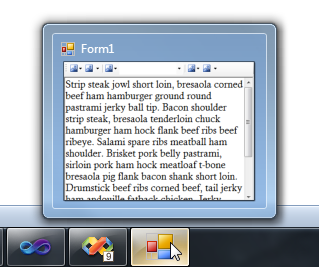
If you want users to only see a portion of the application, you can restrict the preview to a portion of the application by setting the ClipControl property. For example, you could restrict the preview to display only an application's rich text editor by setting the ClipControl property to the ID of a RichTextBox control.
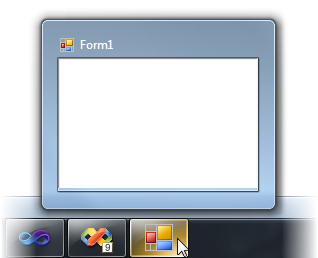
Thumbnail Toolbar
One of the most convenient additions to the Windows 7 UI was the thumbnail toolbar. These toolbars have cut down on the need for time-wasting application switching. For example, the Windows Media Player now contains Previous, Next, and Play/Pause buttons so that you can switch your music without cluttering your desktop with another window. In the sample image below, you can see a toolbar at the bottom of the thumbnail.
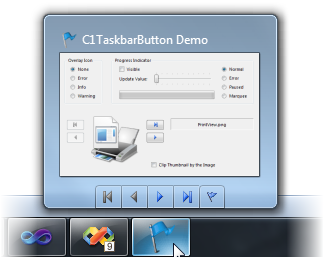
A Windows 7 Pack for WinForms thumbnail button is represented by the C1ThumbButton class.
You can add an icon to a C1ThumbButton via the Icon property. By default, each button will have a button border, but you can turn this off by setting the NoBackground property to True.