Step 2 of 4: Creating a Custom Jump List
In This Topic
In the last step, you added a C1TaskbarButton to the form, but it doesn't really do much at this point. You can do several things with it; you can add a progress indicator to it, create a jump list to it, or add a thumbnail toolbar to it. In this section of the quick start, we're going to add a jump list with jump links and jump tasks.
Complete the following steps:
- Click c1TaskbarButton1's smart tag to open the C1TaskbarButton Tasks List, and then click Edit JumpItems.
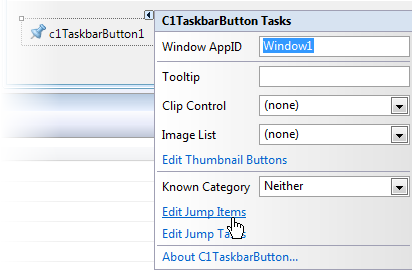
The C1JumpList.Items Collection Editor opens.
- Click the Add drop-down arrow and select C1JumpLink from the list. In the properties grid, set the following properties:
- Set the Title property to "Google Search".
- Set the ApplicationPath property to the location of your Internet Explorer .exe file (by default, this is" C:\Program Files\Internet Explorer\iexplore.exe").
- Set the Arguments property to "http://www.google.com".
- Set the CustomCategory property to "Websites".
- Now click the Duplicate the selected item button
 to duplicate the jump link, and then change the following properties in the properties grid:
to duplicate the jump link, and then change the following properties in the properties grid:
- Change the setting of the Title property to "Google News".
- Change the setting of the ApplicationPath property to "http://news.google.com".
- Click OK to close the collection editor.
- Click c1TaskbarButton1's smart tag to open the C1TaskbarButton Tasks List, and then click Edit Jump Tasks.
The C1JumpList.Task Collection Editor opens.
- Click Add to add a C1JumpTask to the jump list. Set the following properties.
- Set the Title property to "Internet Explorer".
- Set the ApplicationPath property to the location of your Internet Explorer .exe file (by default, this is" C:\Program Files\Internet Explorer\iexplore.exe").
- Click OK to close the collection editor.
What You've Accomplished
In this step, you added two jump links and two jump tasks to the jump list. In the next step, you'll learn how to apply changes to the jump list and how to clear the jump list.